Intel® ethernet fcoe boot option rom setup – Dell Intel PRO Family of Adapters User Manual
Page 11
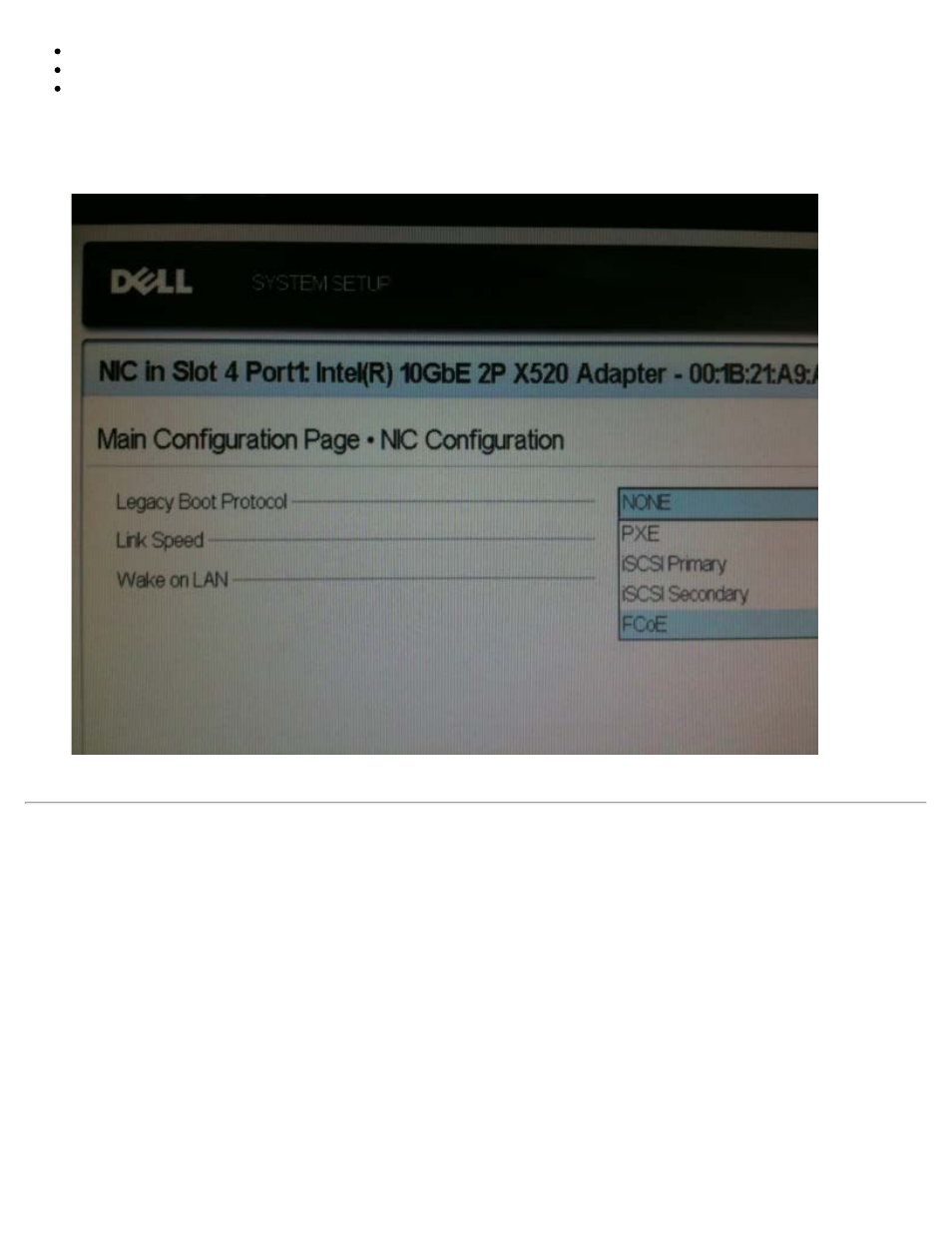
Intel® Ethernet 10G 4P X520/I350 rNDC
Intel® Ethernet 10G 2P X540-t Adapter
Intel® Ethernet 10G 4P X540/I350 rNDC
To do this:
i. Go to System Setup.
ii. Choose a port and go to configuration.
iii. Specify the boot protocol: PXE, FCoE, iSCSI Primary, or iSCSI Secondary.
For other adapters, go to the Intel Ethernet drivers CD: \Bootutil\Bootutil /?.
Intel® Ethernet FCoE Boot Option Rom Setup
To configure Intel® Ethernet FCoE Boot, power-on or reset the system and press the Ctrl-D key when the message "Press
" is displayed. After pressing the Ctrl-D key, you will be taken to the Intel® Ethernet FCoE Boot
Port Selection Setup Menu.
FCoE Port Selection Menu
The first screen of the Intel® Ethernet FCoE Boot Setup Menu displays a list of Intel® FCoE Boot-capable adapters. For each
adapter port, the associated SAN MAC address, PCI device ID, PCI bus/device/function location, and a field indicating FCoE
Boot status is displayed. Up to 10 FCoE Boot-capable ports can be displayed within the Port Selection Menu. If there are more
Intel® FCoE Boot-capable adapters, these are not listed in the setup menu. Highlight the desired port and press Enter.
