With local disk, Requirements – Dell Intel PRO Family of Adapters User Manual
Page 24
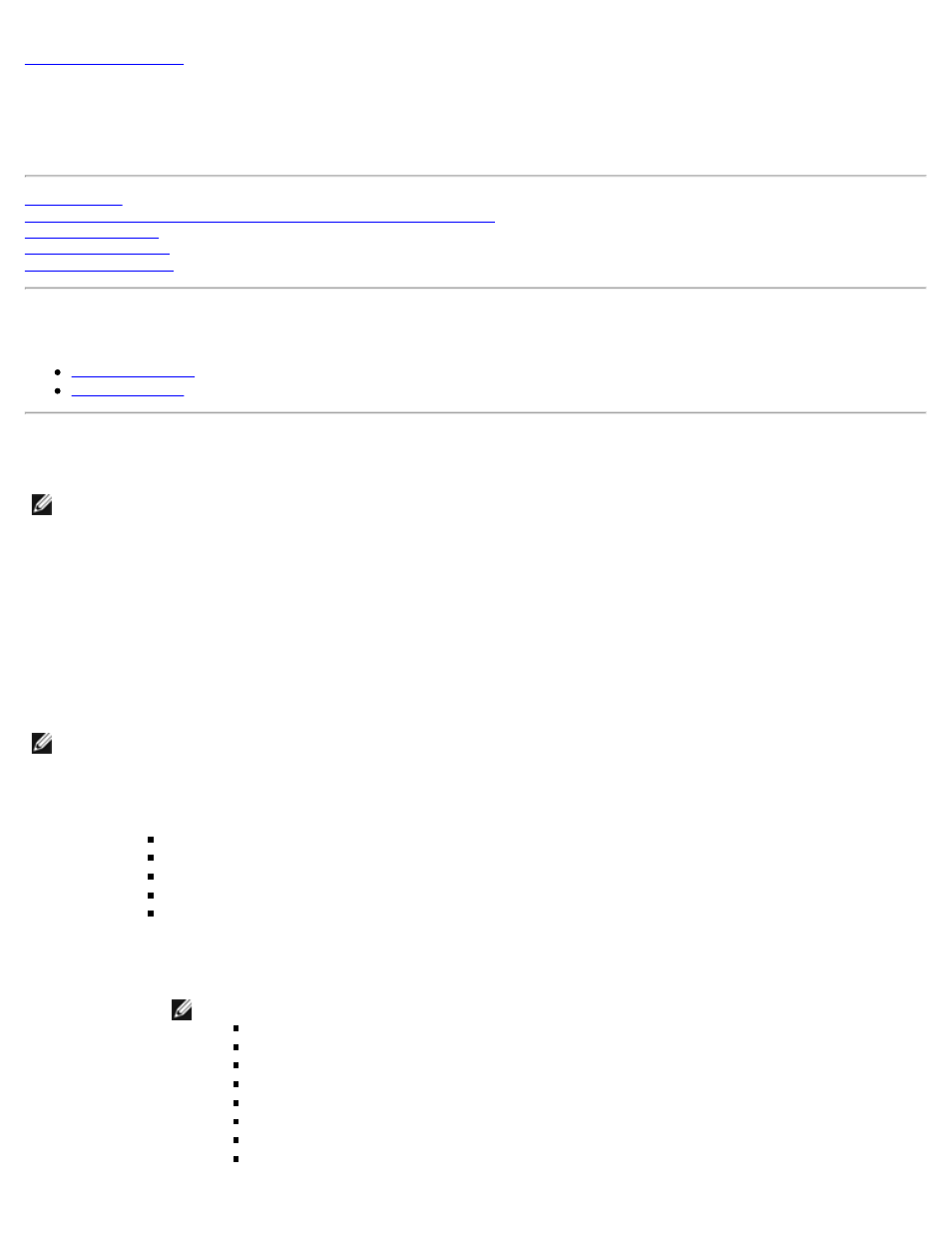
Detailed Instructions for Installing Microsoft* Windows* Server:
Intel® FCoE/DCB User Guide
Detailed Instructions for Installing Windows Server with Local Disk
Requirements
v2.1 or later
Detailed Instructions for Installing Windows Server with Local Disk
NOTE: Follow these steps to install Intel® Ethernet FCoE Boot for Windows. Please be sure to read the Appendix
information when directed; they contain important details.
Prepare for partition imaging
1. On the test server, set up the local disk drives. These instructions will cover imaging with a partition imaging tool, so at
a minimum a second partition will be needed to store the captured image. If the entire Windows disk will be captured,
then a second local disk will be required.
Prepare the adapter for FCoE boot
NOTE: If the FCoE Option ROM does not find the FCoE LUN, perform steps 2-4. Otherwise, skip to step 5.
2. Flash adapter with FCoE Option ROM.
a. Intel® Ethernet drivers CD: \BootUtil\Bootutil /?
b. For the following adapters, FCoE is enabled through the uEFI environment.
Intel® Ethernet 10G 2P X540-t Adapter
Intel® Ethernet 10G 4P X540/I350 rNDC
Intel® Ethernet 10G 2P X520 Adapter
Intel® Ethernet 10G 2P X520-k bNDC
Intel® Ethernet X520 10GbE Dual Port KX4-KR Mezz
To do this:
i. Go to System Setup.
ii. Choose a port and go to configuration.
iii. Specify the boot protocol: PXE, FCoE, iSCSI Primary, or iSCSI Secondary.
NOTE: The following adapters do not support the FCoE boot protocol:
Intel® Gigabit ET Dual Port Server Adapter
Intel® Gigabit ET Quad Port Server Adapter
Intel® Ethernet X520 10GbE Dual Port KX4 Mezz
Intel® Ethernet Server Adapter X520-T2
Intel® Gigabit 4P X520/I350 rNDC
Intel® Gigabit 4P X540/I350 rNDC
Intel® Ethernet X520 10GbE Dual Port KX4 Mezz
Intel® Gigabit 4P I350-t Mezz
