Selecting a power scheme, Setting battery alarms and actions – Dell LATITUDE D400 User Manual
Page 35
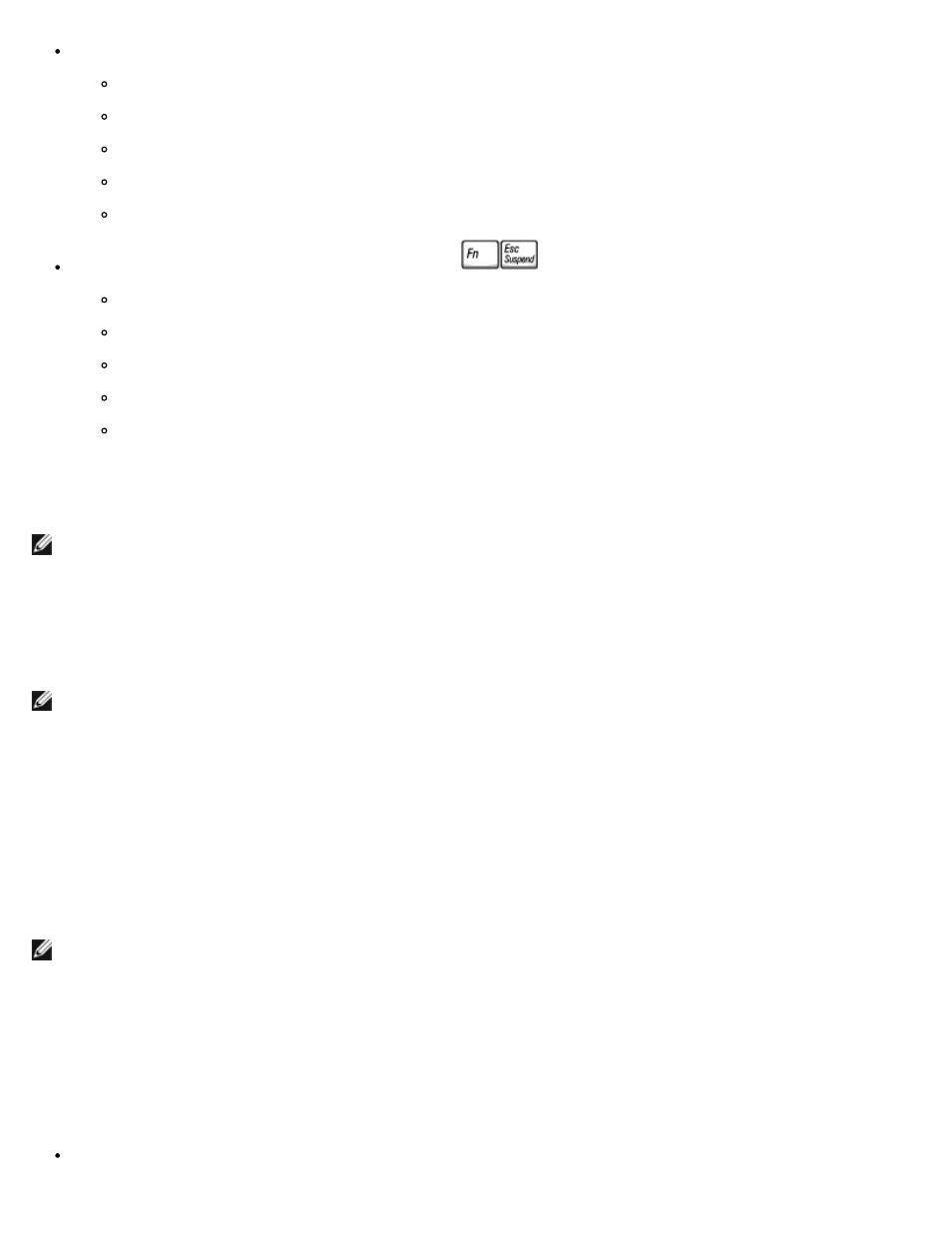
Select how the computer will respond when you press the power button:
Choose no action.
Enter standby mode.
Enter hibernate mode.
Shut down the operating system and turn off the computer.
Prompt a user for an action (Ask me what to do).
Select how the computer will respond when you press
:
Choose no action.
Enter standby mode.
Enter hibernate mode.
Shut down the operating system and turn off the computer.
Prompt a user for an action (Ask me what to do).
Selecting a Power Scheme
NOTE:
When your computer is running on battery power, the Network Disabled power scheme disables your internal
network and wireless activity. When your computer is connected to an electrical outlet or docking device, the Network
Disabled power scheme disables only your wireless activity. You must set the power scheme through QuickSet (not
Microsoft® Windows®) for Network Disabled to work.
The screen allows you to select, create, and edit power scheme settings. In addition, you can delete power schemes that you
create, but you cannot delete Dell™ QuickSet predefined power schemes (Maximum Battery, Maximum Performance,
Presentation, and Network Disabled).
NOTE:
QuickSet automatically adds the word (QuickSet) after the names of power schemes created using QuickSet.
All QuickSet power schemes are displayed in a drop-down menu near the center of the screen. The power settings for each
scheme in the menu are listed below the menu. The power settings are listed separately for when the computer is running on
battery or connected to an electrical outlet.
The Power Management Wizard also allows you to associate the display brightness level with a power scheme. You must
enable brightness-level power schemes through QuickSet in order to set the brightness level.
The display brightness, internal network-card activity, and wireless activity features are not available through the Microsoft®
Windows® Control Panel power schemes. In order to make use of these value-added features, you must set them through
QuickSet power schemes.
NOTE:
Brightness shortcut keys only affect the display on your portable computer, not monitors that you attach to your
portable computer or docking device. If your computer is connected to an external monitor and you try to change the
brightness level, the Brightness Meter appears, but the brightness level on the monitor does not change.
Setting Battery Alarms and Actions
The screen allows you to enable the low-battery and critical-battery alarms and to change settings for the alarms. For
example, you can set the low-battery alarm to 20% to remind you to save work and switch to AC power, and you can set the
critical-battery alarm to 10% to enter hibernate mode. From the screen, you can:
Select whether the alarm will notify you by sound or text.
