Replacing a bluetooth™ module – Dell LATITUDE D400 User Manual
Page 50
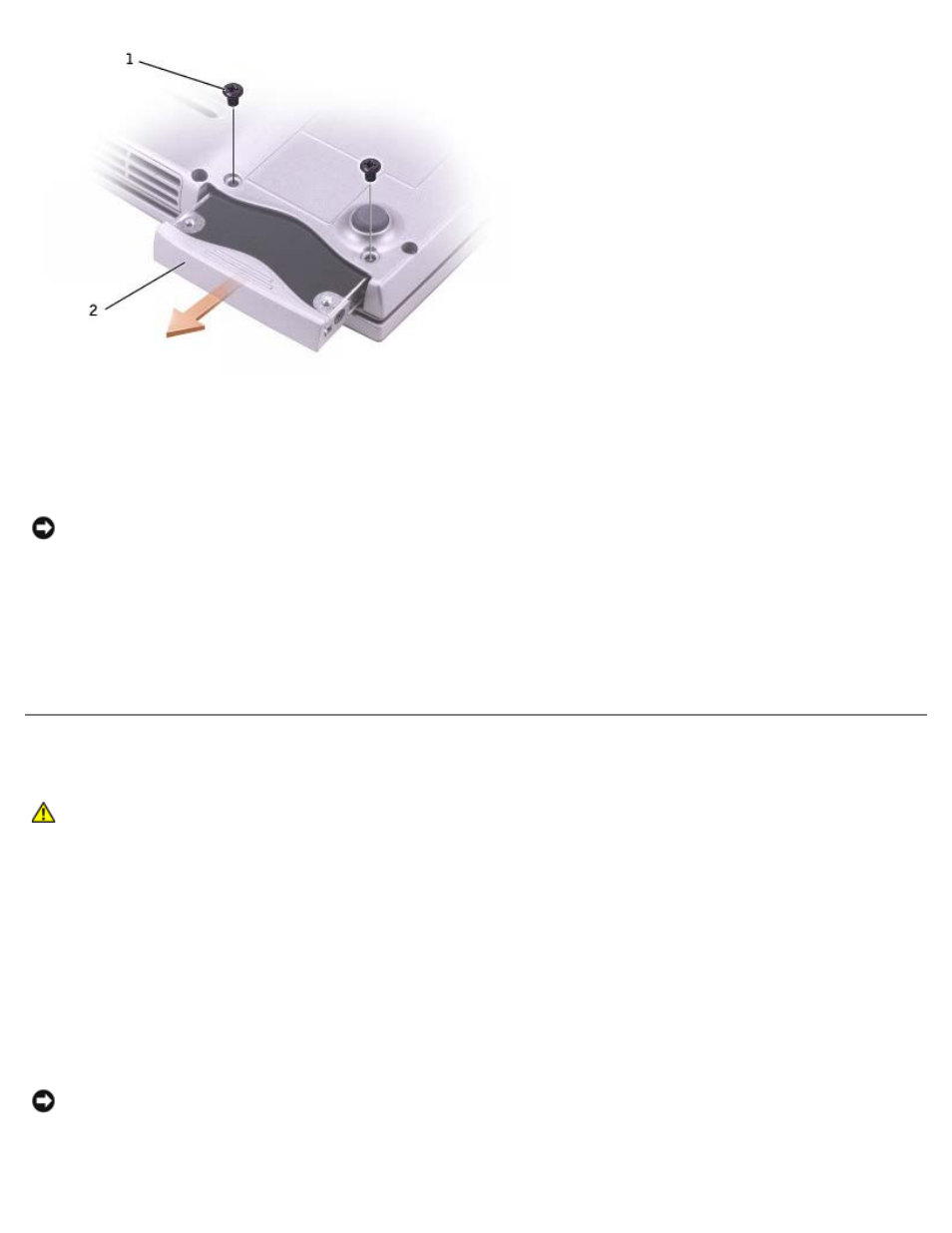
8. Slide the hard drive out of the computer.
9. Remove the new drive from its packaging.
Save the original packaging for storing or shipping the hard drive.
NOTICE:
Use firm and even pressure to slide the drive into place. If you use excessive force, you may damage the
connector.
10. Slide the hard drive into the bay until it is fully seated.
11. Replace and tighten the screws.
12. Use the Operating System CD to install the operating system for your computer.
13. Use the Drivers and Utilities CD to install the drivers and utilities for your computer.
Replacing a Bluetooth™ Module
CAUTION:
Before working inside your computer, read the safety instructions in your System Information
Guide.
1. Ensure that the work surface is flat and clean to prevent scratching the computer cover.
2. Save and close any open files, exit any open programs, and then shut down the computer.
3. If the computer is connected to a docking device (docked), undock it. See the documentation that came with your
docking device for instructions.
4. Disconnect the computer from the electrical outlet.
5. Wait 10 to 20 seconds, and then disconnect any attached devices.
6. Remove any installed PC Cards and the battery.
NOTICE:
Handle components and cards by their edges, and avoid touching pins and contacts. Ground yourself by
touching a metal connector on the back of the computer. Continue to ground yourself periodically during this
procedure.
7. Turn the computer over, loosen the captive screw in the Bluetooth module cover, and remove the cover.
