Network problems, General program problems, A program crashes – Dell LATITUDE D400 User Manual
Page 28: A program stops responding
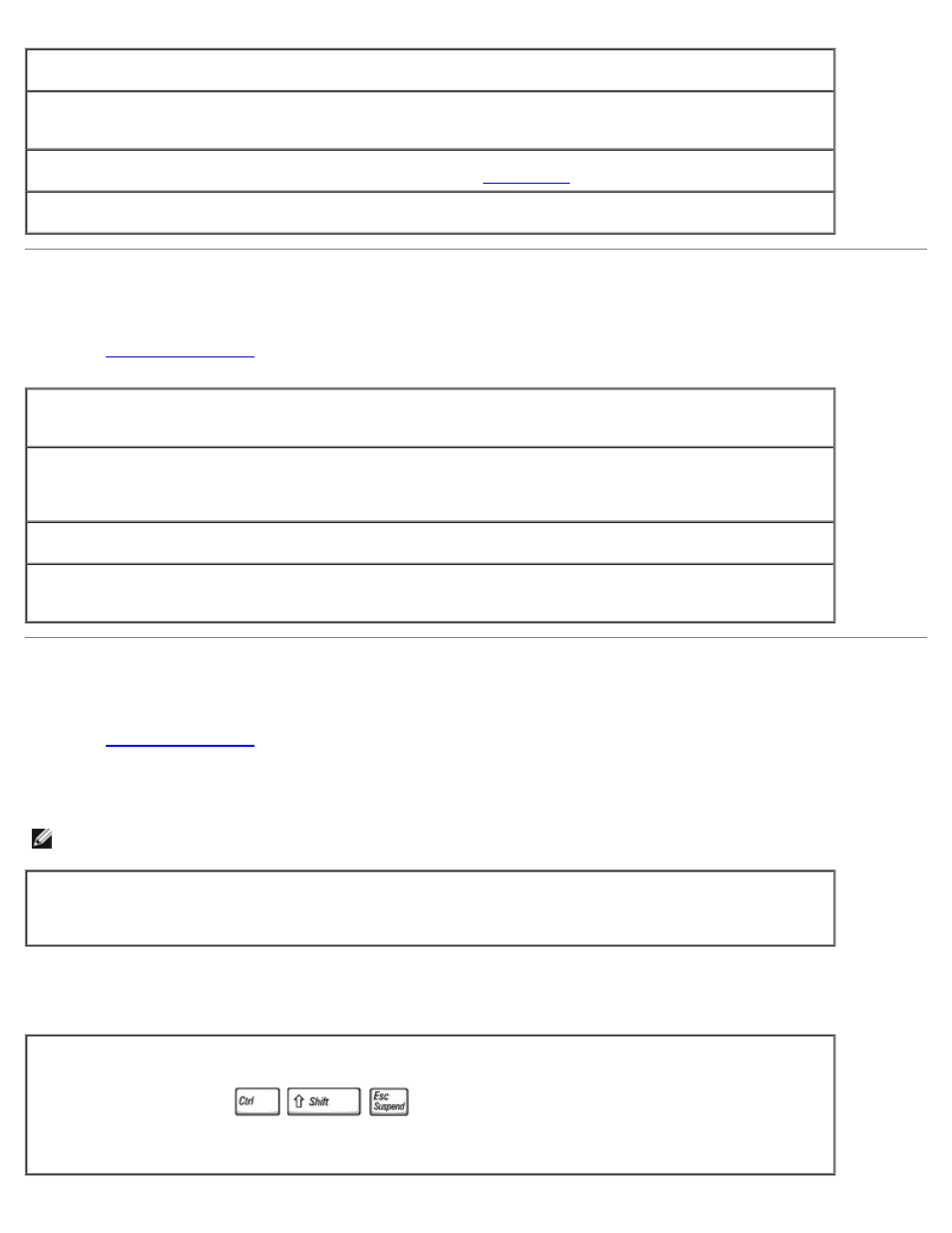
Check the smart card —
Ensure that the smart card is properly inserted into the smart card slot.
Ensure that the smart card is recognized by Windows —
Double-click the Unplug or Eject Hardware
icon in the Windows taskbar. Ensure that the smart card is listed.
If you have problems with a Dell-provided smart card —
If you have problems with a smart card not provided by Dell —
Contact the smart card manufacturer.
Network Problems
Fill out the
Check the network cable connector —
Ensure that the network cable connector is firmly connected to the
connector on the computer and the network wall jack.
Check the network lights on the network connector —
Green indicates that the network connection is
active. If the status light is not green, try replacing the network cable. Amber indicates that the network
adapter driver is loaded and the adapter is detecting activity.
Restart the computer —
Try to log on to the network again.
Contact your network administrator —
Verify that your network settings are correct and that the network is
functioning.
General Program Problems
Fill out the
A program crashes
NOTE:
Software usually includes installation instructions in its documentation or on a floppy disk or CD.
See the software documentation —
Many software manufacturers maintain websites with information that
may help you solve the problem. Ensure that you properly installed and configured the program. Reinstall the
program if necessary.
A program stops responding
End the program
1. Simultaneously press
.
2. Click the Applications tab, and then select the program that is no longer responding.
3. Click End Task.
