Unexpected characters, Drive problems, Drive – Dell LATITUDE D400 User Manual
Page 25: Problems, If you cannot save a file to a floppy drive
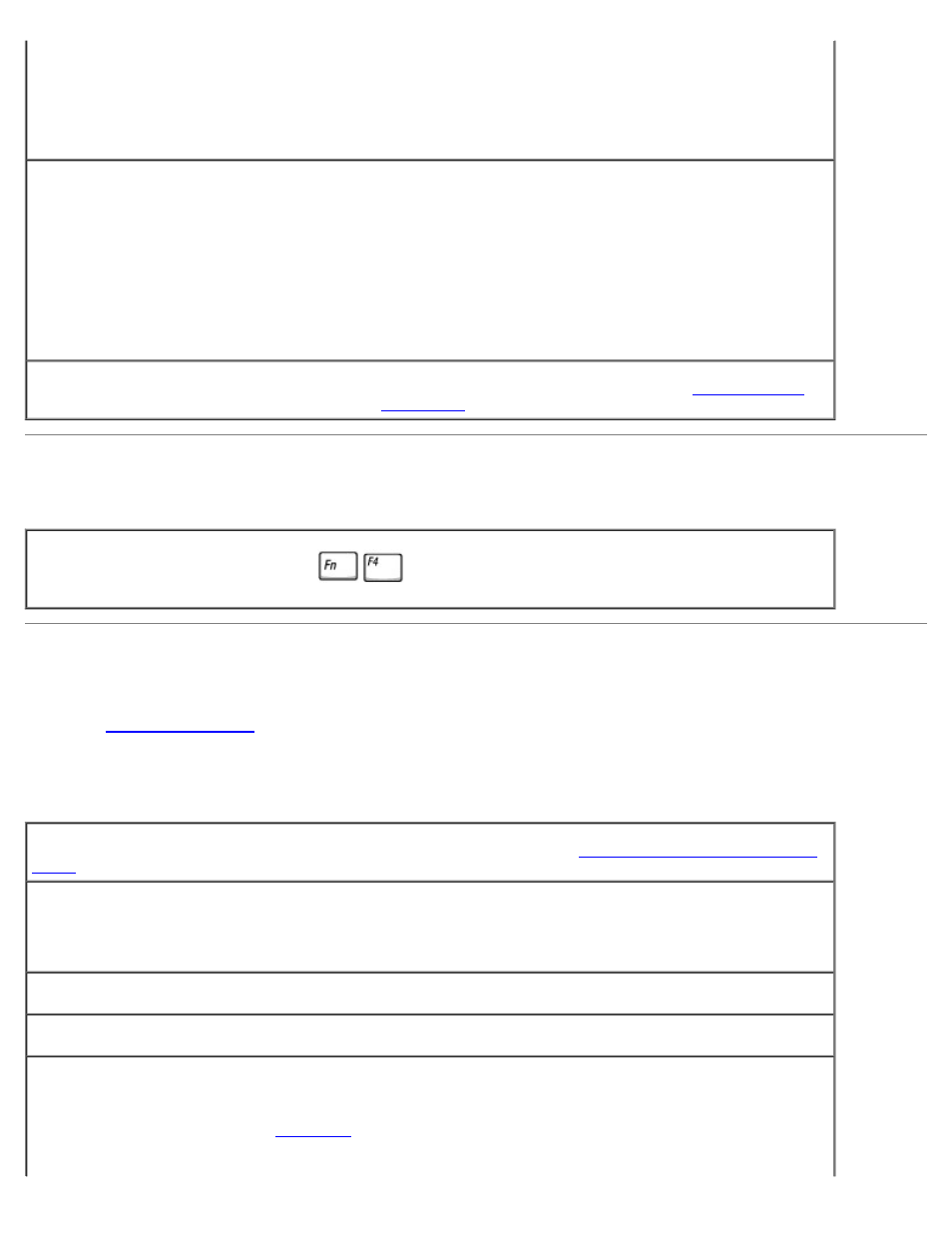
1. Shut down the computer, wait 1 minute, and turn it on again.
2. Verify that the numbers, capitals, and scroll lock lights on the keyboard blink during the boot routine.
3. From the Windows desktop, click the Start button, point to Programs, point to Accessories, and click
Notepad.
4. Type some characters on the external keyboard and verify that they appear on the display.
If you cannot verify these steps, you may have a defective external keyboard.
To verify that the problem is with the external keyboard, check the integrated keyboard —
1. Shut down the computer.
2. Disconnect the external keyboard.
3. Turn on the computer.
4. From the Windows desktop, click the Start button, point to Programs, point to Accessories, and click
Notepad.
5. Type some characters on the external keyboard and verify that they appear on the display.
If the characters appear now but did not with the external keyboard, you may have a defective external
keyboard.
Run the keyboard diagnostics tests —
Run the PC-AT Compatible Keyboards tests in the
. If
the tests indicate a defective external keyboard,
Unexpected Characters
Disable the numeric keypad —
Press
to disable the numeric keypad if numbers are displayed
instead of letters. Verify that the numbers lock light is not lit.
Drive Problems
Fill out the
If you cannot save a file to a floppy drive
Ensure that an external floppy drive is connected to the computer —
Install the floppy drive in the Dell
or use the optional USB cable to connect the floppy drive to the computer.
Ensure that Windows recognizes the drive —
In Windows XP, click the Start button and click My
Computer. In other operating systems, double-click My Computer. If the drive is not listed, perform a full
scan with your antivirus software to check for and remove viruses. Viruses can sometimes prevent Windows
from recognizing the drive. Insert a bootable disk and restart the computer.
Ensure that the disk is not write-protected —
You cannot save data to a write-protected disk.
Try another floppy disk —
Insert another disk to eliminate the possibility that the original disk is defective.
Reinstall the drive —
1. Save and close any open files, exit any open programs, and shut down the computer.
.
3. Reinstall the drive.
4. Turn on the computer.
