If you cannot play a cd, cd-rw, dvd, or dvd+rw – Dell LATITUDE D400 User Manual
Page 26
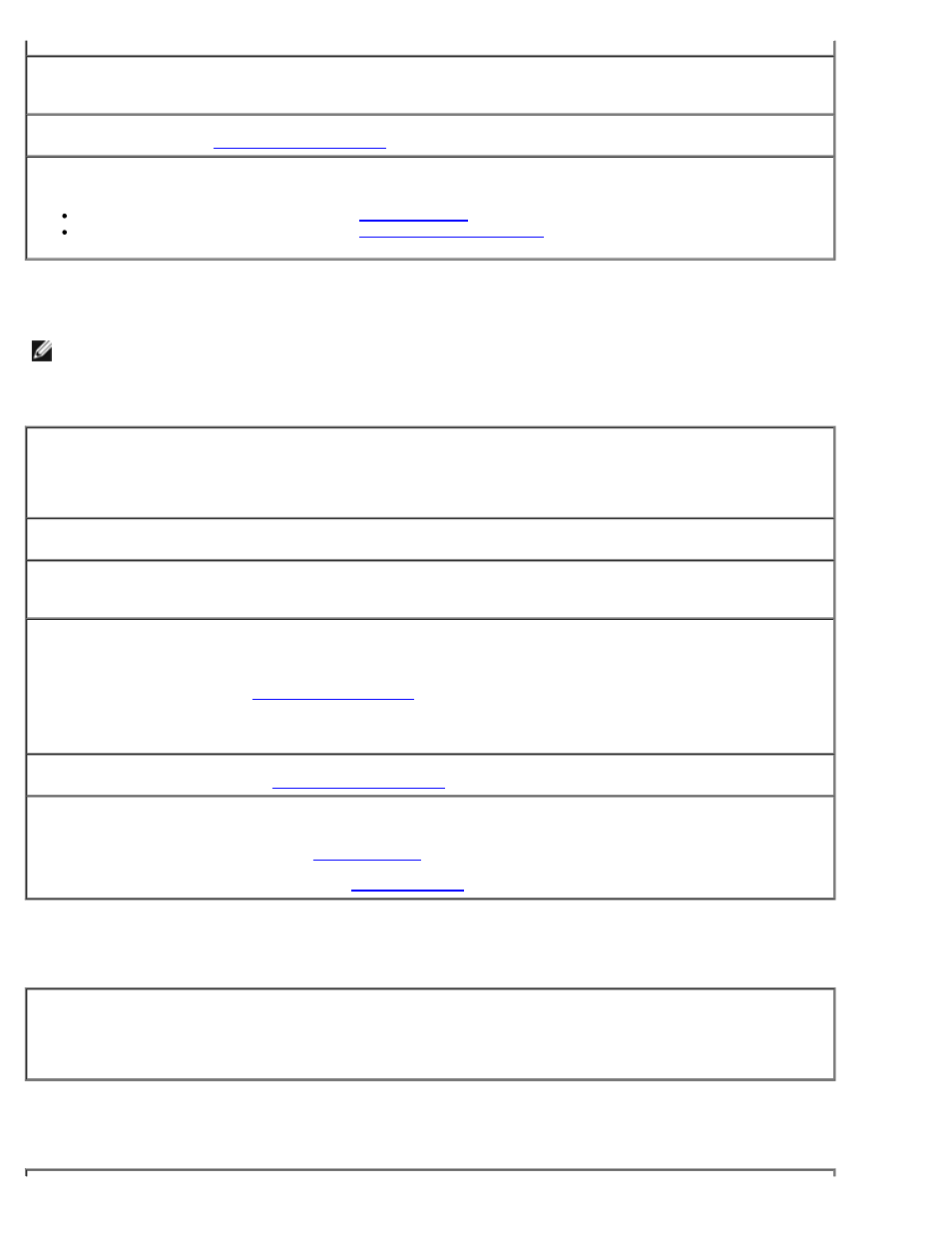
Check the D/Bay cable —
Shut down the computer. Disconnect the D/Bay cable from the computer, and
firmly reconnect the cable.
Clean the drive —
See "
" for instructions.
Check the drive for errors —
If a drive error message appears, see "
" for an explanation.
Run the Diskette tests as described in "
If you cannot play a CD, CD-RW, DVD, or DVD+RW
NOTE:
Because of different worldwide file types, not all DVD titles work in all DVD drives.
High-speed CD drive vibration is normal and may cause noise. The noise does not indicate a defect with the drive or the CD.
Ensure that Windows recognizes the drive —
In Windows XP, click the Start button and click My
Computer. In other operating systems, double-click My Computer. If the drive is not listed, perform a full
scan with your antivirus software to check for and remove viruses. Viruses can sometimes prevent Windows
from recognizing the drive. Insert a bootable disk and restart the computer.
Try another disc —
Insert another disc to eliminate the possibility that the original disc is defective.
Adjust the Windows volume control —
Double-click the speaker icon in the lower-right corner of your
screen. Ensure that the volume is turned up and that the sound is not muted.
Reinstall the drive
1. Save and close any open files, exit any open programs, and shut down the computer.
2. Remove the drive. See "
" for instructions.
3. Reinstall the drive.
4. Turn on the computer.
Clean the drive or disc —
See "
" for instructions.
Check the drive for errors
If a drive error message appears, see "
" for an explanation.
Run the IDE Drives tests as described in the
If you cannot eject the CD, CD-RW, DVD, or DVD+RW drive tray
1. Ensure that the computer is shut down.
2. Straighten a paper clip and insert one end into the eject hole at the front of the drive; push firmly until
the tray is partially ejected.
3. Gently pull out the tray until it stops.
If you hear an unfamiliar scraping or grinding sound
