Reinstalling windows 2000, Reinstalling drivers and software – Dell LATITUDE D400 User Manual
Page 82
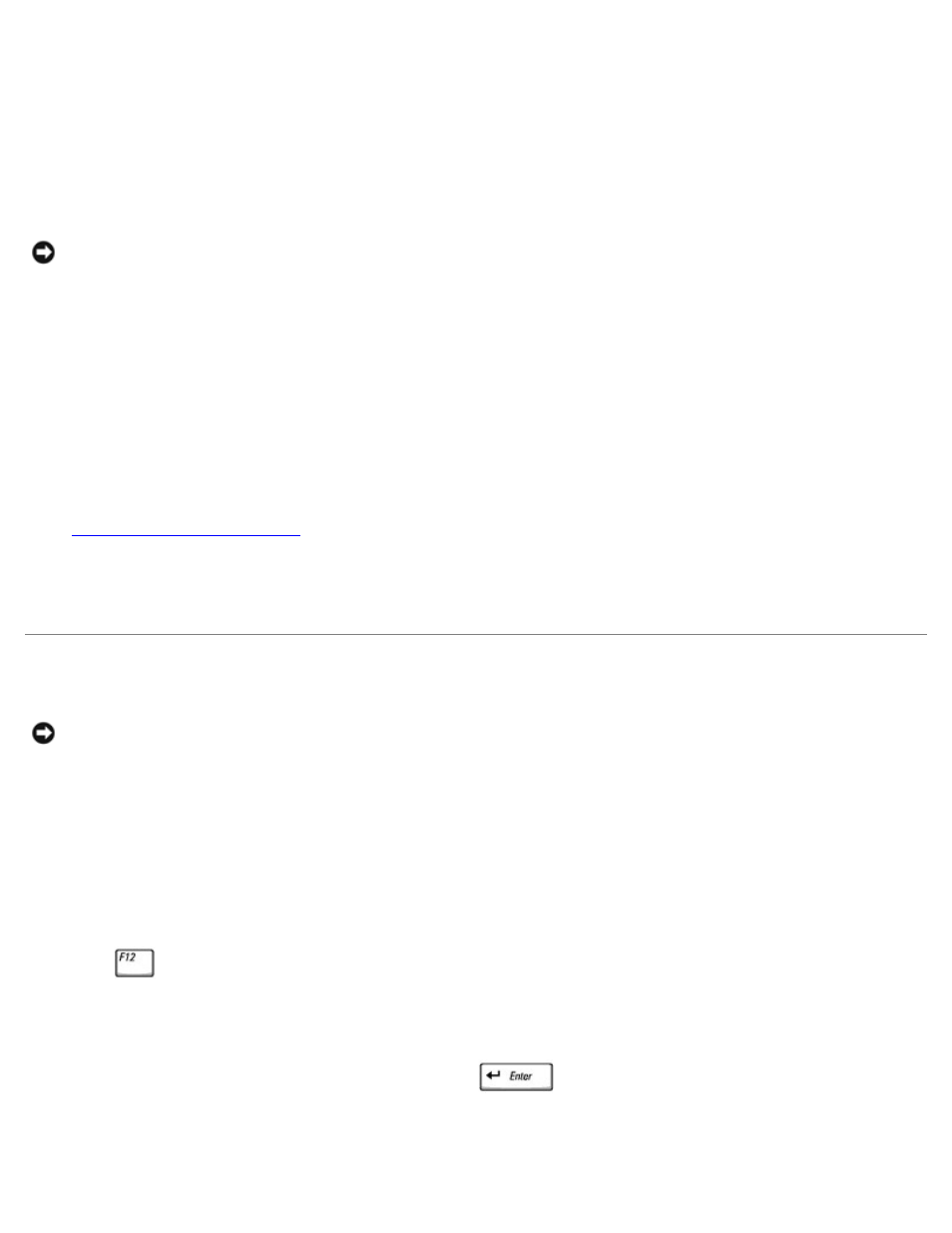
10. Enter the date, time, and time zone in the Date and Time Settings window and click Next.
11. If the Networking Settings screen appears, click Typical and click Next.
12. If you are reinstalling Windows XP Professional and you are prompted to provide further information regarding your
network configuration, enter your selections. If you are unsure of your settings, accept the default selections.
Windows XP installs the operating system components and configures the computer. The computer automatically
restarts.
NOTICE:
Do not press any key when the following message appears: Press any key to boot from the CD.
13. When the Welcome to Microsoft screen appears, click Next.
14. When the How will this computer connect to the Internet? message appears, click Skip.
15. When the Ready to register with Microsoft? screen appears, select No, not at this time and click Next.
16. When the Who will use this computer? screen appears, you can enter up to five users. Click Next.
17. Click Finish to complete the setup, and remove the CD from the drive.
Reinstalling Drivers and Software
1.
Reinstall the appropriate drivers
2. Reinstall your virus protection software. See the documentation that came with the software for instructions.
3. Reinstall your other software programs. See the documentation that came with the software for instructions.
Reinstalling Windows 2000
NOTICE:
The Operating System CD provides options for reinstalling the Windows 2000 operating system. The options
can potentially overwrite files installed by Dell and possibly affect programs installed on your hard drive. Therefore, do
not reinstall your operating system unless instructed to do so by a Dell technical support representative.
Booting From the Operating System CD
1. Save and close any open files and exit any open programs.
2. Insert the Operating System CD. If any program starts automatically, exit the program before proceeding.
3. Shut down the computer through the Start menu and restart the computer.
4. Press
immediately after the DELL™ logo appears.
If the operating system logo appears, wait until you see the Windows desktop, and then shut down the computer and
try again.
5. Press the arrow keys to select CD-ROM, and then press
.
6. When the Press any key to boot from CD message appears, press any key.
