If you drop or damage your computer, Resolving other technical problems – Dell LATITUDE D400 User Manual
Page 30
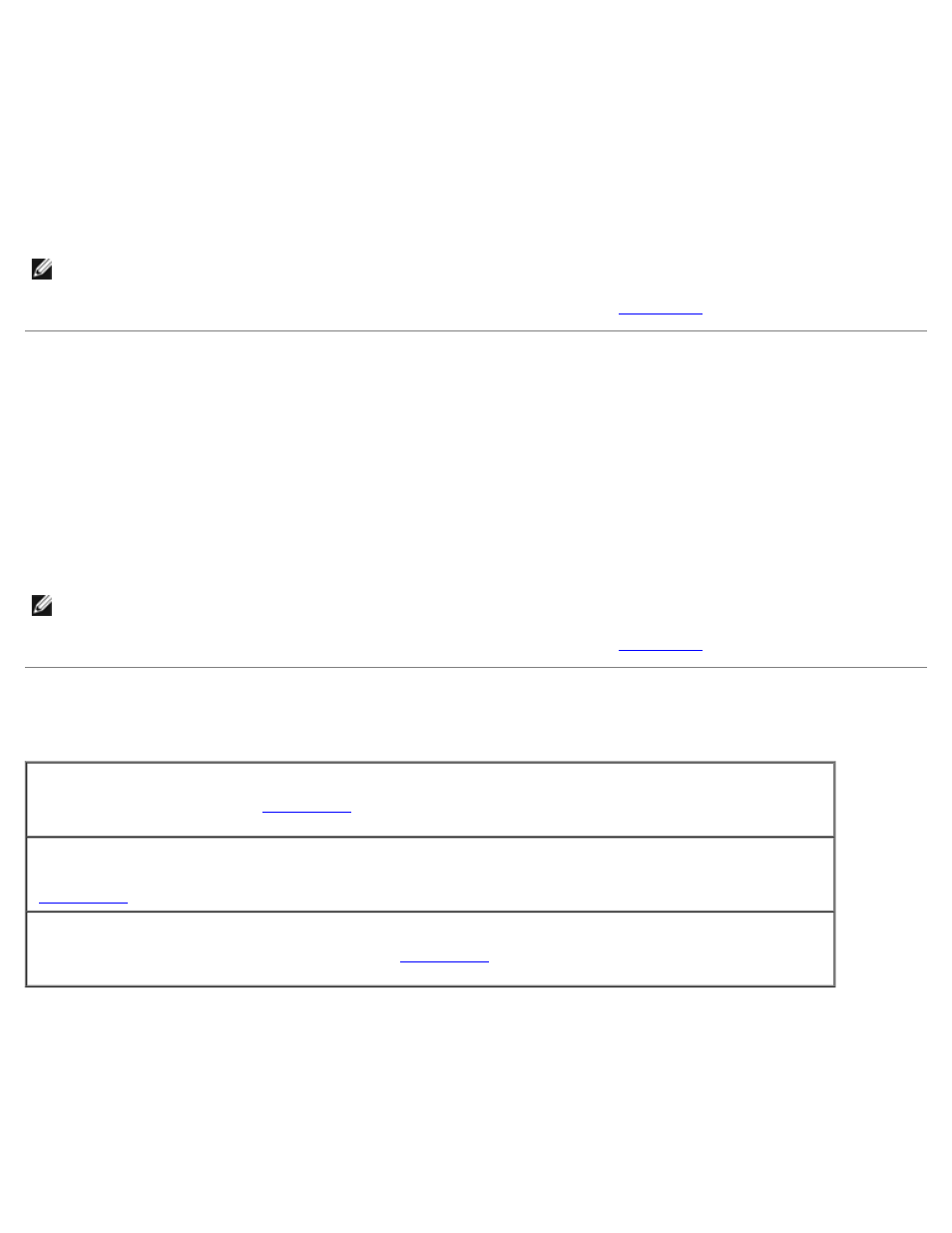
10. Ground yourself by touching one of the metal connectors on the back of the computer.
11. Replace the memory modules, the memory module cover, and the screws.
12. Replace the hard drive.
13. Connect the external module bay, and replace any PC Cards you removed.
14. Replace the battery.
15. Turn on the computer and verify that it is working properly.
NOTE:
See your System Information Guide for information on your warranty coverage.
If the computer does not start, or if you cannot identify the damaged components,
If You Drop or Damage Your Computer
1. Save and close any open files, exit any open programs, and shut down the computer.
2. Disconnect the AC adapter from the computer and from the electrical outlet.
3. Turn off any attached external devices, and disconnect them from their power sources and then from the computer.
4. Remove and reinstall the battery.
5. Turn on the computer.
NOTE:
See your System Information Guide for information on your warranty coverage.
If the computer does not start, or if you cannot identify the damaged components,
Resolving Other Technical Problems
Go to the Dell Support website —
Go to support.dell.com for help with general usage, installation, and
troubleshooting questions. See "
" for a description of the hardware and software support provided
by Dell.
E-mail Dell —
Go to support.dell.com and then click E-Mail Dell in the Communicate list. Send an e-mail
message to Dell about your problem; you can expect to receive an e-mail message from Dell within hours. See
"
" for a description of the hardware and software support provided by Dell.
Contact Dell —
If you cannot solve your problem using the Dell Support website (support.dell.com) or e-
mail service, call Dell for technical assistance. See "
" for a description of the hardware and
software support provided by Dell.
