Dell LATITUDE D400 User Manual
Page 32
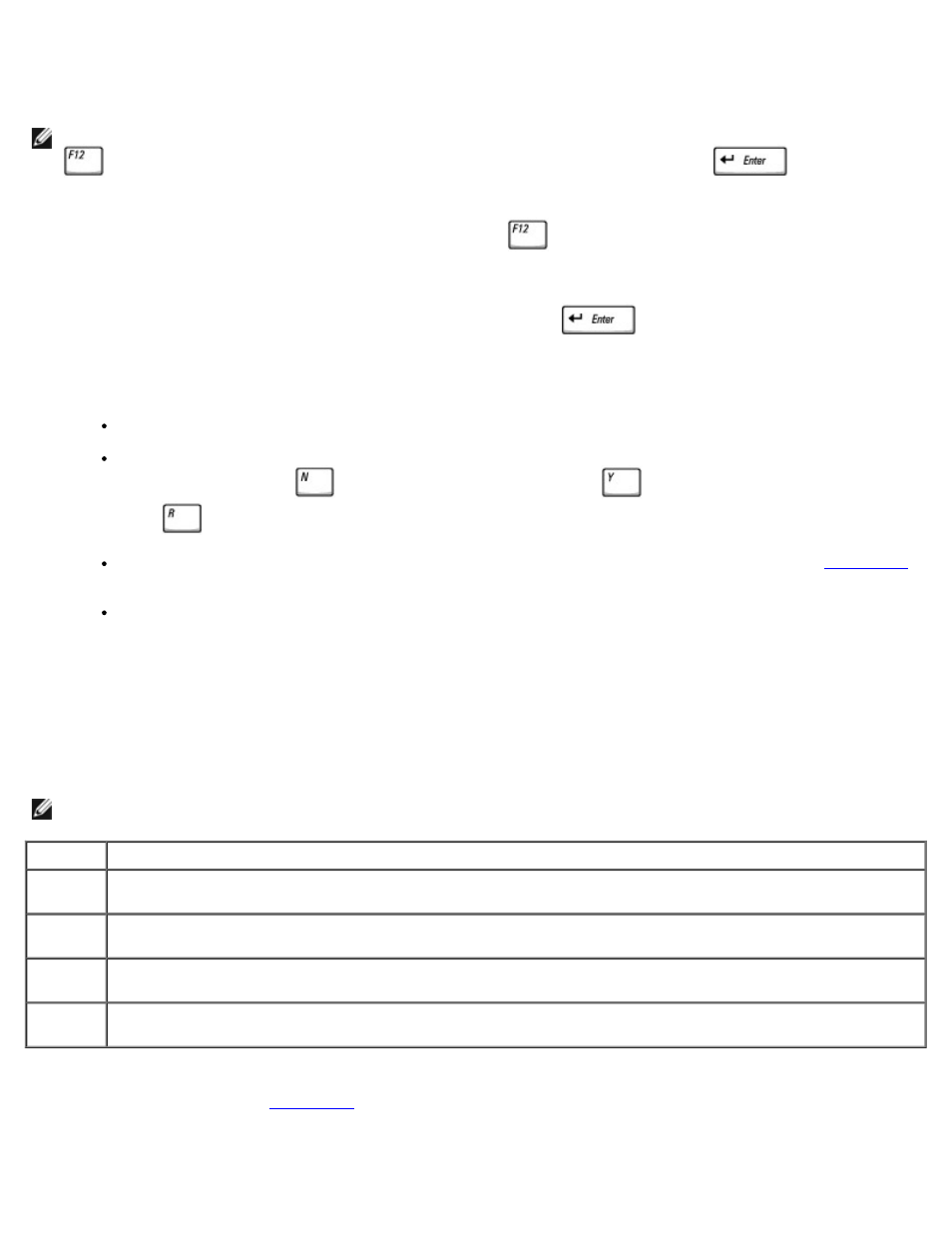
docking device for instructions.
3. Connect the computer to an electrical outlet.
NOTE:
If you do not see anything on your display, hold down the mute button and press the power button (instead of
) to begin the Dell Diagnostics. You do not need to highlight Diagnostics and press
. The computer
automatically runs the Pre-boot System Assessment.
4. Turn on the computer. When the DELL™ logo appears, press
immediately. If you wait too long and the
Microsoft® Windows® logo appears, continue to wait until you see the Windows desktop. Then shut down your
computer and try again.
5. When the boot device list appears, highlight Diagnostics and press
.
The computer begins to run the Pre-boot System Assessment, a series of embedded diagnostics that perform initial
testing on your system board, keyboard, hard drive, and display.
During the assessment, answer any questions that appear.
If a component failure is detected, the computer stops and beeps. To stop the assessment and reboot to the
operating system, press
; to continue to the next test, press
; to retest the component that failed,
press
.
If failures are detected during the Pre-boot System Assessment, write down the error code(s) and
before continuing on to the Dell Diagnostics.
If you receive a message stating that no Diagnostics utility partition has been found, follow the instructions on
the screen to run the Dell Diagnostics from your Drivers and Utilities CD.
If the Pre-boot System Assessment completes successfully, you receive the message Booting Dell Diagnostic
Utility Partition. Press any key to continue
.
6. Press any key to start the Dell Diagnostics from the Diagnostics utility partition on your hard drive.
7. After the Dell Diagnostics loads and the Main Menu screen appears, click the button for the option you want.
NOTE:
The Service Tag for your computer is located in the title bar of each screen.
Option
Function
Express
Test
Performs a quick test of devices. The test typically takes 10 to 20 minutes and requires no interaction on your
part. Run Express Test first to increase the possibility of tracing the problem quickly.
Extended
Test
Performs a thorough check of devices. The test typically takes 1 hour or more and requires you to answer
questions periodically.
Custom
Test
Tests a specific device. You can customize the tests to be run.
Symptom
Tree
Allows you to select tests based on a symptom of the problem you are experiencing. The option lists the most
common symptoms.
8. If a problem is encountered during a test, a message appears, displaying the error code and a description of the
problem. Write down the error code and problem description and follow the instructions on the screen. If you cannot
resolve the error condition,
9. If you run a test from the Custom Test or Symptom Tree option, click the applicable tab described in the following
table for more information.
