Booting from the operating system cd, Windows xp setup – Dell LATITUDE D400 User Manual
Page 81
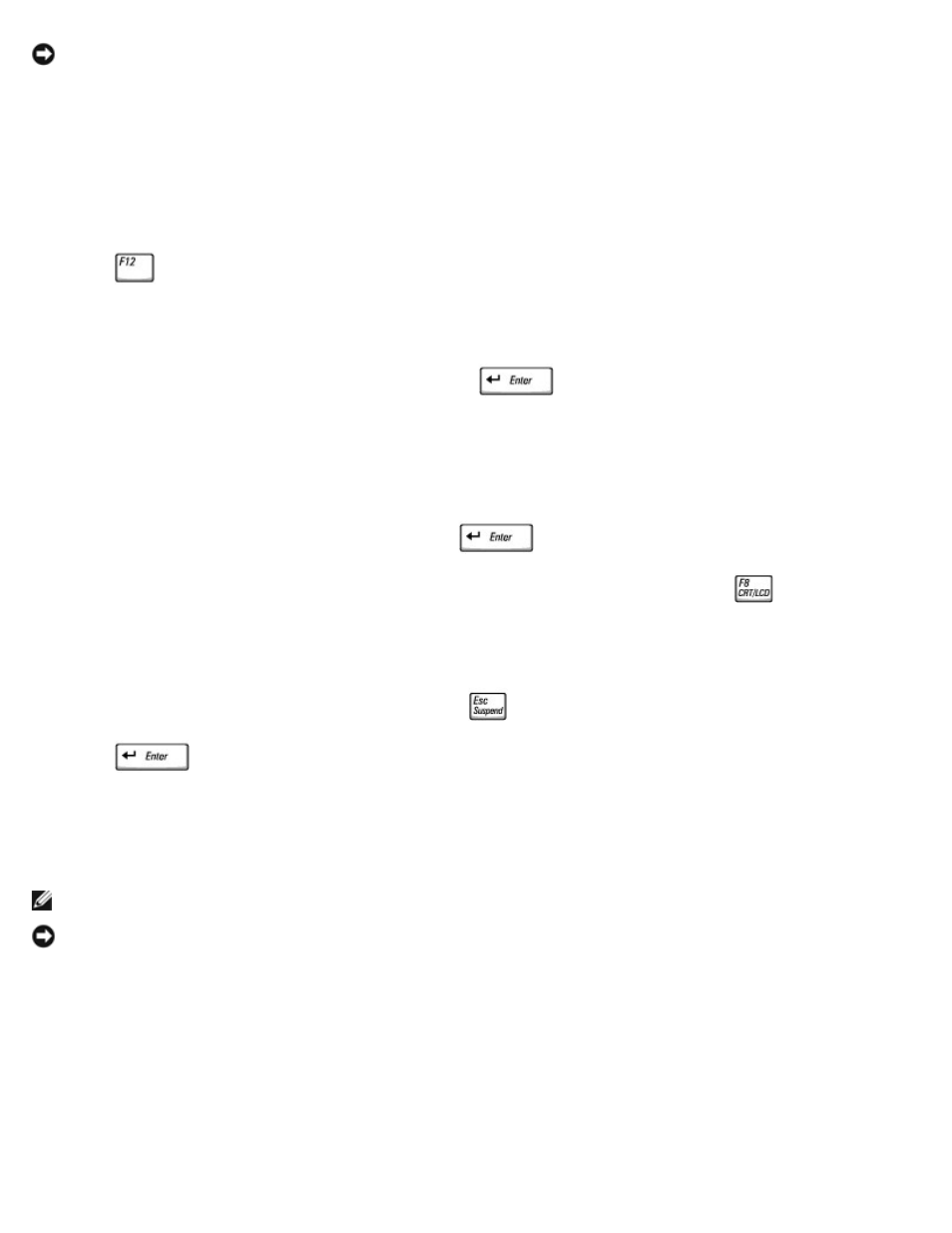
NOTICE:
To prevent conflicts with Windows XP, disable any virus protection software installed on your computer
before you reinstall Windows XP. See the documentation that came with the software for instructions.
Booting From the Operating System CD
1. Save and close any open files and exit any open programs.
2. Insert the Operating System CD. If any program starts automatically, exit the program before proceeding.
3. Shut down the computer through the Start menu and restart the computer.
4. Press
immediately after the DELL™ logo appears.
If the operating system logo appears, wait until you see the Windows desktop, and then shut down the computer and
try again.
5. Press the arrow keys to select CD-ROM, and then press
.
6. When the Press any key to boot from CD message appears, press any key.
Windows XP Setup
1. When the Windows XP Setup screen appears, press
to select To set up Windows now.
2. Read the information on the Microsoft Windows Licensing Agreement screen, and press
to accept the license
agreement.
3. If your computer already has Windows XP installed and you want to recover your current Windows XP data, type r to
select the repair option, and then remove the CD from the drive.
4. If you want to install a new copy of Windows XP, press
to select that option.
5. Press
to select the highlighted partition
(recommended), and then follow the instructions on the screen.
The Windows XP Setup screen appears, and the operating system begins to copy files and install the devices. The
computer automatically restarts multiple times.
NOTE:
The time required to complete the setup depends on the size of the hard drive and the speed of your computer.
NOTICE:
Do not press any key when the following message appears: Press any key to boot from the CD.
6. When the Regional and Language Options screen appears, select the settings for your location, and then click
Next.
7. Enter your name and organization (optional) in the Personalize Your Software screen and click Next.
8. If you are reinstalling Windows XP Home Edition, at the What's your computer's name window, enter a name for
your computer (or accept the name provided) and click Next.
If you are reinstalling Windows XP Professional, at the Computer Name and Administrator Password window, enter
a name for your computer (or accept the one provided) and a password, and then click Next.
9. If the Modem Dialing Information screen appears, enter the requested information and click Next.
