Scan to google drive, Print from google drive – Dell B2375dfw Mono Multifunction Printer User Manual
Page 63
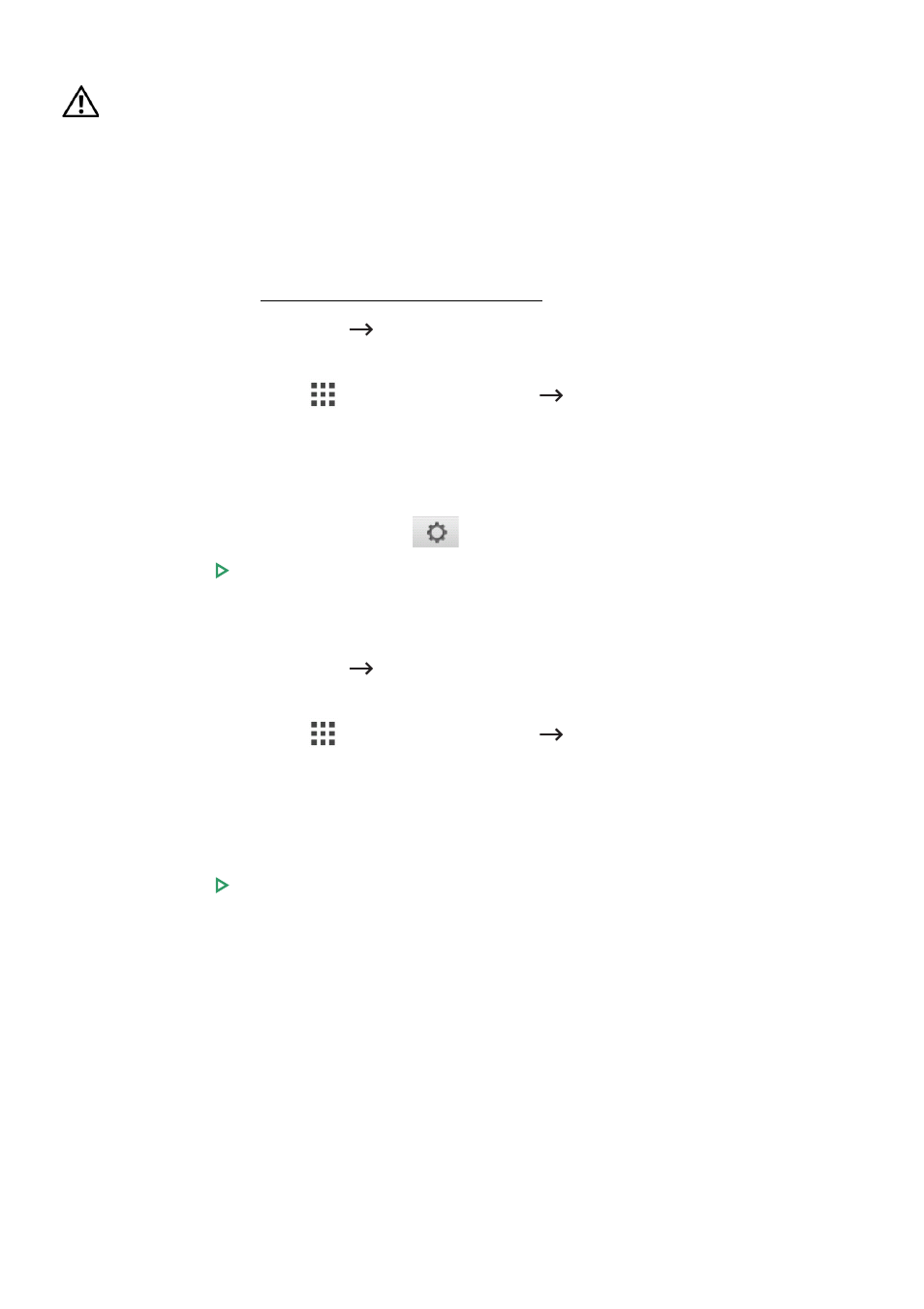
•
Logout : Logs out from the Access Google Drive.
CAUTION: If you do not log out, other people can use your ID.
Scan to Google Drive
1 Load the document(s) face up with top edge in first into the DADF.
OR
Place a single document face down on the document glass. For details about loading
a document, see "Loading an Original Document".
2 Press Access Google Drive
Scan to Google Dive from the home screen.
OR
Press
All Applicatons
(
)
Access Google Drive
Scan to Google Drive from the
home screen.
3 Select the folder you want.
If necessary, customize the scan settings including
Resolution, Color, Format,
Original Size, Original Type, Duplex, PDF Encryption, File Name, File Conversion and
Create Folder by pressing Setting(
) from the screen.
4 Press Start ( ) on the screen.
Print from Google Drive
1 Press Access Google Drive
Print from Google Drive from the home screen.
OR
Press
All Applicatons
(
)
Access Google Drive
Print from Google Drive from
the home screen.
If necessary, customize the print settings including Number of Copies, Auto Fit,
Duplex and Tray by pressing Options.
2 Select the file you want to print.
3 Press Start ( ) on screen.
- 62
