Connecting in pbc mode, Connecting in pin mode – Dell B2375dfw Mono Multifunction Printer User Manual
Page 222
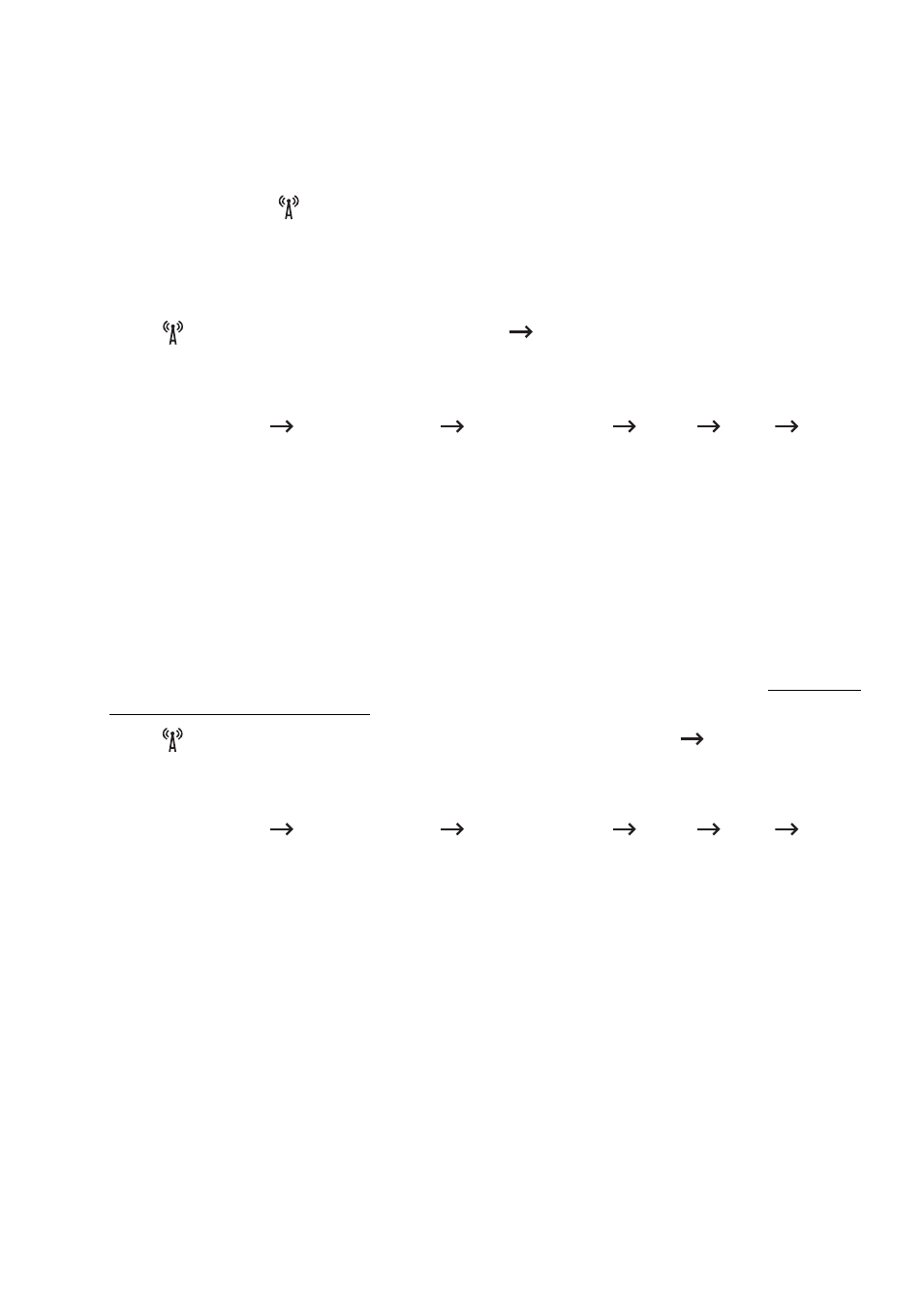
The Personal Identification Number (PIN) method helps you connect your machine to a
wireless network by entering the supplied PIN information on a Wi-Fi Protected Setup™
WPS-enabled access point (or wireless router).
Connecting in PBC mode
1 Press and hold the
(WPS) button on the control panel for more than 2 seconds.
The machine starts waiting for up to two minutes until you press the WPS (PBC) button
on the access point (or wireless router).
OR
Press
(WPS) button (on the control panel)
Connect via PBC (from the home
screen).
OR
Press
My Settings
Machine Setup
Network Setup
Wi-Fi
WPS
Connect via PBC from the home screen.
2 Press the WPS (PBC) button on the access point (or wireless router).
a
The light blinks fast on the WPS LED. The machine is connecting to the access
point (or wireless router).
b
When the machine is successfully connected to the wireless network, the WPS
LED light stays on.
Connecting in PIN mode
1 If you wnat to konw PIN number, printing network configuration report. See "Printing a
2 Press
(WPS) button (on the control panel) less than 2 seconds
Connect via PIN
(from the home screen).
OR
Press
My Settings
Machine Setup
Network Setup
Wi-Fi
WPS
Connect via PIN from the home screen.
The machine starts connecting to the access point (or wireless router).
3 You need to enter the eight-digit PIN within two minutes on the computer that is
connected to the access point (or wireless router).
The LED blinks fast for up to two minutes until you enter the eight-digit PIN.
The WPS LED blinks in the order below:
a
The light blinks fast on the WPS LED. The machine is connecting to the access
point (or wireless router).
b When the machine is successfully connected to the wireless network, the WPS
LED light stays on.
- 221
