Ad hoc via usb cable in mac, See "ad hoc via usb cable in mac, Items to prepare – Dell B2375dfw Mono Multifunction Printer User Manual
Page 275: Creating the ad hoc network in mac
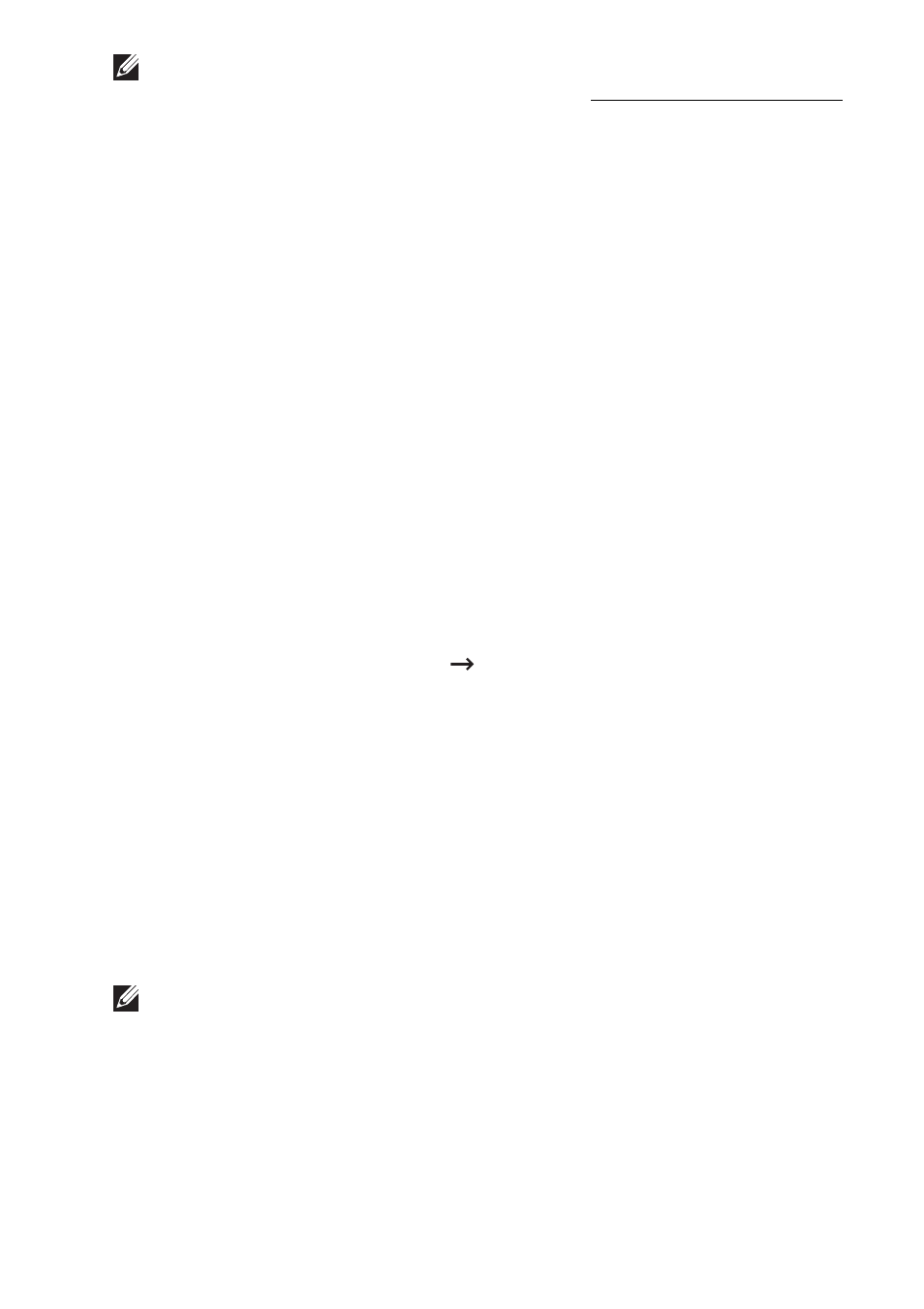
NOTE: After completing the wireless network connection, you need to install a
machine driver to print from an application. See "Installing Software for Mac"
Ad hoc via USB cable in Mac
If you do not have an access point (AP), you may still connect the machine wirelessly to
your computer by setting up an ad hoc wireless network by following these simple
directions.
Items to prepare
– Network-connected computer
– Software CD that was provided with your machine
– A machine installed with a wireless network interface
–
USB cable
Creating the ad hoc network in Mac
1 Make sure that the machine is connected to your network and powered on.
2 Insert the supplied software CD into your CD/DVD drive.
3 Double-click the CD/DVD icon that appears on your Mac desktop.
•
For Mac OS X 10.8, Double-click the CD/DVD icon that appears on your Finder.
4 Double-click the MAC_Installer folder
Installer OS X icon.
5 Click Continue.
6 Read the license agreement and click Continue.
7 Click Agree to agree to the license agreement.
8 Click Install. All components necessary for machine operations will be installed.
If you click
Customize, you can choose individual components to install.
9 Enter the password and click OK.
10 Select Configuration of Wireless network on the Printer Connection Type and click
Continue.
11 After searching the wireless networks, a list of wireless networks your machine has
searched appears. Click the Advanced Settings button.
NOTE:
– Enter the wireless Network Name: Enter the SSID of access point you want (SSID
is case-sensitive).
– Operation Mode: Select ad hoc.
–
Channel: Select the channel (Auto Setting or 2412 MHz to 2467 MHz).
– Authentication: Select an authentication type.
- 274
