Dell B2375dfw Mono Multifunction Printer User Manual
Page 102
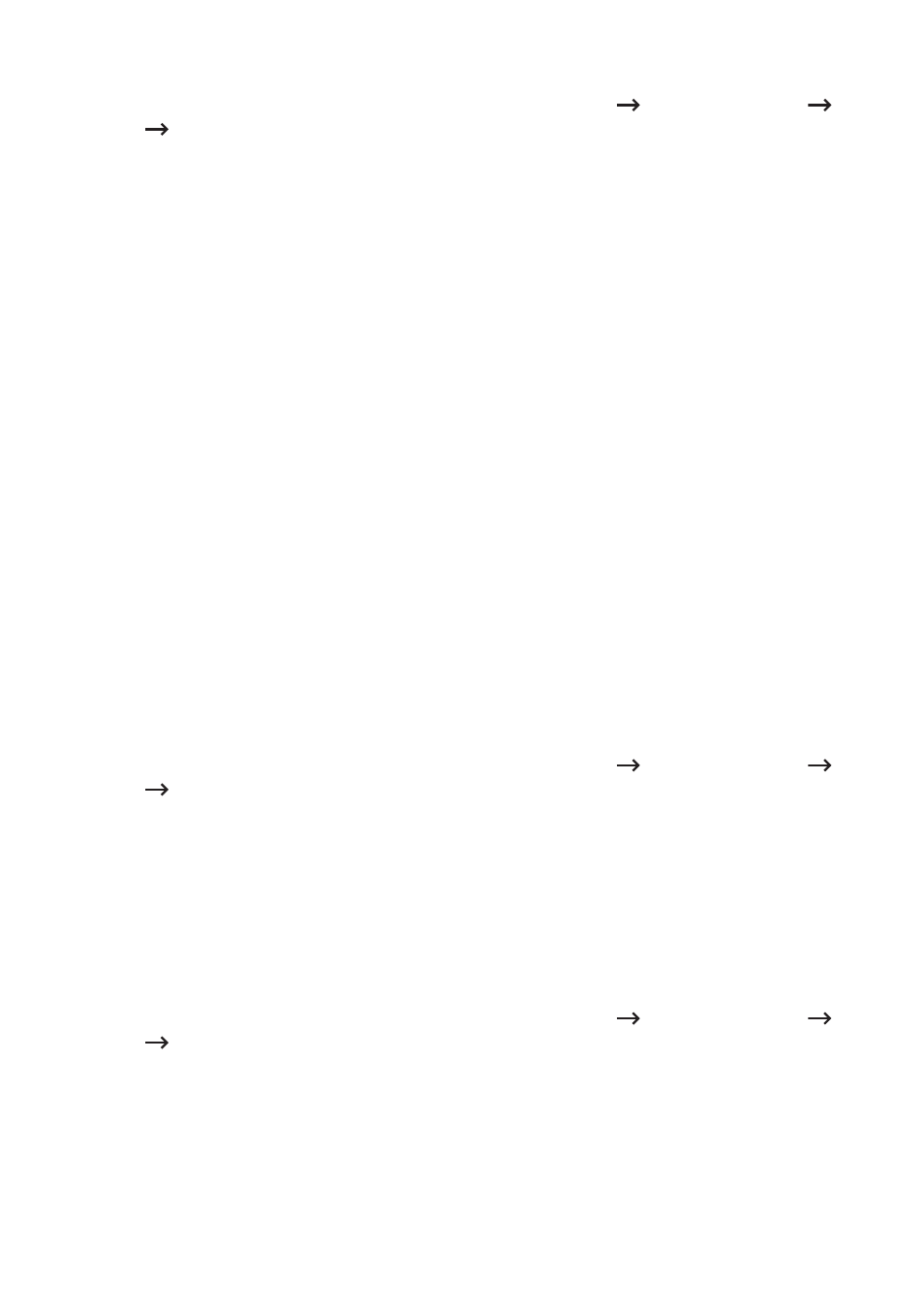
Adding a fax forwarding setting
1 From the Embedded Web Service, select the Settings tab
Machine Settings
Fax
Receive Forward.
2 Enter the necessary information.
– General
- Receive Forward : Enable the receive forward function.
- Attachment Format : Select the file format for the fax attachment.
- Forward & Print : If you want to forwarding with printing, click Enable burton.
– Fax Forward To Email
- Default [From:] Address : Enter the sending person’s default address.
- Default Subject : Enter the default subject.
- Default Message : Enter the default message.
3 Forward List
Click on the Add button.
– Fax Forward to : Select the destination to forward the fax.
–
Address : Enter the recipient’s address. You can load the address from the address
book by clicking the Loading Address Book . If you select FTP and SMB for the
destination, you can manually enter the information by clicking the Direct Input.
Also you can foward to PC and fax.
4 Click Apply.
Deleting a fax forwarding setting
1 From the Embedded Web Service, select the Settings tab
Machine Settings
Fax
Receive Fax Foward.
2 Select the setting you want to delete and click Delete.
A pop-up window appears.
3 A confirmation message appears, click OK.
4 The list is reloaded and the setting you deleted is removed from the list.
Editing a fax forwarding setting
1 From the Embedded Web Service, select the Settings tab
Machine Settings
Fax
Fax Foward.
2 Select the setting you want to edit and click Edit.
A pop-up window appears.
3 Change the value as you want.
4 Click Apply.
- 101
