Setting the printer id, Setting up the fax system, Changing the fax setup options – Dell B2375dfw Mono Multifunction Printer User Manual
Page 248: Available fax defaults options, See "setting the printer id
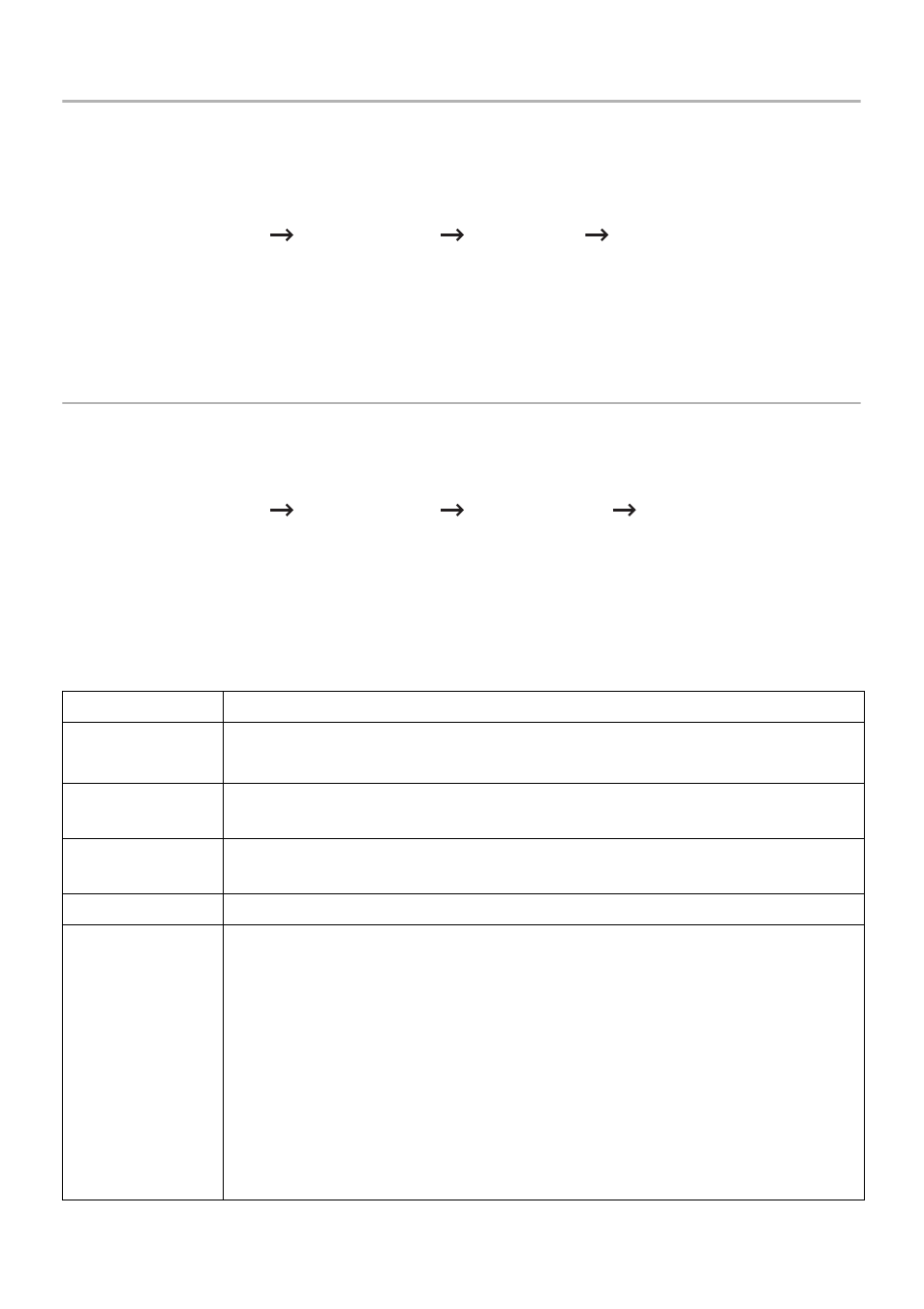
Setting the Printer ID
In most countries, you are required by law to indicate your fax number on any fax you send.
The printer ID, containing your telephone number and name or company name, will be
printed at the top of each page sent from your printer.
1 Press My Settings
Machine Setup
Initial Setup
Machine ID & Fax Number
from the home screen.
2 Enter the Fax and ID field using the pop-up keyboard.
Setting up the Fax System
Changing the Fax Setup Options
1 Press My Settings
Machine Setup
Default Setting
Fax Default from the
home screen.
2 Select to find the status to enter the value for the option you have selected.
Available Fax Defaults Options
You can use the following setup options for configuring the fax system:
Option
Description
Darkness
You can select the default darkness value to fax your documents
(-5 ~ 5).
Quality
You can select the default resolution setting to Standard, Fine, Super
Fine.
Original Type
You can select the type of original you are faxing. This will give you a
better fax.
Original Size
You can sets the image size.
Duplex
This function is especially intended for two-sided originals. You can
select whether the machine sends the fax on one side or both sides of
the paper.
• 1 Sided: For originals that are printed on one side only.
• 2->1 Side Long Edge: Scans both sides of the originals and prints each
of them on a separate sheet.
• 2->1 Side Short Edge: Scans both sides of the originals and prints each
one on a separate sheet, but the information on the back side of the
printout is rotate 180°.
- 247
