Operating system and dds recovery for non-sdr, Deleting the offline dds – Dell PowerVault DL2000 User Manual
Page 53
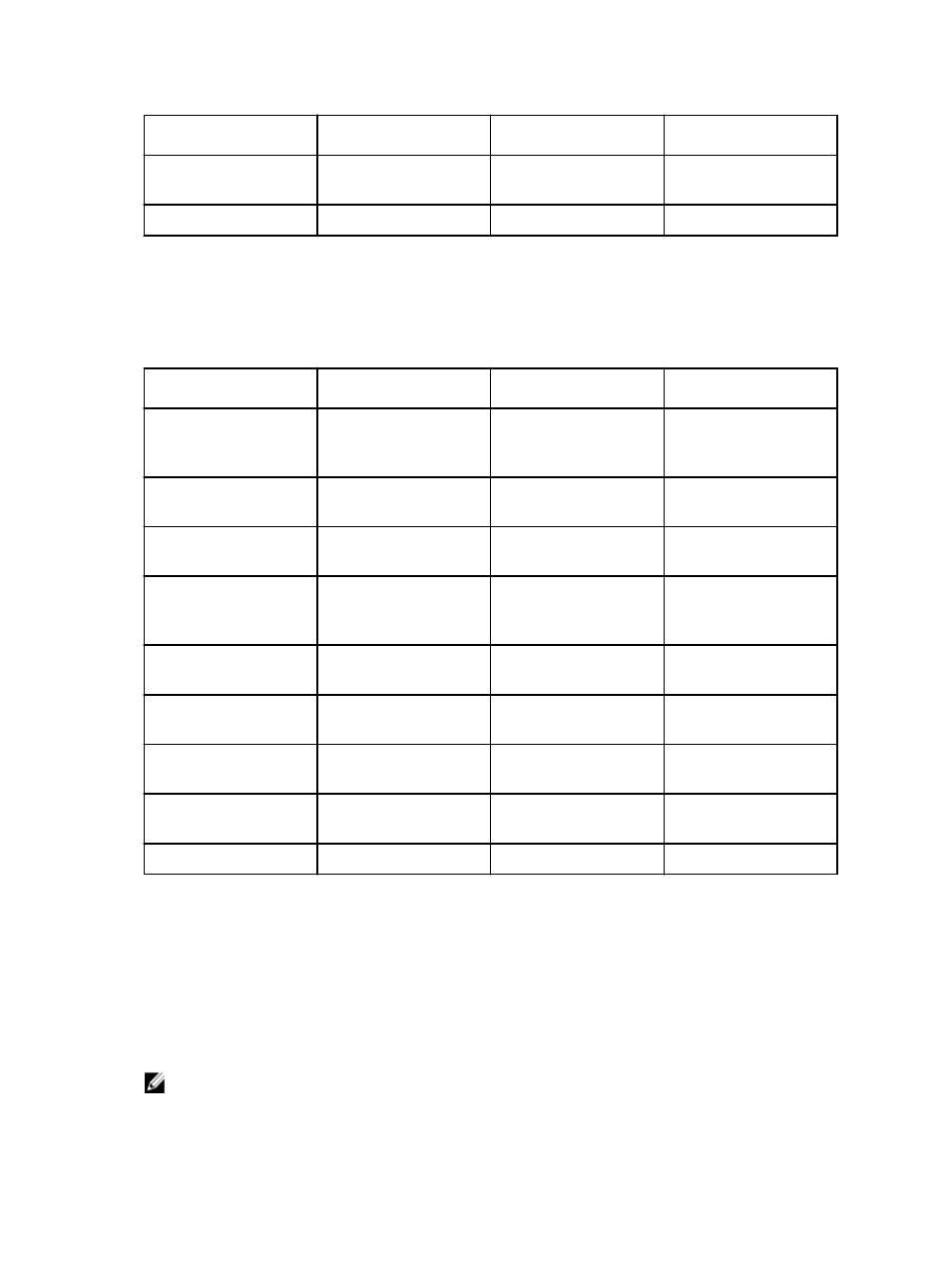
Method used to create the
DDS
Automatic Disk
Configuration
Manually configured from
Backup Exec Console
New DSF Wizard on Drive
Letter
Importing DDS from Drive
Letter
X
DDS Inventory and Catalog
X
X
X
Operating System And DDS Recovery For Non-SDR
During the disaster, if the system disk and the disks holding the DDS were lost, follow the appropriate column in the
table below based on the method used to create the DDS.
Table 12. Non SDR Operating System and Deduplication Disk Storage Recovery
Method used to create the
DDS
Automatic Disk
Configuration
Manually configured from
Backup Exec Console
New DSF Wizard on Drive
Letter
See the Recovery Solution
map for non-IDR or non-
SDR recovery procedures
X
X
X
Creating a new DDS
Automatically
X
Creating a new DDS Virtual
Disk Manually
X
X
Manually Configuring
Virtual Disk for
Deduplication
X
Reassigning Drive Letter to
DDS
X
Virtual Disk Inventory and
Catalog
X
X
X
Recovering DDS from
Backup
X
X
X
Importing DDS from Drive
Letter
X
DDS Inventory and Catalog
X
X
X
Deleting The Offline DDS
To delete the offline DDS, follow the steps below:
1.
From the DL Backup to Disk Appliance Console Settings tab, set the Disk Configuration Policy to Manual.
2.
Navigate to the Home tab.
3.
Verify that the status of System, Disk subsystem, and Symantec Backup Exec Services display as OK on the Home
tab of the Appliance Console and then launch Backup Exec.
NOTE: Verify no jobs that use the DDS are running or scheduled to run.
53
