Updating the operating system, Updating dl backup to disk appliance applications, Updating dell openmanage server administrator – Dell PowerVault DL2000 User Manual
Page 28: Updating symantec backup exec
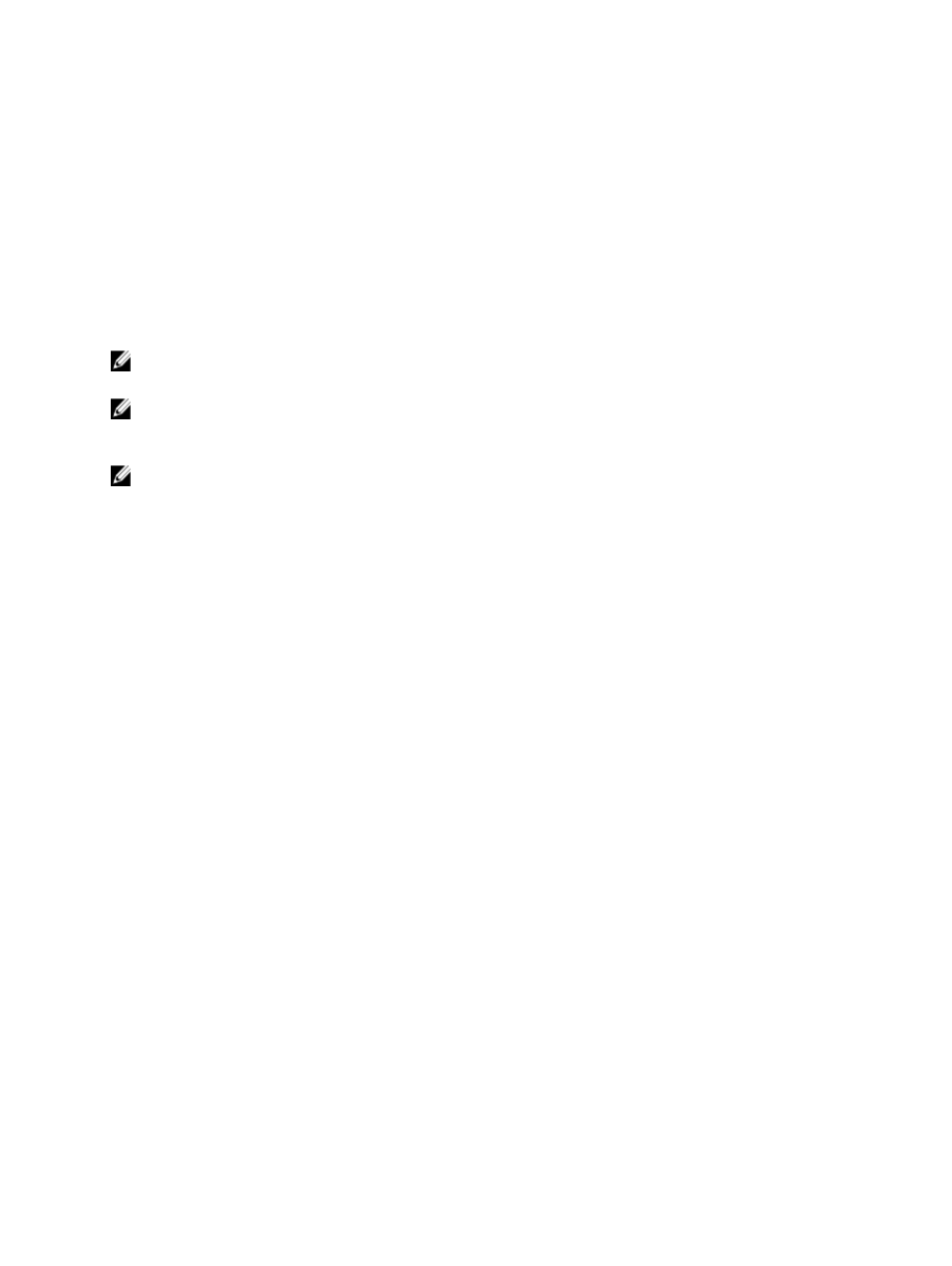
Updating The Operating System
To acquire and run the latest security patches, fixes, and updates for the operating system, click the Windows Update
link in the PowerVault DL Backup to Disk Appliance Console.
Updating DL Backup To Disk Appliance Applications
Use the PowerVault DL Backup to Disk Appliance Recovery and Update Utility to update DL Backup to Disk Appliance
applications. Download the latest version of the recovery and update utility from support.dell.com/support/downloads.
The utility is located under the IDM category on the Drivers and Downloads page.
NOTE: The Dell PowerVault DL Backup to Disk Appliance Recovery and Update Utility is specific to the system
model. Ensure that you download the correct version of the application for the appropriate system.
NOTE: For the PowerVault DL2100 and DL2200 systems, the PowerVault DL Backup to Disk Appliance Recovery and
Update Utility is also specific to the operating system. Ensure that you download the correct version of the
application is downloaded for the operating system.
NOTE: Running the DL Backup to Disk Appliance Recovery and Update Utility may require an appliance reboot. Run
this utility during a time that does not impact production backup jobs.
Updating Dell OpenManage Server Administrator
Updates to Dell OpenManage Server Administrator can be downloaded from support.dell.com/support/downloads.
Select OpenManage Server Administrator Managed Node under the systems management category. Follow the
installation instructions provided on the download page.
Updating Symantec Backup Exec
Use the LiveUpdate feature of Backup Exec to obtain and apply updates. For more information, see the topic “About
Updating Backup Exec With LiveUpdate” in the
Symantec Backup Exec Administrator's Guide
at symantec.com.
28
