Backing up the appliance system files – Dell PowerVault DL2000 User Manual
Page 31
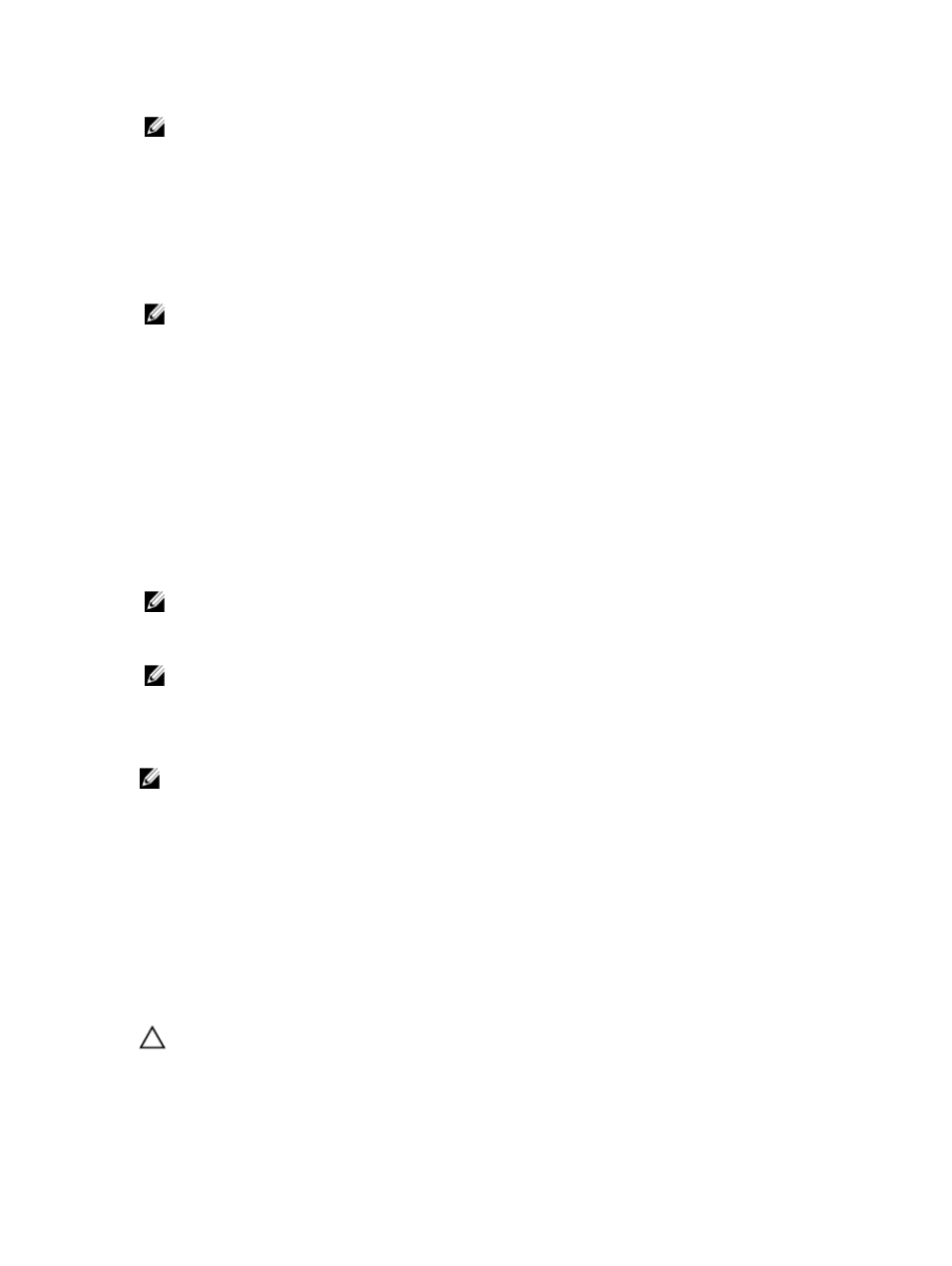
NOTE: The location specified can be a network path or removable media such as a USB storage device.
4.
Ensure that the Backup Exec Database Maintenance job has recently run.
By default, the Database Maintenance job runs once a day at 4 am local time. See Default Database Maintenance
options in the
Backup Exec Administrators' Guide
at symantec.com.
5.
Perform a full backup of the appliance.
If the appliance has been enabled with the Deduplication option, two separate backup jobs must be created to
ensure a full recovery of the system files and the DSF. See the topic “Backing Up The Appliance For Disaster
Recovery”.
NOTE: The full backup includes the disk configuration policy setting. The recovery procedures may not function if
the backup runs while the disk configuration policy is set to Automatic without Confirmation. Ensure that the disk
configuration policy is set to either Automatic with Confirmation (recommended) or Manual each time the full
backup job runs.
6.
Run the Intelligent Disaster Recovery Preparation Wizard located under Tools → Wizards in Backup Exec.
7.
Select the option to create a Bootable CD image.
The IDR wizard prompts for a path to the Windows operating system installation files.
8.
Locate the Windows 2008 DVD that was supplied with the appliance and insert in the appliance DVD drive.
9.
Enter the drive letter of the appliance DVD drive (for example E:).
10. After the IDR wizard completes, an ISO image is created.
11. Using this ISO image, save the bootable IDR media using a CD writing application and store in a safe location.
This media is required to initiate a recovery of the appliance.
NOTE: The DVD drive of the appliance can be used to save the media if a CD writing application is installed.
12. Copy this ISO image to a safe location on another computer system. If the bootable IDR media is lost or cannot be
read during recovery, a new CD can be created using this image.
NOTE: You must re-run the IDR Preparation Wizard to create a new recovery CD when a hardware configuration
change is made to the DL2
xxx
appliance storage controllers or network interface cards (NICs).
Backing Up The Appliance For Disaster Recovery Using IDR
NOTE: This section applies to DL appliances running Backup Exec versions prior to Backup Exec 2012. For disaster
recovery planning for Backup Exec 2012 and later see the topic “Backing Up The Appliance For Disaster Recovery
Using SDR”.
Back up the appliance, including entire contents of the appliance system disk on a regular basis to protect the appliance
software including the operating system, Backup Exec, and Dell applications from a potential disaster. Also, perform a
backup of the DSF on a regular basis to protect it from a potential disaster. Use the Backup Exec Shadow Copy
component for backup.
Backing Up The Appliance System Files
Back up the entire contents of the appliance system disk on a regular basis to protect the appliance software including
the operating system, Backup Exec, and Dell applications from a potential disaster.
CAUTION: The full system backup must not include the Backup Exec DSF virtual disk or any reference to the DSF
within the Shadow Copy Components.
To back up the appliance system files, follow the steps below:
31
