7 cloud backup proxy – Acronis Backup for PC - User Guide User Manual
Page 210
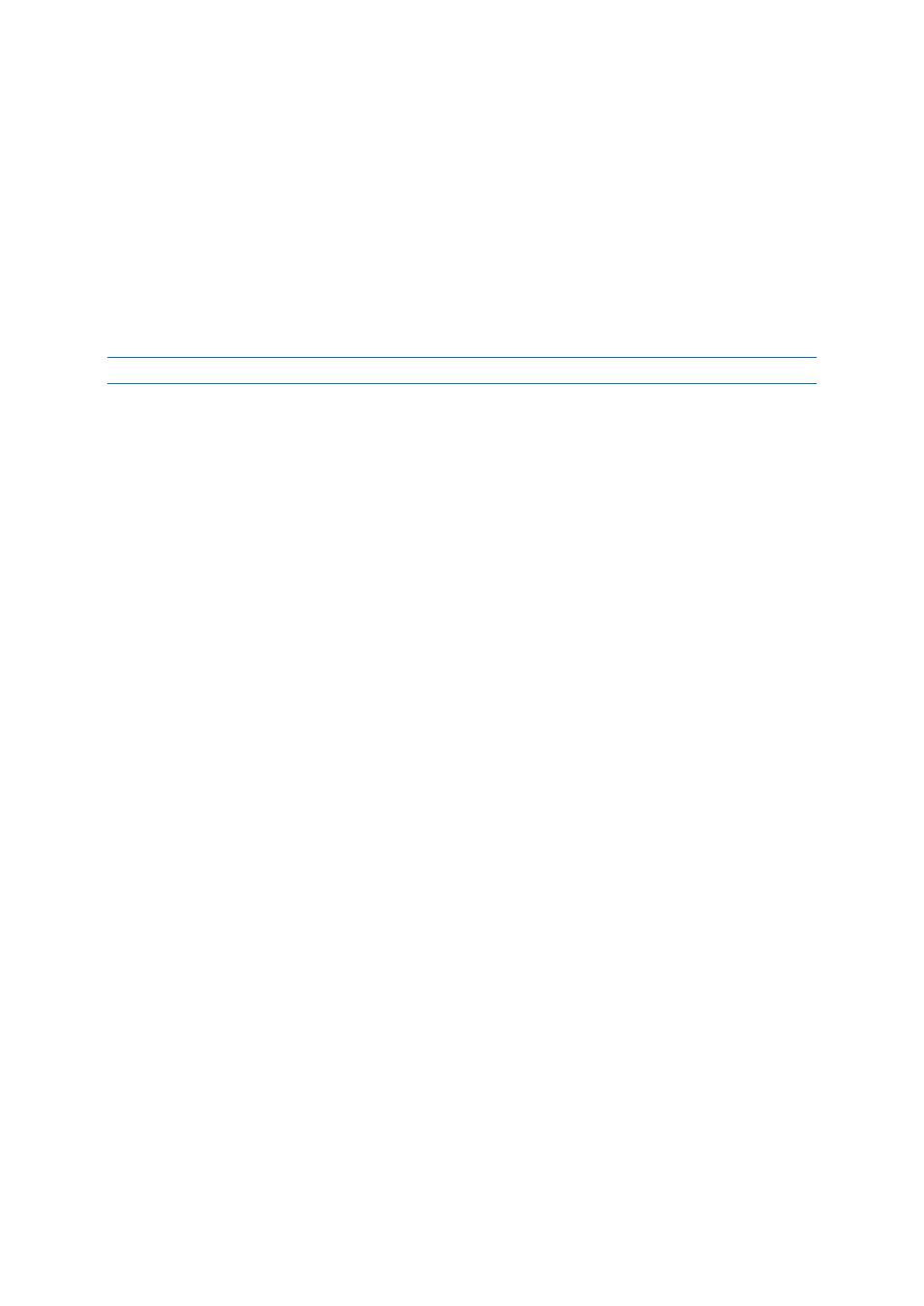
210
Copyright © Acronis International GmbH, 2002-2014
When the option is enabled, the program compares the actual log size with the maximum size after
every 100 log entries. Once the maximum log size is exceeded, the program deletes the oldest log
entries. You can select the amount of log entries to retain. The default 95% setting will keep most of
the log. With the minimum 1% setting, the log will be nearly cleared.
This parameter can also be set by using Acronis Administrative Template.
11.6.7 Cloud backup proxy
This option is effective only for backup to and recovery from Acronis Cloud Storage over the Internet.
This option defines whether the Acronis agent will connect to the Internet through a proxy server.
Note The proxy server must be configured to redirect both HTTP/HTTPS and TCP traffic.
To set up proxy server settings
1. Select the Use a proxy server check box.
2. In Address, specify the network name or IP address of the proxy server—for example:
proxy.example.com or 192.168.0.1
3. In Port, specify the port number of the proxy server—for example: 80
4. If the proxy server requires authentication, specify the credentials in User name and Password.
5. To test the proxy server settings, click Test connection.
If you do not know the proxy server settings, contact your network administrator or Internet service
provider for assistance.
Alternatively, you can try to take these settings from your Web browser’s configuration. This is how
to find them in three popular browsers.
Microsoft Internet Explorer. On the Tools menu, click Internet Options. On the Connections tab,
click LAN settings.
Mozilla Firefox. On the Tools menu, click Options and then click Advanced. On the Network tab,
under Connection, click Settings.
Google Chrome. In Settings, click Show advanced settings. Under Network, click Change proxy
settings.
