Disk destination – Acronis Backup for PC - User Guide User Manual
Page 105
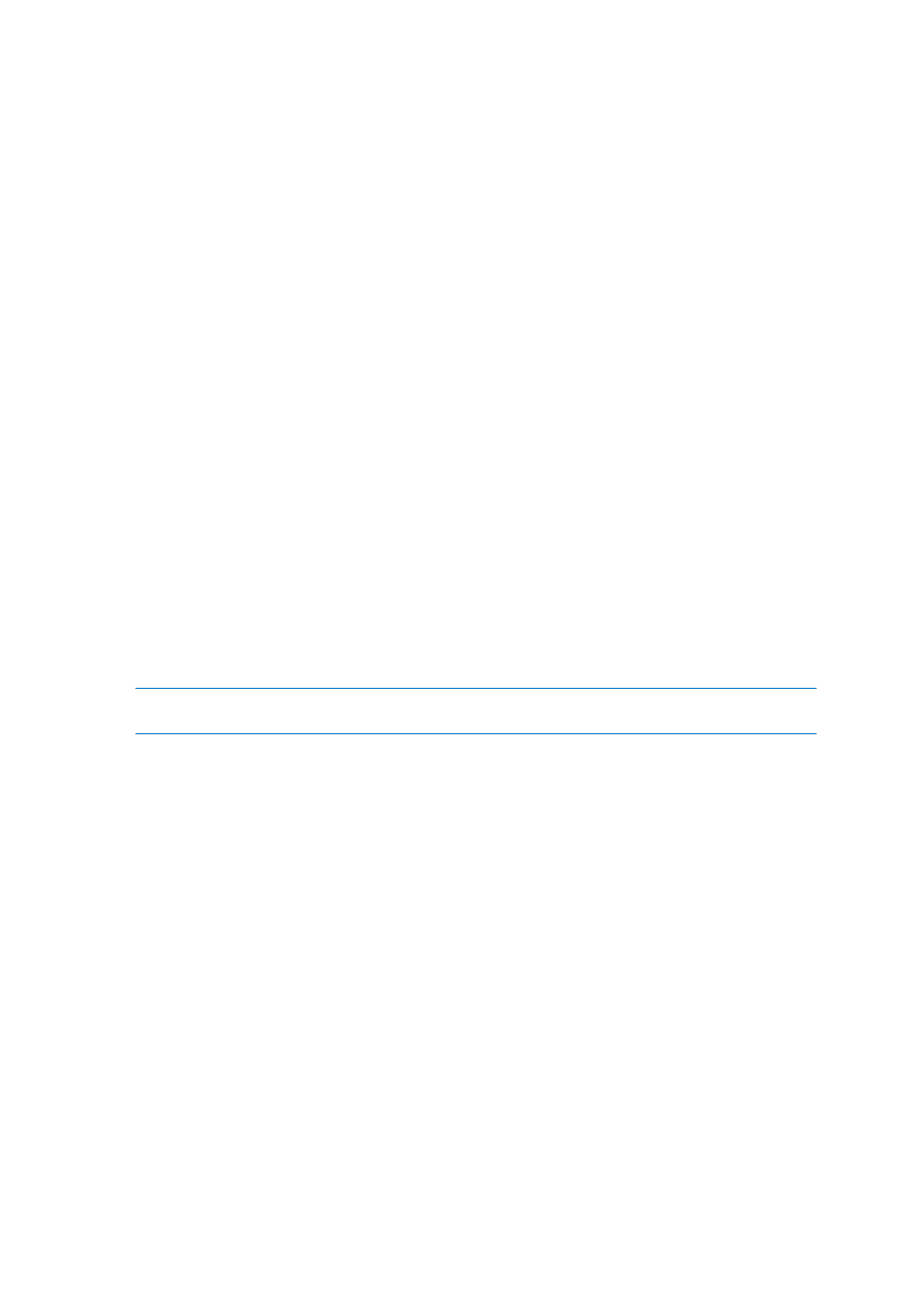
105
Copyright © Acronis International GmbH, 2002-2014
The selected disks will be recovered to the physical disks of the machine the console is connected
to. On selecting this, you proceed to the regular disk mapping procedure described below.
New virtual machine
If Acronis Backup Agent for Windows or Agent for Linux is installed.
The selected disks will be recovered to a new virtual machine of any of the following types:
VMware Workstation, Microsoft Virtual PC, Red Hat Kernel-based Virtual Machine (KVM), Red
Hat Enterprise Virtualization (RHEV), or Citrix XenServer Open Virtual Appliance (OVA).
The virtual machine files will be saved to the destination you specify in the Storage section. By
default, the new virtual machine will be created in the current user's documents folder.
If Acronis Backup Agent for Hyper-V or Agent for VMware is installed.
These agents enable creating a new virtual machine on the virtualization server you specify.
By default, the new virtual machine will be created in the default storage of the virtualization
server. Whether you can change the storage on the virtualization server or not, depends on the
virtualization product brand and settings. VMware ESX(i) may have multiple storages. A
Microsoft Hyper-V server enables creating a new virtual machine in any local folder.
The new virtual machine will be configured automatically, the source machine configuration being
copied where possible. The configuration is displayed in the Virtual Machine Settings (p. 136) section.
Check the settings and make changes if necessary.
Then you proceed to the regular disk mapping procedure described below.
Existing virtual machine
Available when the Acronis Backup Agent for Hyper-V or Agent for VMware is installed.
On selecting this, you specify the virtualization server and the target virtual machine. Then you
proceed to the regular disk mapping procedure described below.
Please be aware that the target machine will be powered off automatically before the recovery. If you
prefer to power it off manually, modify the VM power management option.
Disks/volumes
Map automatically
Acronis Backup attempts to map the selected disks to the target disks as described in the "How
the automatic mapping works" (p. 106) section. If you are unsatisfied with the mapping result,
you can re-map disks manually. To do this, you have to unmap the disks in a reverse order; that is,
the last mapped disk should be unmapped first. Then, map the disks manually as described
below.
Disk #:
Disk # (MODEL) (p. 105)
Select the destination disk for each of the source disks.
NT signature (p. 106)
Select the way the recovered disk's signature will be handled. The disk signature is used by
Windows and the Linux kernel version 2.6 and later.
Disk destination
To specify a destination disk:
1. Select a disk where you want the selected disk to recover to. The destination disk's space should
be at least the same size as the uncompressed image data.
