P. 134) – Acronis Backup for PC - User Guide User Manual
Page 134
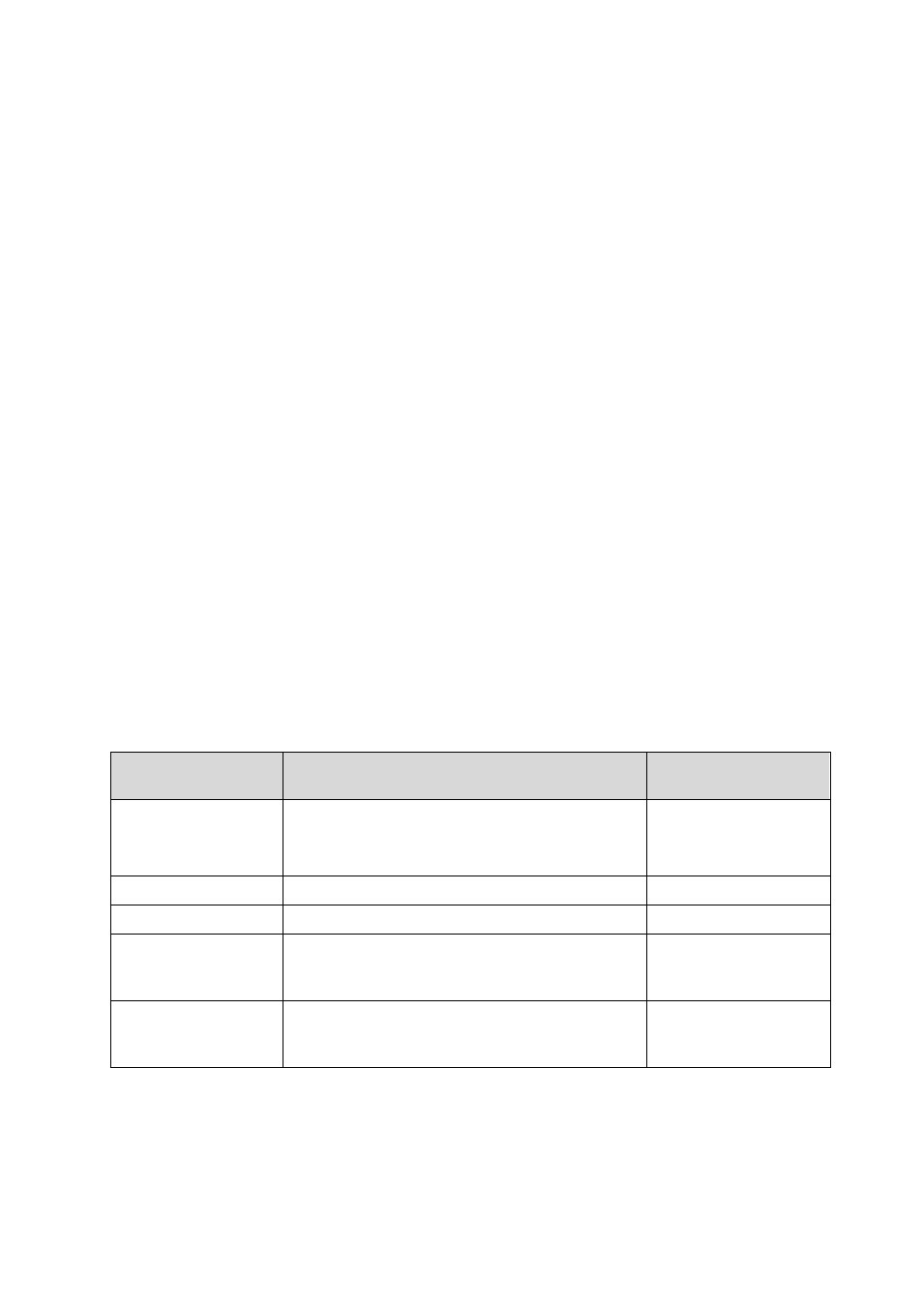
134
Copyright © Acronis International GmbH, 2002-2014
If you choose to create the virtual machine on a virtualization server
The first conversion creates a new virtual machine. Any subsequent conversion works as follows:
If there has been a full backup since the last conversion, the virtual machine is re-created from
scratch, as described earlier in this section.
Otherwise, the existing virtual machine is updated to reflect changes since the last conversion. If
updating is not possible (for example, if you deleted the intermediate snapshots, see below), the
virtual machine is re-created from scratch.
Intermediate snapshots
To be able to update the virtual machine, the software stores a few intermediate snapshots of it.
They are named Backup… and Replica… and should be kept. Unneeded snapshots are deleted
automatically.
The latest Replica… snapshot corresponds to the result of the latest conversion. You can go to this
snapshot if you want to return the machine to that state; for example, if you worked with the
machine and now want to discard the changes made to it.
Other snapshots are for internal use by the software.
6.2.3 Recovery to the ''New virtual machine'' destination
Rather than converting a TIB file to a virtual disk file, which requires additional operations to bring
the virtual disk into use, Acronis Backup performs the conversion by recovery of a disk backup to a
fully configured and operational new virtual machine. You have the ability to adapt the virtual
machine configuration to your needs when configuring the recovery operation.
With Acronis Backup Agent for Windows or Agent for Linux, you can create a new virtual machine in
a local or network folder. You can start the machine using the respective virtualization software or
prepare the machine files for further usage. The following table summarizes the available virtual
machine formats and the actions you can take to add the machine to a virtualization server.
VM format
Further action and tool to use
Target virtualization
platform
VMware Workstation
Export using VMware Workstation; or
Convert to OVF using VMware OVF tool > Deploy OVF
template using vSphere Client
ESX(i)
Microsoft Virtual PC*
Add the VHD file to a Hyper-V machine
Hyper-V
Citrix XenServer OVA
Import using Citrix XenCenter
XenServer
Kernel-based Virtual
Machine (Raw format)
Move the virtual machine files to a machine running
Linux and run the virtual machine by using Virtual
Machine Manager
-
Red Hat Enterprise
Virtualization (RHEV)
(Raw format)
Import using RHEV Manager
RHEV
*Microsoft Virtual PC does not support disks that are larger than 127 GB. Acronis enables you to create a
Virtual PC machine with larger disks so that you can attach the disks to a Microsoft Hyper-V virtual machine.
With Acronis Backup Agent for Hyper-V or Agent for VMware, you can create a new virtual machine
directly on the respective virtualization server.
