6 task/activity details, 2 log, 1 actions on log entries – Acronis Backup for PC - User Guide User Manual
Page 201
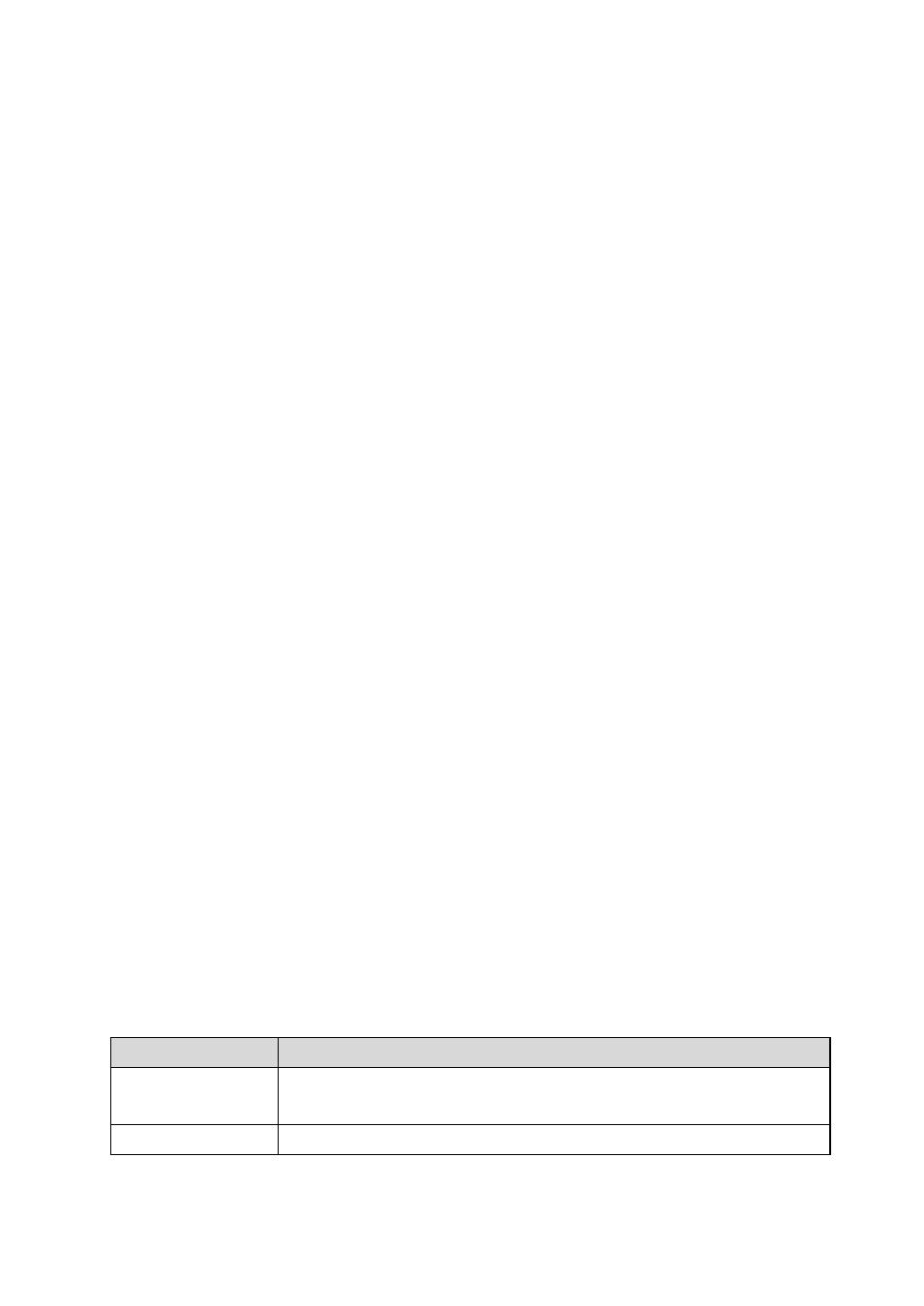
201
Copyright © Acronis International GmbH, 2002-2014
Name - name of the archive.
Location - name of the vault or path to the folder, where the archive is stored.
Archive comments - comments on the archive (if provided).
2nd, 3rd, 4th, 5th location - names of the locations to which the archive was copied or moved (if
specified in the backup plan).
Settings
The Settings tab displays the following information:
Backup scheme - the selected backup scheme and all its settings with schedules.
Validation - if specified, events before or after which the validation is performed, and validation
schedule. If the validation is not set, the Never value is displayed.
Backup options - backup options changed against the default values.
11.1.6 Task/activity details
The Task/activity details window (also duplicated on the Information panel) aggregates on several
tabs all information about the selected task or activity.
When a task or activity requires user interaction, a message and action buttons appear above the
tabs. The message contains a brief description of the problem. The buttons allow you to retry or stop
the task or the activity.
11.2 Log
The local event log stores the history of operations performed by Acronis Backup on the machine.
To view a plain list of log entries, select Events in the Display drop-down list; to view log entries
grouped by activities, select Activities. The details of the selected log entry or activity are shown in
the Information panel at the bottom of the Log view.
Use filters to display the desired activities and log entries in the table. You can also hide the
unneeded columns and show the hidden ones. For details, see "Sorting, filtering and configuring
table items" (p. 17).
Select the activity or log entry to take an action on log entries. For details, see "Actions on log
entries" (p. 201) and "Log entry details" (p. 202).
11.2.1 Actions on log entries
All the operations described below are performed by clicking the corresponding items on the log
toolbar. These operations can also be performed with the context menu (by right-clicking the log
entry or the activity).
The following is a guideline for you to perform actions on log entries.
To
Do
Select a single activity
Select Activities in the Display drop-down list and click an activity.
The Information pane will show log entries for the selected activity.
Select a single log entry
Click on it.
