2 data catalog, Selecting the backed-up data for recovery – Acronis Backup for PC - User Guide User Manual
Page 102
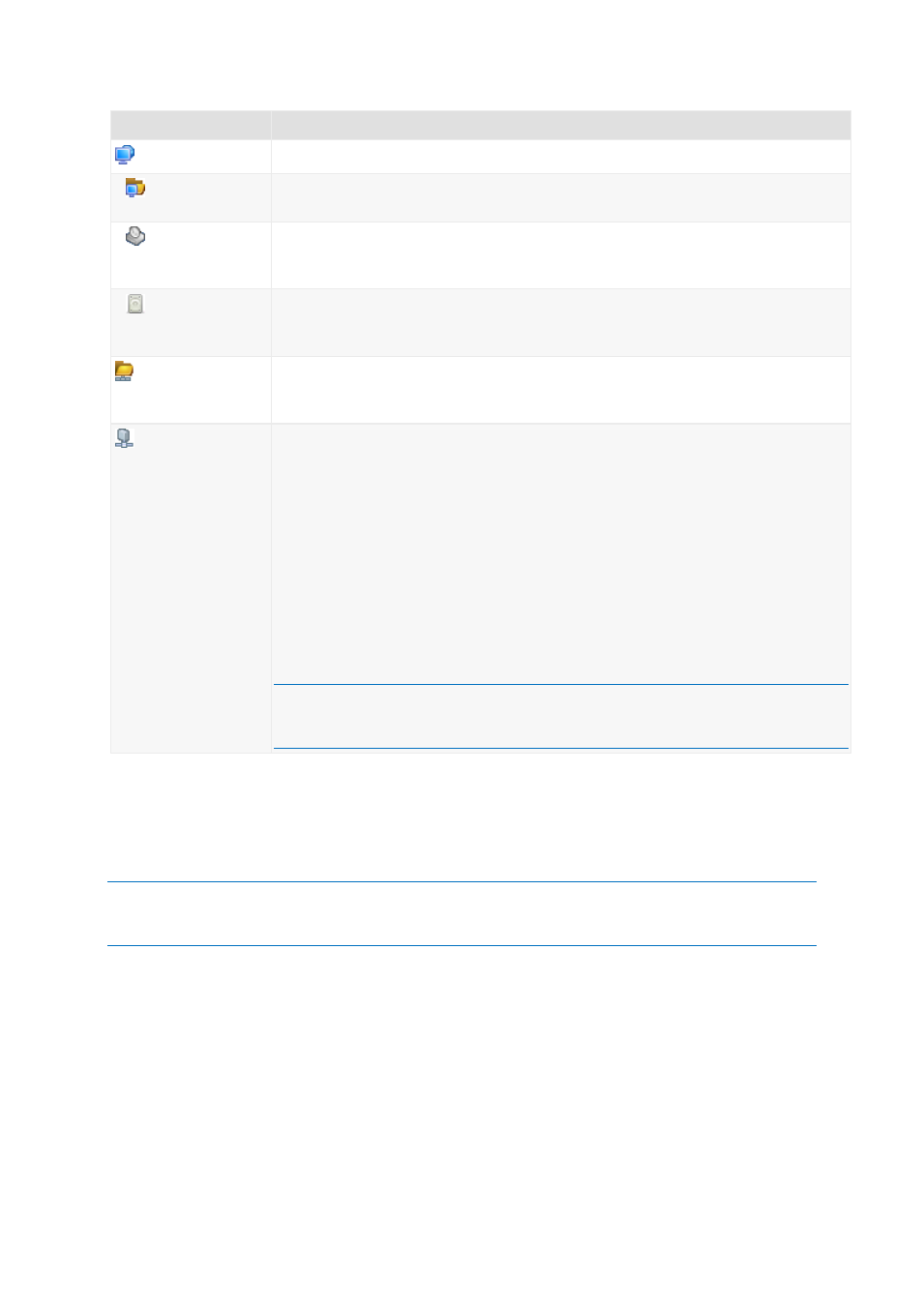
102
Copyright © Acronis International GmbH, 2002-2014
Location
Details
Machine name
Local machine
Local folders
If the archive is stored in a local folder on the machine, expand the
CD, DVD, BD
If the archive is stored on optical media such as CD, DVD, or Blu-ray Discs (BD), expand the
insert the discs in order starting from the first one when the program prompts.
RDX, USB
If the archive is stored on an RDX drive or USB flash drive, expand the
group, then select the required drive. For information about using these drives, see the
"Removable devices" (p. 146) section.
Network folders
If the archive is stored on a network share, expand the Network folders group, select the
required networked machine, and then click the shared folder. If the network share
requires access credentials, the program will ask for them.
FTP, SFTP
If the archive is stored on an FTP or SFTP server, type the server name or address in the
Path field as follows:
ftp://ftp_server:port _number or sftp://sftp_server:port number
To establish an active mode FTP connection, use the following notation:
aftp://ftp_server:port _number
If the port number is not specified, port 21 is used for FTP and port 22 is used for SFTP.
After entering access credentials, the folders on the server become available. Click the
appropriate folder on the server.
You can access the server as an anonymous user if the server enables such access. To do
so, click Use anonymous access instead of entering credentials.
According to the original FTP specification, credentials required for access to FTP servers
are transferred through a network as plaintext. This means that the user name and
password can be intercepted by an eavesdropper using a packet sniffer.
5.1.1.2
Data catalog
Data catalog lets you easily find the required version of data and select it for recovery. On a managed
machine, the data catalog functionality is available through the Data view tab for any vault accessible
from this machine.
Acronis Backup may upload data catalog files from a vault to a local cache folder. By default, this folder is
located on the disk where the operating system is installed. For information about changing the default cache
folder, refer to the "Changing the default cache folder for catalog files" section.
Selecting the backed-up data for recovery
1. To access the Data view tab, navigate to Vaults view, and click the required vault.
2. In the Show field, select the type of data to display:
Select Machines/disks/volumes to browse and search for entire disks and volumes in
disk-level backups.
Select Folders/files to browse and search for files and folders in both file-level and disk-level
backups.
3. In the Display data backed up for field, specify the time period for which the backed-up data will
be displayed.
