6 installation for other virtualization platforms, Installation for other virtualization platforms – Acronis Backup for Windows Server Essentials - Installation Guide User Manual
Page 54
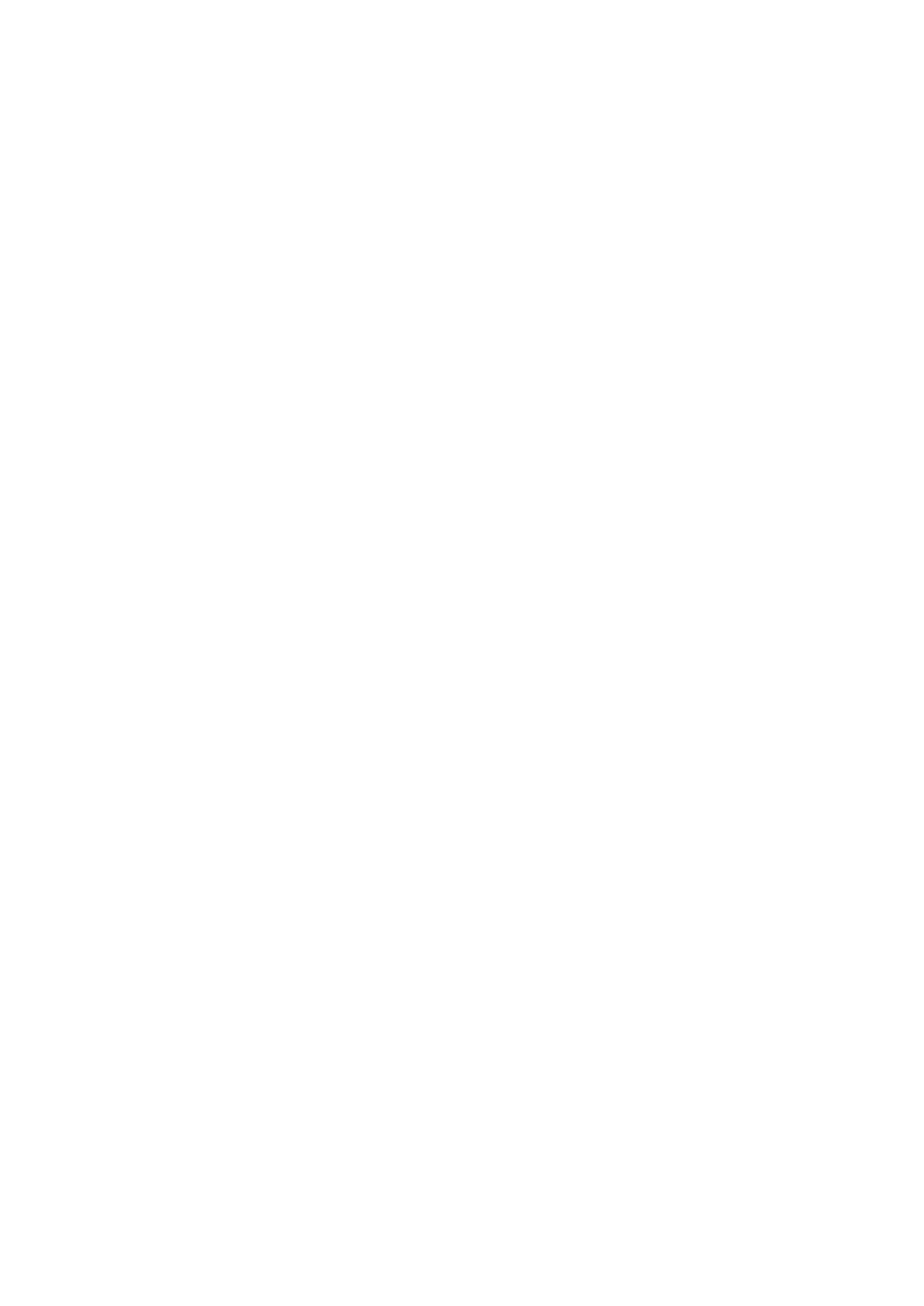
54
Copyright © Acronis International GmbH, 2002-2014
In Windows Server, you can install the agent from the setup program (p. 18). Select the Back up
this machine's data check box and follow the on-screen instructions.
In Microsoft Hyper-V Server, you can install the agent remotely (p. 44).
If prompted for the Acronis Managed Machine Service (agent) account, specify an account of a
domain user who has administrative privileges on all nodes of your Hyper-V cluster. With this
account the agent will be able to access virtual machines on any of the nodes. Alternatively, you can
choose to create a new account for the agent. Then, when creating centralized backup plans or
recovery tasks, you will need to specify credentials for the domain account with the necessary
privileges.
If you installed the management server, choose to register the agent on it during installation.
2.6 Installation for other virtualization platforms
Unlike ESX and Hyper-V, the following virtualization platforms require that an agent is installed on a
virtual machine:
Citrix XenServer
Red Hat Enterprise Virtualization (RHEV)
Kernel-based Virtual Machines (KVM)
Oracle VM Server, Oracle VM VirtualBox
Parallels Server Bare Metal
For the complete list of supported virtualization platforms, refer to "Supported virtualization
platforms" in the "Backing up virtual machines" document.
For information about the required licenses, refer to "Licensing for virtual machines" (p. 11).
If you need to back up the virtual machines
Install Acronis Backup Agent for Windows or Acronis Backup Agent for Linux on every virtual machine
you want to back up. For step-by-step instructions, refer to "Installation in Windows" (p. 17),
"Installation in Linux" (p. 38), or "Remote installation" (p. 44).
If you use Red Hat Enterprise Virtualization, be sure to familiarize yourself with the "Backup and
recovery of RHEV virtual machines" section of the "Backing up virtual machines" document. This
document contains step-by-step instructions on installing the agents and adding the machines to the
management server.
The backup and recovery operations are the same as with a physical machine. You can also use
bootable media to do "cold" backups and "bare metal" recovery to an empty virtual machine.
If you need to back up the virtualization host
Acronis Backup enables you to back up the physical host by using the same license as for the hosted
virtual machines.
If the host is running an operating system supported by Agent for Windows or Agent for Linux (see
"Supported operating systems" (p. 12)), you can install the corresponding agent on the host. You can
also use bootable media to do "cold" backups and "bare metal" recovery.
If the host is not running a supported operating system, you have only one option: a sector-by-sector
backup by using bootable media. While recovery from such a backup is possible, Acronis cannot
guarantee that the system boots and will be fully operational.
