3 remote installation, 1 prerequisites, Remote installation – Acronis Backup for Windows Server Essentials - Installation Guide User Manual
Page 44: Prerequisites
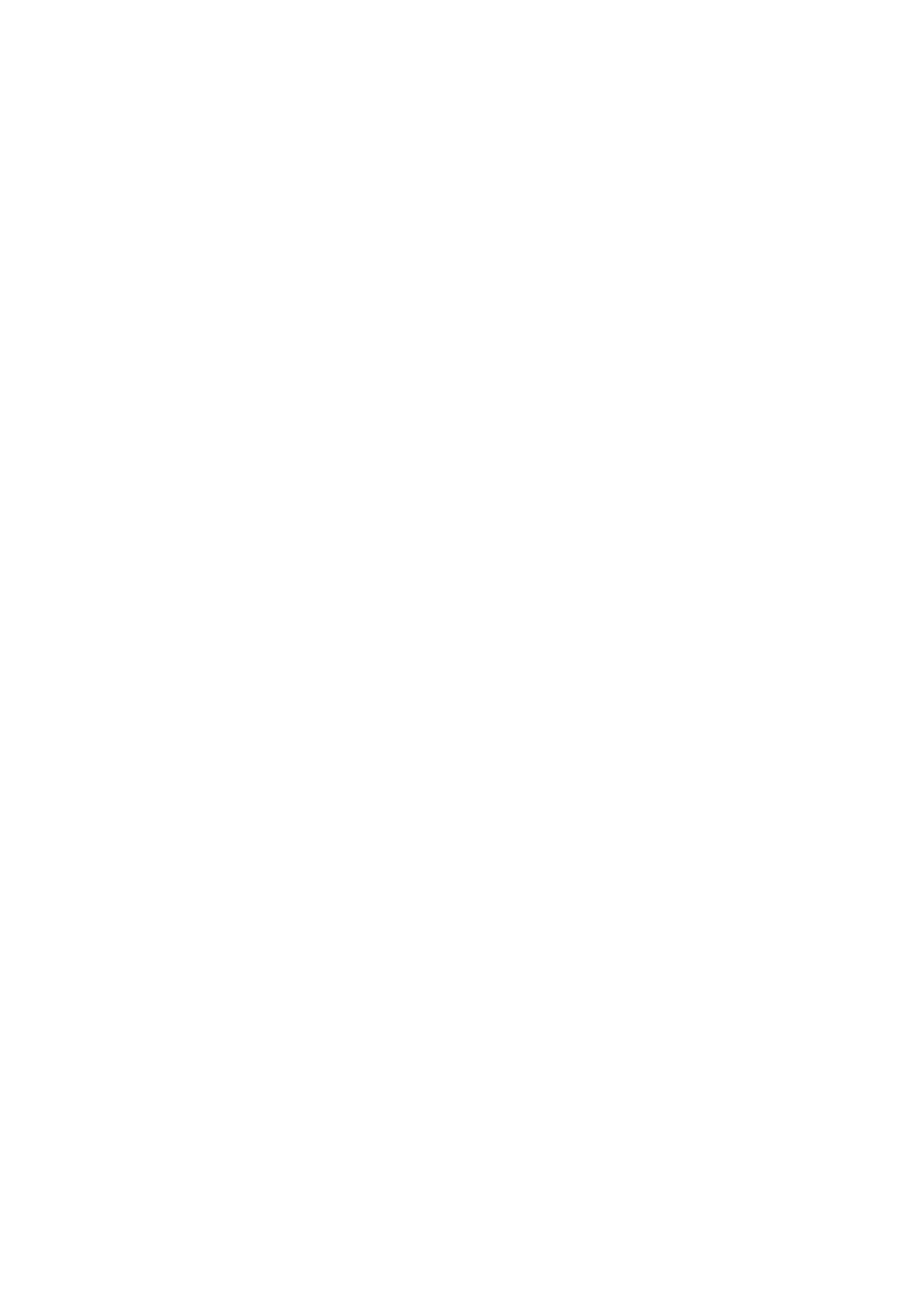
44
Copyright © Acronis International GmbH, 2002-2014
When using this parameter, you need to specify the code of your product, by using the -P
parameter.
-P
Specifies the product code of Acronis Backup—also called the product alias. The codes are the
following:
Acronis Backup Advanced for Linux Server: ABR11.5_ASL
Acronis Backup Advanced Universal License: ABR11.5_VE
Acronis Backup Advanced for VMware: ABR11.5_VEESX
Acronis Backup Advanced for Hyper-V: ABR11.5_VEHV
Acronis Backup Advanced for RHEV: ABR11.5_VERHEV
Acronis Backup Advanced for Citrix XenServer: ABR11.5_VEXEN
Acronis Backup Advanced for Oracle VM: ABR11.5_VEORCL
2.3 Remote installation
Components of Acronis Backup, such as Agent for Windows and Agent for Linux, can be installed
remotely to one or more machines running the corresponding operating systems.
To perform remote installation, you need administrative privileges on the target machines.
You can perform remote installation in any of these ways:
From the management console installed on a machine running Windows.
When adding one or more machines to the management server.
2.3.1 Prerequisites
Management console
You need the management console installed on a machine running Windows.
Installation packages
Components are installed from installation packages. By default, the software takes these packages
from the folder %CommonProgramFiles%\Acronis\RemoteInstaller\
from the machine with the management server. Otherwise, the software will take the packages from
the machine with the console.
If the installation packages are not present in this folder (or in another folder that you will be able to
specify during the installation), get them as follows.
How to get packages for Windows
1. Start the Acronis Backup setup program on the machine from which the packages are to be taken
by the software. The setup file must be in a local folder.
2. Click Install Acronis Backup.
3. Accept the terms of the license agreement.
4. Click Modify.
5. Select the Components for Remote Installation check box and click Next.
6. Follow the on-screen instructions.
