Components installed during typical installation – Acronis Backup for Windows Server Essentials - Installation Guide User Manual
Page 21
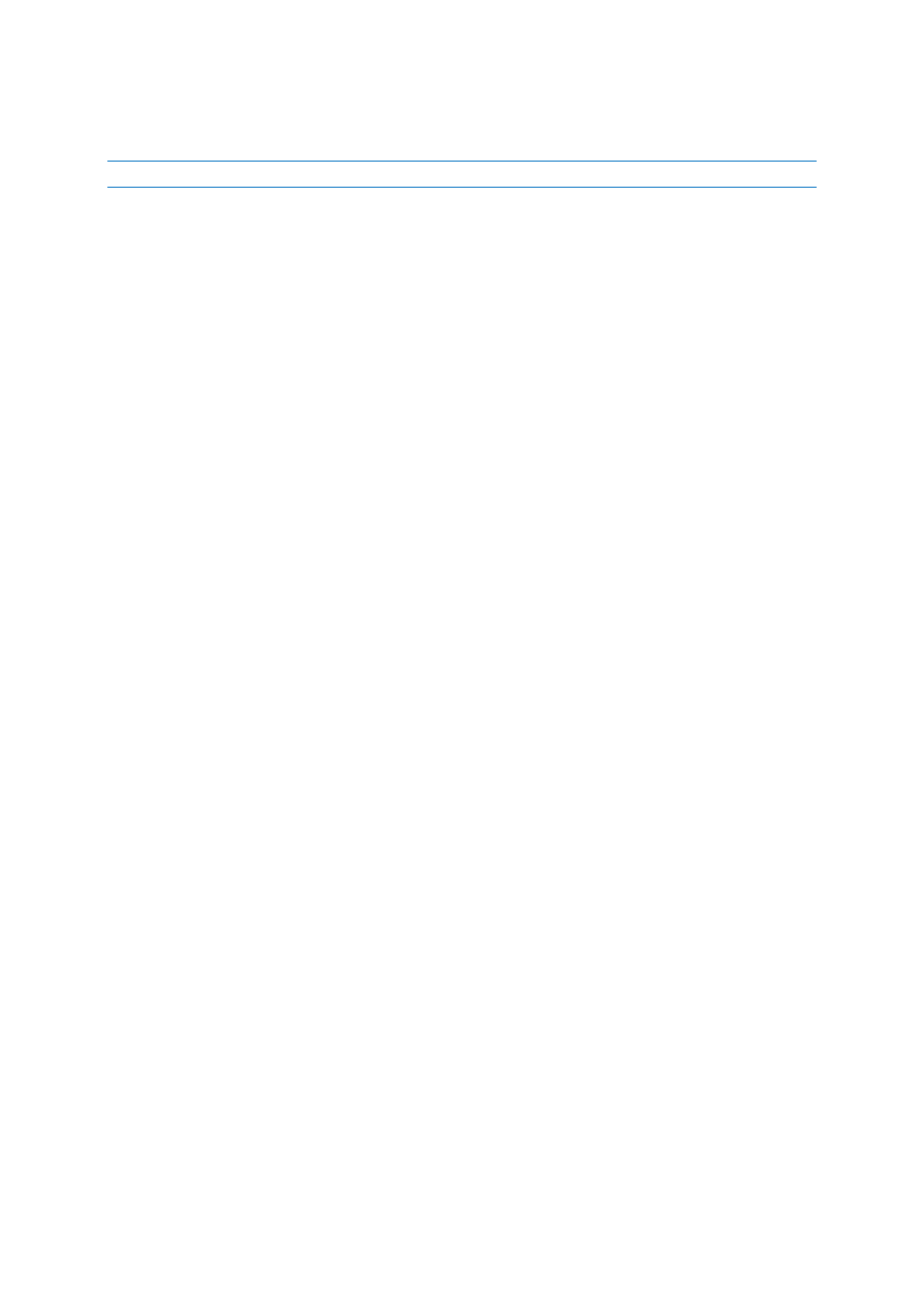
21
Copyright © Acronis International GmbH, 2002-2014
Please do not try to import the subscription keys to Acronis License Server or type them in the
installation wizard windows.
Note Agent for Exchange does not support cloud backup.
Installing in the full mode
1. [During typical installation only] Select I purchased a license or a subscription, and then click
Next.
2. Click Add licenses.
3. Choose whether to take licenses from a license server or to store them locally on the machine.
To take licenses from a license server, select the Use the following license server check box,
and then specify the name or IP address of the license server. If the license server does not
contain the required license keys, type the license keys or import them from a text file.
We recommend specifying the management server as the license server, unless you already
have a separate license server. If the management server is being installed, the local machine
is selected by default.
To store the machine's licenses on the machine itself, ensure that the license server is not
selected. Otherwise, clear the Use the following license server check box. Then, type the
license keys or import them from a text file.
4. Click OK to return to the license selection window.
5. If the license server (or the set of licenses that you entered) contains licenses for more than one
product, select the product that you want to install. By default, the cheapest license applicable to
the machine’s operating system is selected.
6. If a license is missing in any of the License for backup of ... sections, click Add licenses, and then
add the necessary licenses, as described in step 3.
Components installed during typical installation
When performing the typical installation on a machine, you select the roles you want the machine to
perform. Based on your choice, the following components of Acronis Backup will be installed.
Back up this machine's data.
Agent Core
Agents (depending on the data types that are present on the machine):
Agent for Windows
Agent for Exchange
Agent for SQL
Agent for Active Directory
Agent for Hyper-V
Management Console
Command-Line Tool
Centrally monitor and configure the backing up of physical and virtual machines.
Management Server
Management Console
Components for Remote Installation*
Command-Line Tool
License Server
