3 setting up the group policy objects – Acronis Backup for Windows Server Essentials - Installation Guide User Manual
Page 29
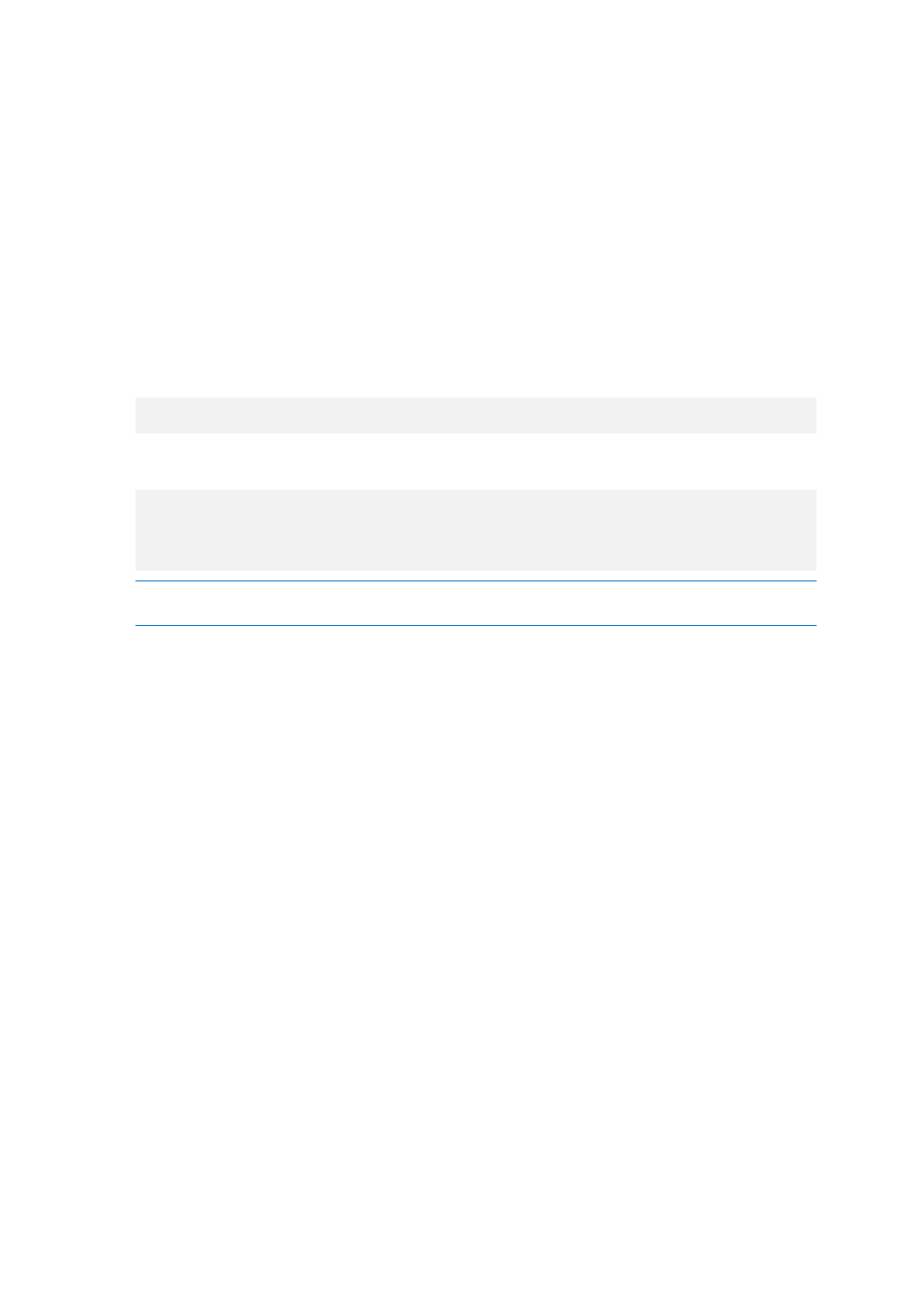
29
Copyright © Acronis International GmbH, 2002-2014
You need to configure the installation packages of the Agent Core and Agent for Windows
components by running the configuration script. The script is installed along with the management
console. By default, the script is located in the
folder %ProgramFiles%\Acronis\BackupAndRecoveryConsole
or %ProgramFiles(x86)%\Acronis\BackupAndRecoveryConsole. If the management console is
installed on a different machine, you can copy the configuration script from that machine.
The configuration script creates a transform (also known as a modification, a modification file, or
an .mst file) for an installation package.
1. In the Start menu, click Run, and then type: cmd
2. Click OK.
3. Change the current folder to the one where the configuration script mst_gen.vbs is located, by
running commands such as:
C:
cd "C:\Program Files\Acronis\BackupAndRecoveryConsole"
4. Run the configuration script for the Agent Core and for the Agent for Windows components; for
example, as follows:
mst_gen.vbs /msi_path D:\Acronis\AcronisAgentCore.msi
mst_gen.vbs /msi_path D:\Acronis\AcronisAgentWindows.msi /license_server
licensesrv /product AS
Note: You must include a complete path to the installation package, even if the package is in the same
folder as the configuration script.
For the complete syntax of the configuration script, see "Configuration script parameters" (p. 31).
See also “Examples of creating a transform” in "Unattended installation" (p. 25).
The installation packages are ready for deployment. You now need to create Group Policy objects, as
described in "Setting up the Group Policy objects" (p. 29).
2.1.3.3
Setting up the Group Policy objects
Use this procedure to set up a Group Policy object (GPO) for agent deployment in the entire domain
or in its organizational unit. The agent will be installed on each machine which is a member of the
domain or the organizational unit immediately after Windows starts on that machine.
Prerequisites
You must be logged on to the domain controller as a domain administrator; if the domain has
more than one domain controller, log on to any of them as a domain administrator.
If you are planning to deploy the agent in an organizational unit, make sure that the
organizational unit exists in the domain.
Make sure that you have completed the steps described in Preparing the agent's deployment (p.
28).
Step 1: Creating Group Policy objects
1. In the Start menu, point to Administrative Tools, and then click Active Directory Users and
Computers (in Windows Server 2003) or Group Policy Management (in Windows Server 2008).
2. In Windows Server 2003:
Right-click the name of the domain or organizational unit, and then click Properties. In the
dialog box, click the Group Policy tab, and then click New.
