Dell OptiPlex 760 User Manual
Page 86
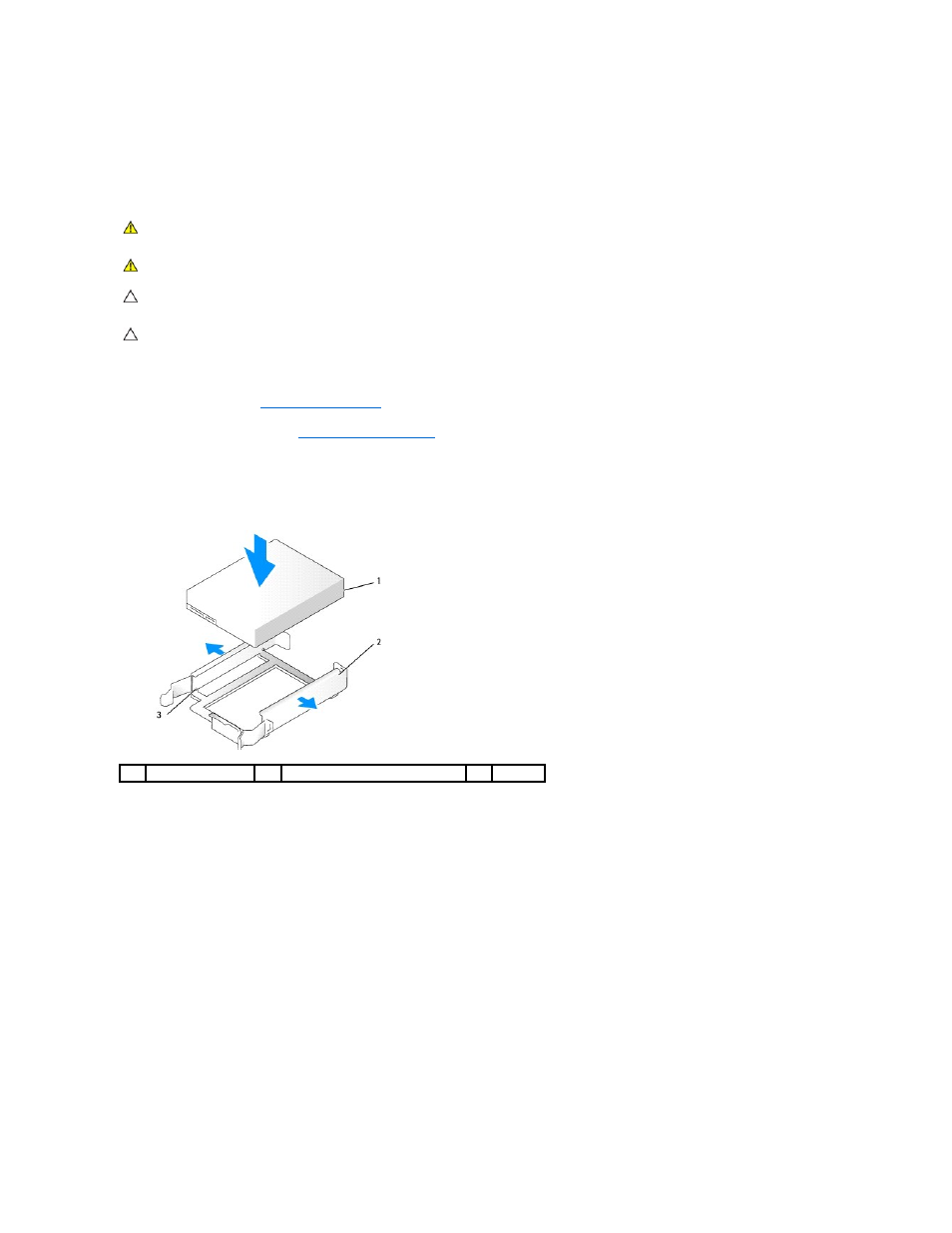
14.
If the drive you just installed is the primary drive, install your operating system on the hard drive. If the drive you just installed is the primary drive,
insert a bootable medium into your boot drive. See the documentation that came with the drive for instructions on installing any software required for
drive operation.
Adding a Second Hard Drive
1.
Check the documentation for the drive to verify that it is configured for your computer.
2.
Follow the procedures in
Working on Your Computer
.
3.
Remove the computer cover (see
Removing the Computer Cover
).
4.
Remove the plastic hard drive bracket from the inside of the hard drive bay by squeezing the release tabs and gently pulling the bracket up and out of
the bay.
5.
Gently spread the sides of the drive bracket and slide the hard drive into the bracket, aligning the drive with the bracket pins, until the drive clicks into
place.
6.
Carefully slide the new hard drive into the bay until it clicks into place.
7.
Connect the power cable to the drive.
WARNING:
Before working inside your computer, read the safety information that shipped with your computer. For additional safety best
practices information, see the Regulatory Compliance Homepage at www.dell.com/regulatory_compliance.
WARNING:
To guard against electrical shock, always unplug your computer from the electrical outlet before removing the computer cover.
CAUTION:
To avoid damage to the drive, do not set it on a hard surface. Instead, set the drive on a surface, such as a foam pad, that will
sufficiently cushion it.
CAUTION:
If you are replacing a hard drive that contains data you want to keep, back up your files before you begin this procedure.
1
hard drive
2
hard drive bracket
3
pins
