Chassis intrusion switch, Removing the chassis intrusion switch, Replacing the chassis intrusion switch – Dell OptiPlex 760 User Manual
Page 119: Resetting the chassis intrusion detector
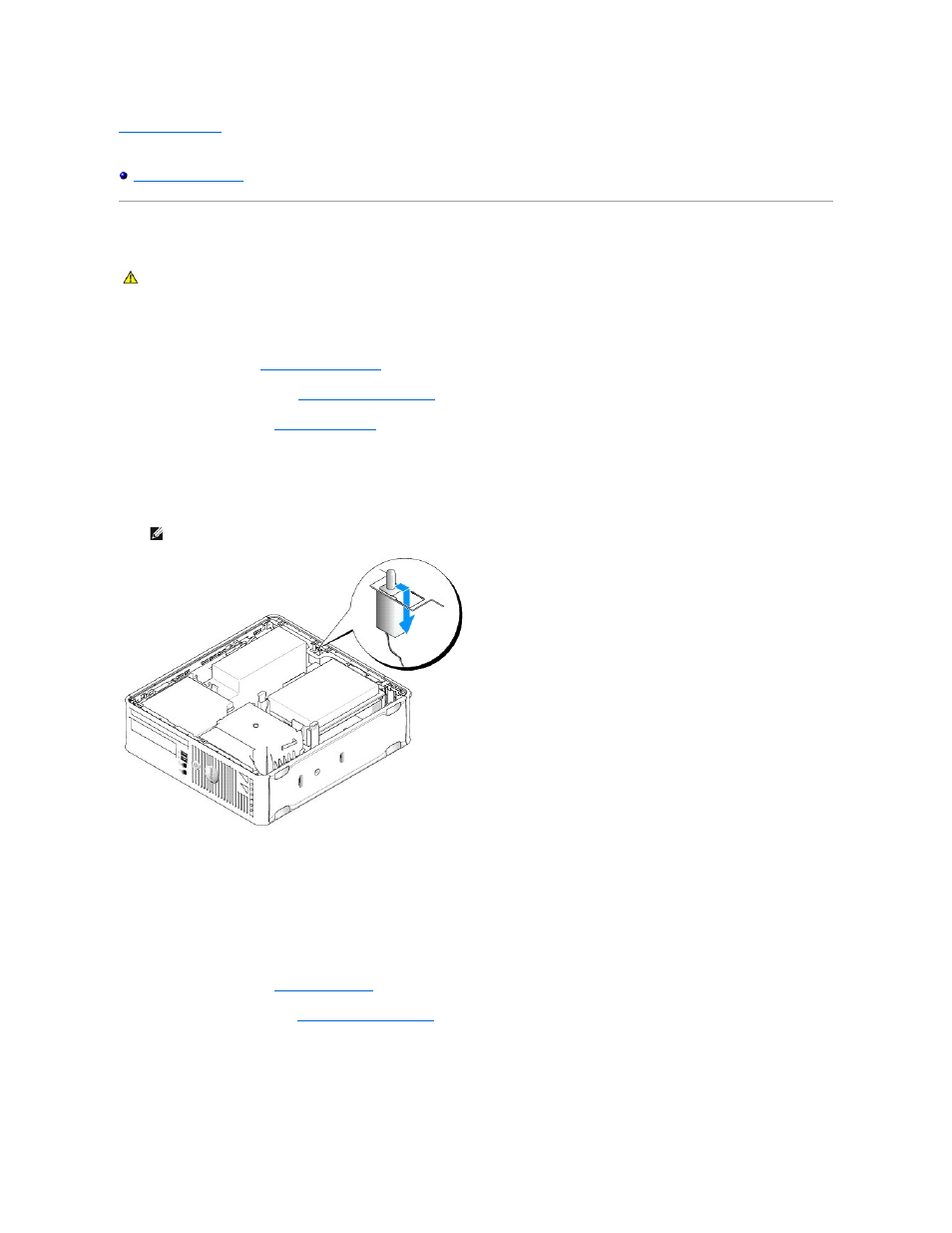
Back to Contents Page
Dell™ OptiPlex™ 760 Service Manual
Chassis Intrusion Switch
Removing the Chassis Intrusion Switch
1.
Follow the procedures in
Working on Your Computer
.
2.
Remove the computer cover (see
Removing the Computer Cover
).
3.
Remove the hard drive (see
Removing a Hard Drive
).
4.
Disconnect the chassis intrusion switch cable from the system board by using two fingers to squeeze the release mechanism on one side of the
connector as you pull to disconnect the cable connector.
5.
Slide the chassis intrusion switch out of its slot in the metal bracket, and then push it down through the square hole in the bracket to remove the switch
and its attached cable from the computer.
Replacing the Chassis Intrusion Switch
1.
Gently insert the switch from underneath the metal bracket into the square hole in the bracket, and then slide the chassis intrusion switch into its slot
until it snaps securely into place.
2.
Reconnect the cable to the system board.
3.
Replace the hard drive (see
Installing a Hard Drive
).
4.
Replace the computer cover (see
Replacing the Computer Cover
).
5.
If you are using a computer stand, attach it to the computer.
Resetting the Chassis Intrusion Detector
WARNING:
Before working inside your computer, read the safety information that shipped with your computer. For additional safety best
practices information, see the Regulatory Compliance Homepage at www.dell.com/regulatory_compliance.
NOTE:
You may feel a slight resistance as you slide the switch out of the slot.
