Dell diagnostics, Main menu, Dell diagnostics main menu – Dell OptiPlex 760 User Manual
Page 168
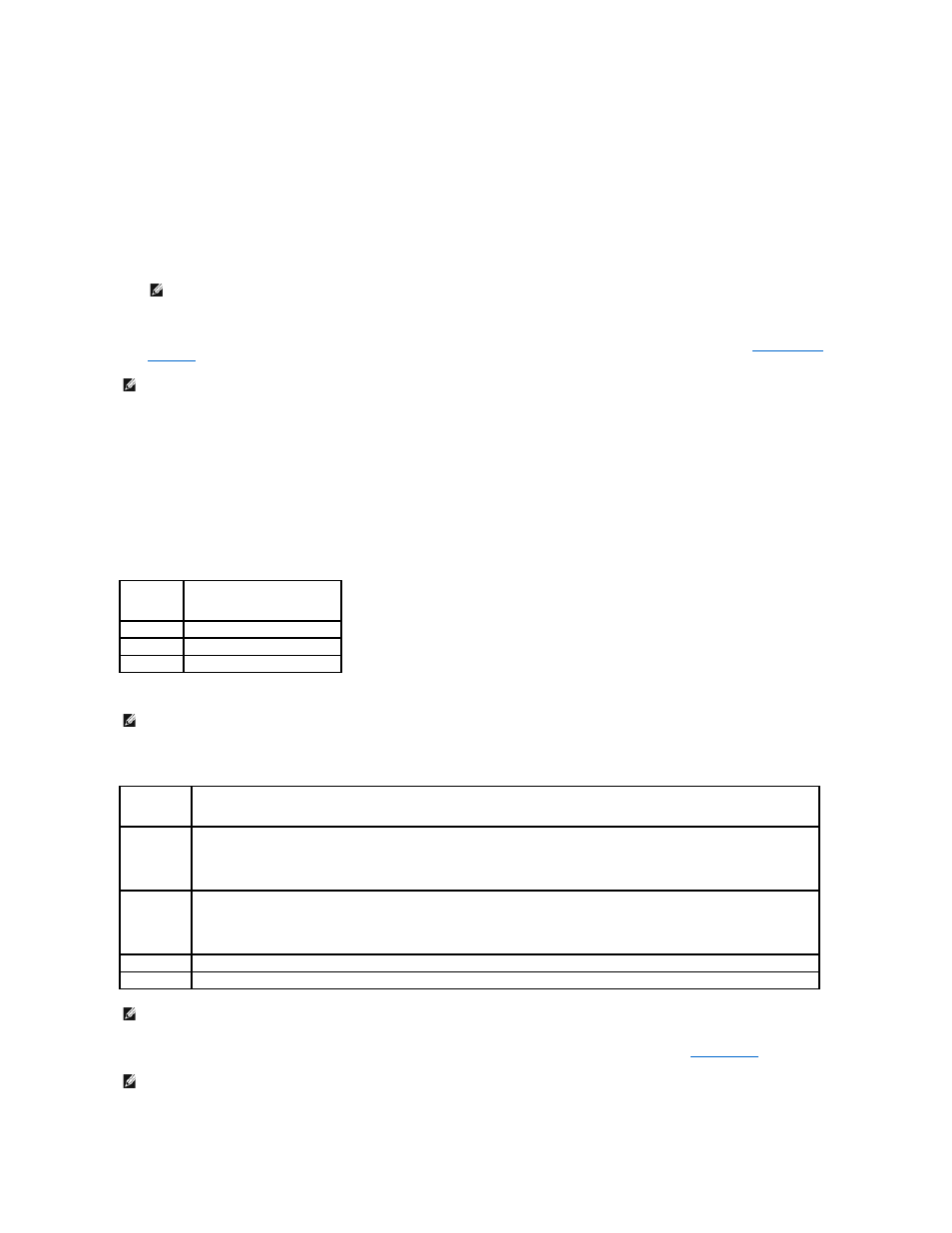
5.
Press any key to confirm that you want to start from the CD/DVD.
If you wait too long and the operating system logo appears, continue to wait until you see the Microsoft Windows desktop, then shut down your
computer and try again.
6.
Type 1 to Run the 32 Bit Dell Diagnostics.
7.
At the Dell Diagnostics Menu, type 1 to select Dell 32-bit Diagnostics for Resource CD (graphical user interface).
8.
Press
9.
10.
After all tests have completed, close the test window to return to the Dell Diagnostics Main Menu.
11.
Close the Main Menu window to exit the Dell Diagnostics and restart the computer.
12.
Remove the Drivers and Utilities media from the optical drive.
Dell Diagnostics Main Menu
After the Dell Diagnostics loads the following menu appears:
Press
After Test System is selected, the following menu appears:
For any problem encountered during a test, a message appears with an error code and a description of the problem. Write down the error code and problem
description exactly as it appears and follow the instructions on the screen. If you cannot resolve the problem, contact Dell (see
Contacting Dell
).
The following tabs provide additional information for tests run from the Custom Test or Symptom Tree option:
NOTE:
It is recommended that you select Test System to run a complete test on your computer. Selecting Test Memory initiates the extended
memory test, which can take up to thirty minutes or more to complete. When the test completes, record the test results and then press any key to
return to the previous menu.
NOTE:
Write down any error codes and problem descriptions exactly as they appear and follow the instructions on the screen.
Option
Function
Test Memory Run the stand-alone memory test
Test System Run system diagnostics
Exit
Exit the diagnostics
NOTE:
It is recommended that you select Test System to run a complete test on your computer. Selecting Test Memory initiates the extended memory
test, which can take up to thirty minutes or more to complete. When the test completes, record the test results and then press any key to return to this
menu.
Option
Function
Express Test
Performs a quick test of devices in the system. This typically can take 10 to 20 minutes.
NOTE:
The Express Test requires no interaction on your part. Run Express Test first to increase the possibility of tracing a problem quickly.
Extended Test Performs a thorough check of devices in the system. This typically can take an hour or more.
NOTE:
The Extended Test periodically requires your input to answer specific questions.
Custom Test
Use to test a specific device or customize the tests to be run.
Symptom Tree This option allows you to select tests based on a symptom of the problem you are having. This option lists the most common symptoms.
NOTE:
It is recommended that you select Extended Test to perform a more thorough check of devices in the computer.
NOTE:
When contacting Dell support, have your Service Tag ready. The Service Tag for your computer is located at the top of each test screen.
