Dell OptiPlex 760 User Manual
Page 192
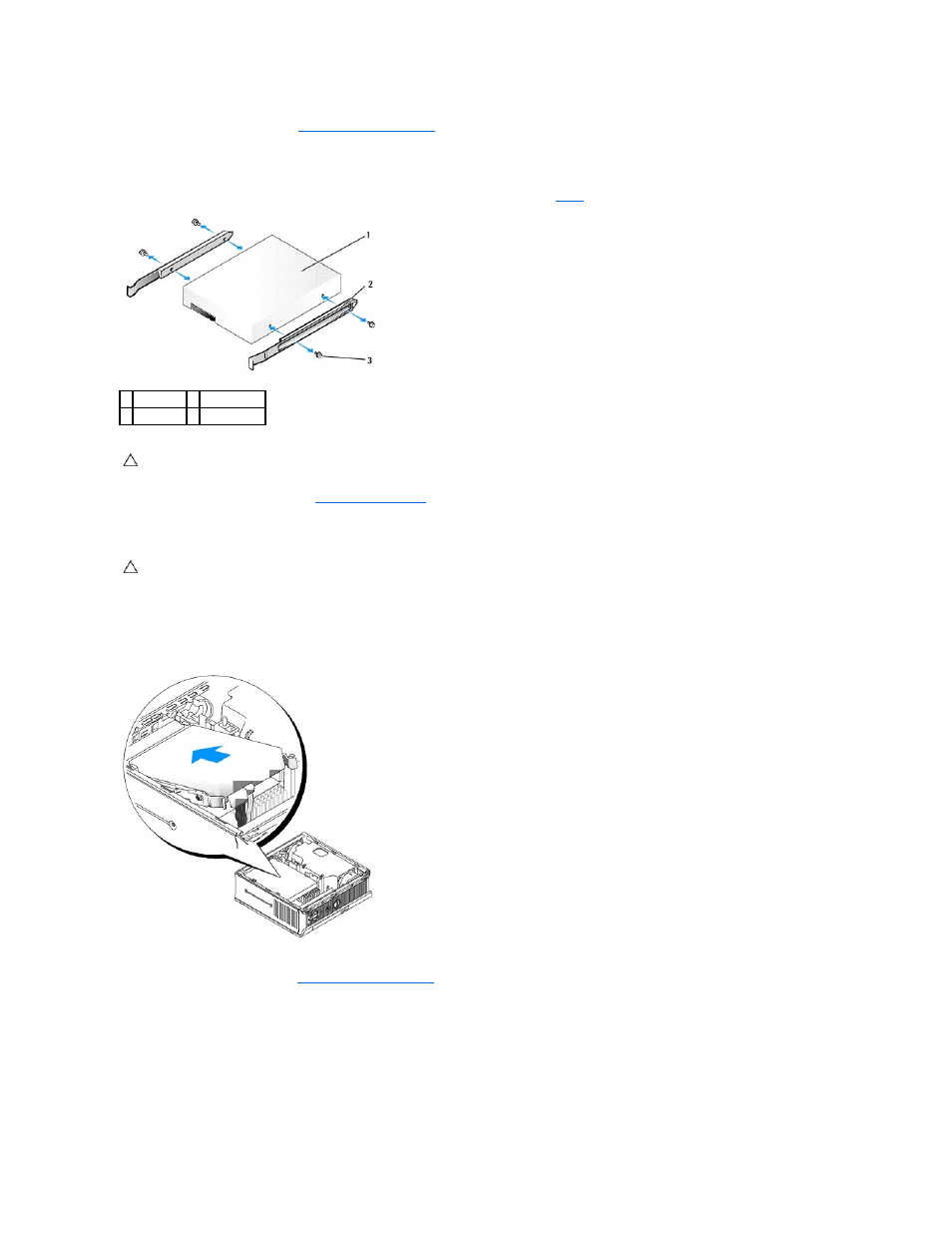
2.
Remove the computer cover (see
Removing the Computer Cover
).
3.
If you are installing a new drive, rather than replacing an already installed drive:
a.
Check the documentation for the drive to verify that the drive is configured for your computer.
b.
Attach the plastic drive rails—located inside the cover—to the new drive and skip to
.
4.
Remove the installed hard drive (see
).
5.
Remove the four screws that secure the drive rails to the existing hard drive, and attach the drive rails to the replacement hard drive.
6.
Slide the hard drive into the hard drive bracket.
7.
Attach the data and power cables to the hard drive connectors, ensuring that the connectors are properly oriented before connecting them.
8.
Replace the computer cover (see
Replacing the Computer Cover
).
9.
Replace the cable cover, if used.
10.
See the documentation that came with the drive for instructions on installing any software required for drive operation.
11.
Reboot the computer.
12.
Partition and logically format your drive before you proceed to the next step.
1 drive
2 drive rails (2)
3 screws (4)
CAUTION:
If you are replacing a hard drive that contains data you want to keep, back up your files before you begin this procedure.
CAUTION:
Serial ATA data and power connectors are keyed for correct insertion; that is, a notch or a missing pin on one connector matches a tab
or a filled-in hole on the other connector. When connecting cables to a drive, ensure that the connectors are oriented properly before you attach
the cables to the drive.
