Troubleshooting, Tools, Power lights – Dell OptiPlex 760 User Manual
Page 161: Diagnostic lights
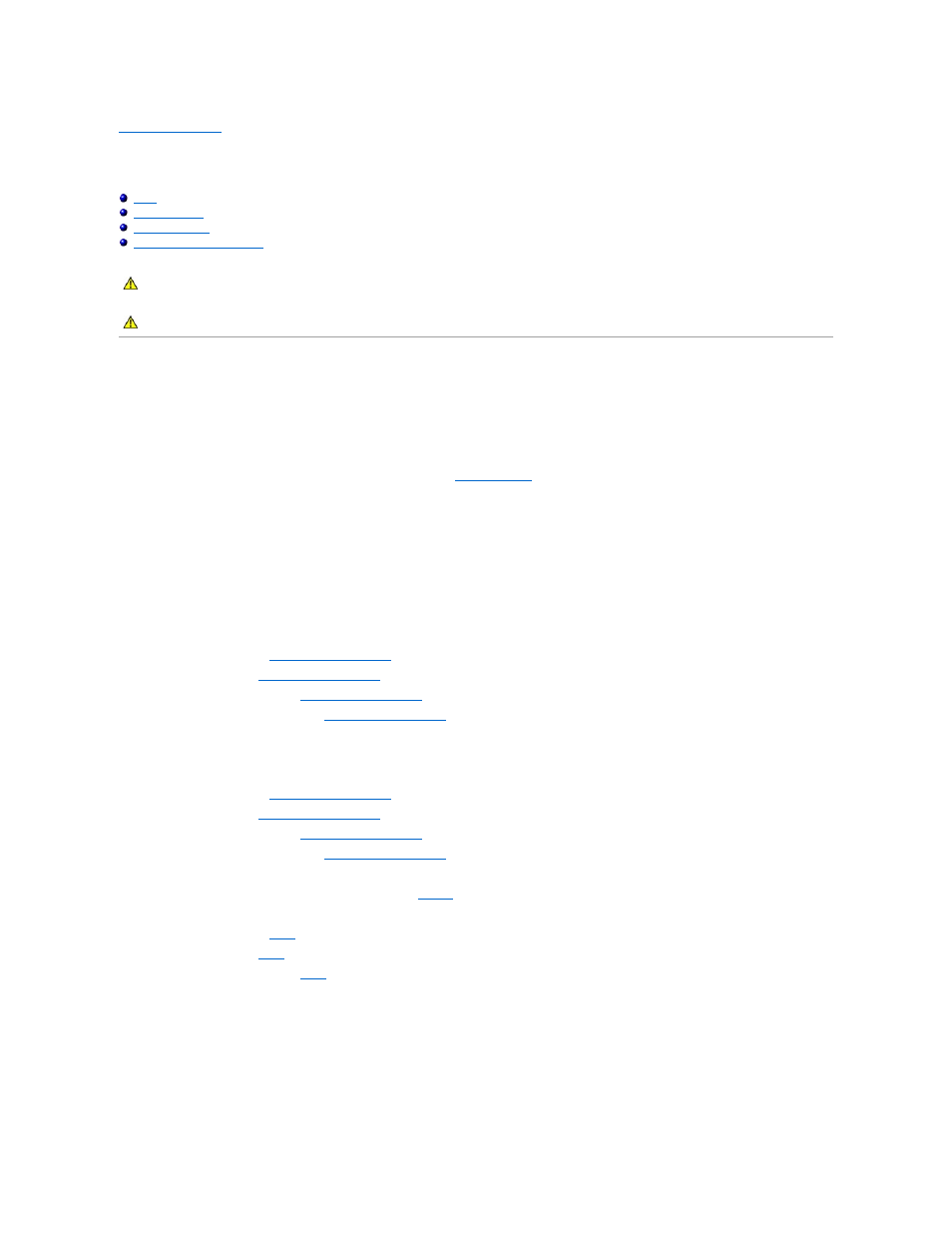
Back to Contents Page
Troubleshooting
Dell™ OptiPlex™ 760 Service Manual
Tools
Power Lights
The power button light located on the front of the computer illuminates and blinks or remains solid to indicate different states:
l
If the power light is green and the computer is not responding, see
l
If the power light is blinking green, the computer is in standby mode. Press a key on the keyboard, move the mouse, or press the power button to
resume normal operation.
l
If the power light is off, the computer is either turned off or is not receiving power.
¡
Reseat the power cable into both the power connector on the back of the computer and the electrical outlet.
¡
If the computer is plugged into a power strip, ensure that the power strip is plugged into an electrical outlet and that the power strip is turned
on.
¡
Bypass power protection devices, power strips, and power extension cables to verify that the computer turns on properly.
¡
Ensure that the electrical outlet is working by testing it with another device, such as a lamp.
¡
Ensure that the main power cable and front panel cable are securely connected to the system board. See the following:
¡
Mini Tower —
System Board Components
¡
Desktop —
System Board Components
¡
Small Form Factor —
System Board Components
¡
Ultra Small Form Factor —
System Board Components
l
If the power light is blinking amber, the computer is receiving electrical power, but an internal power problem may exist.
¡
Ensure that the voltage selection switch is set to match the AC power at your location, if applicable.
¡
Ensure that the processor power cable is securely connected to the system board. See the following:
¡
Mini Tower —
System Board Components
¡
Desktop —
System Board Components
¡
Small Form Factor —
System Board Components
¡
Ultra Small Form Factor —
System Board Components
l
If the power light is steady amber, a device may be malfunctioning or incorrectly installed.
¡
Remove and then reinstall the memory modules (see
Memory
).
¡
Remove and then reinstall any cards. See the following:
¡
Mini Tower —
Cards
¡
Desktop —
Cards
¡
Small Form Factor —
Cards
l
Eliminate interference. Some possible causes of interference are:
¡
Power, keyboard, and mouse extension cables
¡
Too many devices on a power strip
¡
Multiple power strips connected to the same electrical outlet
Diagnostic Lights
WARNING:
Before working inside your computer, read the safety information that shipped with your computer. For additional safety best
practices information, see the Regulatory Compliance Homepage on www.dell.com at www.dell.com/regulatory_compliance.
WARNING:
Always unplug your computer from the electrical outlet before opening the cover.
