Clearing cmos settings – Dell OptiPlex 760 User Manual
Page 159
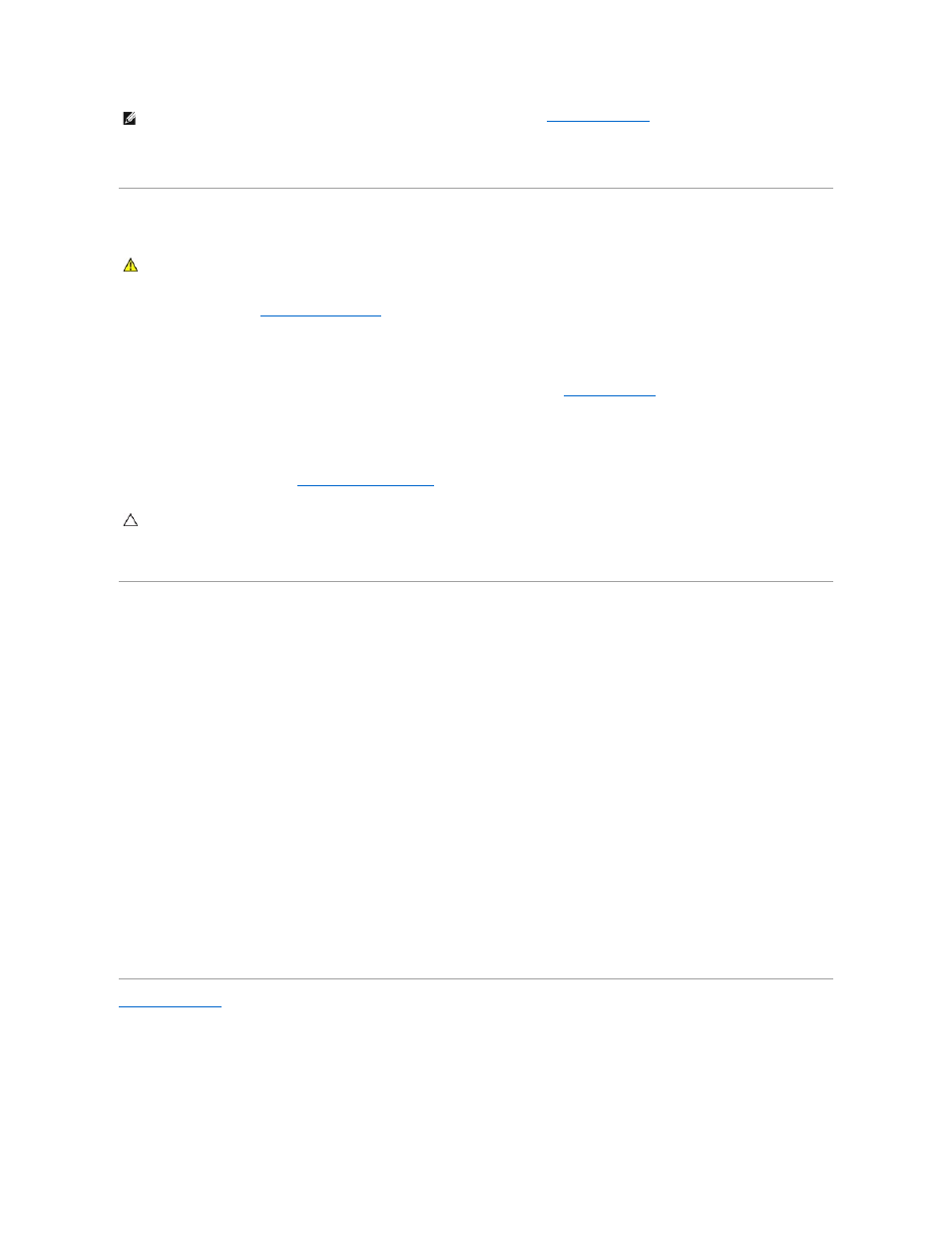
13.
Assign a new system and/or administrator password.
Clearing CMOS Settings
1.
Follow the procedures in
Working on Your Computer
.
2.
Remove the computer cover.
3.
Reset the current CMOS settings:
a.
Locate the password (PSWD) and CMOS (RTCRST) jumpers on the system board (see
).
b.
Remove the password jumper plug from its pins.
c.
Place the password jumper plug on the RTCRST pins and wait approximately 5 seconds.
d.
Remove the jumper plug from the RTCRST pins and place it back on the password pins.
4.
Replace the computer cover (see
Replacing the Computer Cover
).
5.
Connect your computer and devices to electrical outlets, and turn them on.
Deploying Citrix® Provisioning Server (Dell) With Client Static IP Configuration
In a secure environment where no DHCP service exists to assign IP addresses to clients and allow the clients to boot to the Provisioning Server, manually
program static IP addresses for those clients in the system BIOS:
1.
During boot, press
2.
Select ImageSever from the list of boot options.
3.
Set Client DHCP to Static IP.
4.
Select Accept in the window that opens asking you to confirm changing the Client DHCP option.
5.
Set the Client IP with your desired IP address. The default is 255.255.255.255.
6.
Set the Client Subnet Mask to the address assigned to the client. The default address is 255.255.255.255.
7.
Set the Client Gateway to the gateway address assigned to the client. The default address is 255.255.255.255.
8.
Change the Lookup Method to Static IP.
9.
Set the ImageServer IP with the primary Provisioning Server IP address. The default address is 255.255.255.255.
10.
Save the settings and reboot the system.
Back to Contents Page
NOTE:
This procedure enables the password feature. When you enter system setup (see
), both system and administrator
password options appear as Not Set—meaning that the password feature is enabled but no password is assigned.
WARNING:
Before working inside your computer, read the safety information that shipped with your computer. For additional safety best
practices information, see the Regulatory Compliance Homepage at www.dell.com/regulatory_compliance.
CAUTION:
To connect a network cable, first plug the cable into the network wall jack and then plug it into the computer.
