Video and monitor problems – Dell OptiPlex 760 User Manual
Page 177
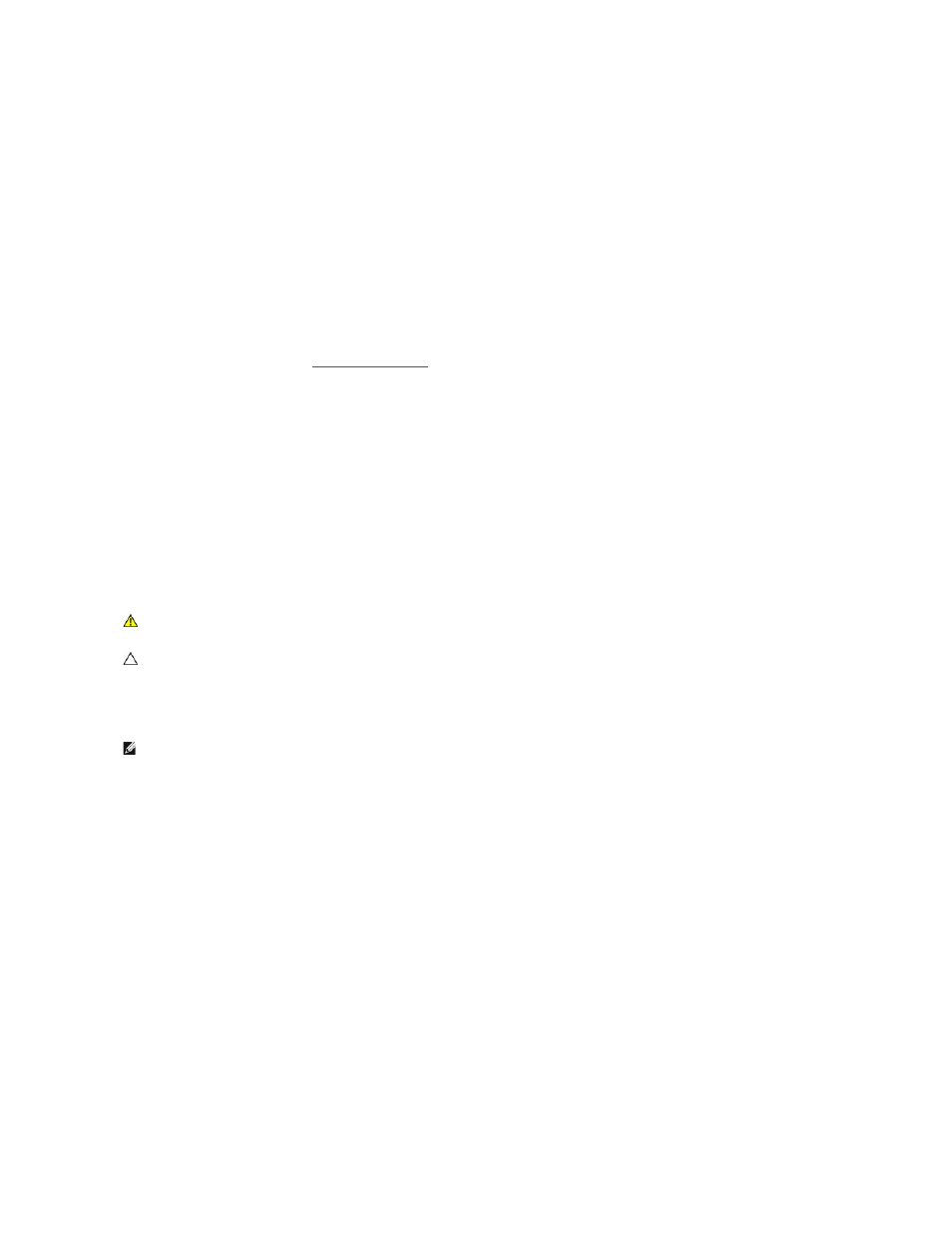
that the sound is not muted.
Disconnect headphones from the headphone connector —
Sound from the speakers is automatically disabled when headphones are connected to the
computer's front-panel headphone connector.
Test the electrical outlet —
Ensure that the electrical outlet is working by testing it with another device, such as a lamp.
Eliminate possible interference —
Turn off nearby fans, fluorescent lights, or halogen lamps to check for interference.
Run the speaker diagnostics
Reinstall the sound driver
Run the Hardware Troubleshooter —
No sound from headphones
Check the headphone cable connection —
Ensure that the headphone cable is securely inserted into the headphone connector (see the Setup and Quick
Reference Guide that ships with your computer for more information).
Adjust the Windows volume control —
Click or double-click the speaker icon in the lower-right corner of your screen. Ensure that the volume is turned up and
that the sound is not muted.
Video and Monitor Problems
The screen is blank
The screen is difficult to read
Check the monitor cable connection —
l
Ensure that the monitor cable is connected to the correct graphics card (for dual graphics card configurations).
l
If you are using the optional DVI-to-VGA adapter, ensure that the adapter is correctly attached to the graphics card and monitor.
l
Ensure that the monitor cable is connected as shown on the setup diagram for your computer.
l
Remove any video extension cables and connect the monitor directly to the computer.
l
Swap the computer and monitor power cables to determine if the monitor's power cable is defective.
l
Check the connectors for bent or broken pins (it is normal for monitor cable connectors to have missing pins).
Check the monitor power light —
l
If the power light is lit or blinking, the monitor has power.
l
If the power light is off, firmly press the button to ensure that the monitor is turned on.
l
If the power light is blinking, press a key on the keyboard or move the mouse to resume normal operation.
Test the electrical outlet —
Ensure that the electrical outlet is working by testing it with another device, such as a lamp.
Check the diagnostic lights —
WARNING:
Before working inside your computer, read the safety information that shipped with your computer. For additional safety best
practices information, see the Regulatory Compliance Homepage on www.dell.com at www.dell.com/regulatory_compliance.
CAUTION:
If your computer came with a PCI graphics card installed, removal of the card is not necessary when installing additional graphics
cards; however, the card is required for troubleshooting purposes. If you remove the card, store it in a safe and secure location. For information
about your graphics card, go to support.dell.com.
NOTE:
For troubleshooting procedures, see the monitor's documentation.
