Bio-Rad BioLogic DuoFlow Pathfinder 80 System DuoFlow Chromatography System Starter Kit User Manual
Page 10
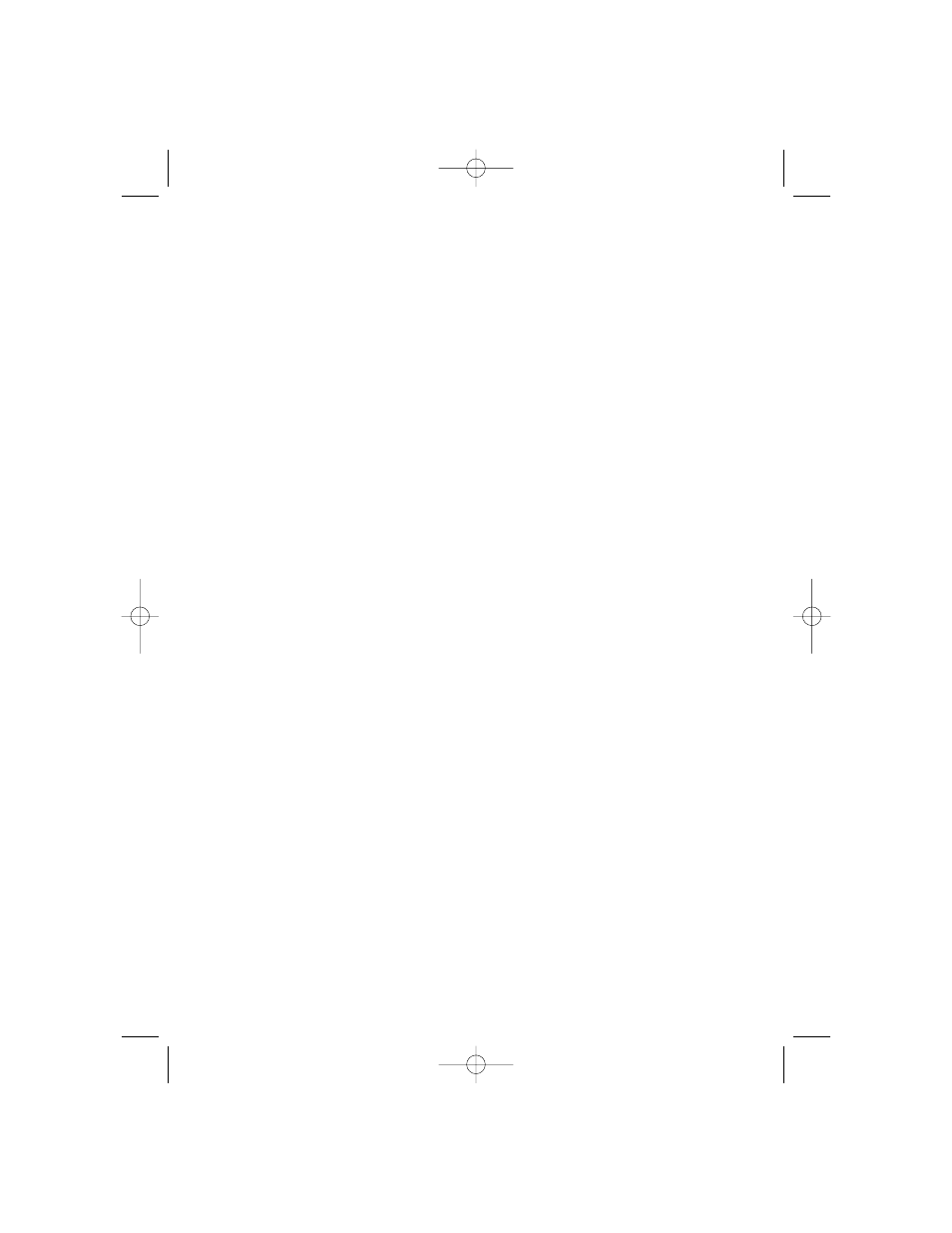
7
b.
Click the Zero Baseline button to zero the UV signal. The Status bar along
the bottom of the screen provides AU output for the detector. Ensure that it
goes to zero when you select the zero baseline option.
QuadTec UV/Vis detector
a.
The QuadTec detector should be powered On before starting the BioLogic
software. If the QuadTec detector is not powered up, exit the software,
power up the QuadTec detector and restart the software. When connection
is completed, “SLAVE” appears in the corner of QuadTec faceplate. The
QuadTec appears in its own control panel as shown in Figure 2.
b.
From the QuadTec detector control panel on the Manual screen (Figure 2),
set the four wavelengths of the QuadTec detector to 280, 260, 214, and 405 nm.
Select Set. The active wavelengths will appear in the lower screen status bar.
c.
Click the Zero Baseline button to zero the four UV/Vis signals. The Status bar
along the bottom of the screen provides AU output for the detector. Ensure
that it goes to zero when you select the zero baseline option.
1.7 Manual Screen Chromatogram Window
A feature of the Manual screen is its ability to display up to eight traces of a
chromatogram; including UV/Vis, pH, conductivity, %Buffer B, and pressure
traces, over a 10-minute interval. This is useful during column equilibration. The
chromatogram window is displayed at the bottom of the screen, under the valve
control panel (See Figures 1 and 2). Features of the chromatogram window
include:
• The time axis is reset automatically at the end of 10 minutes or reset manually by
clicking the Clear Traces button
• The chromatogram window can be enlarged by pressing the Resize button.
• A chromatogram trace may be selected for scaling by using the drop-down
menus on the upper right and left of the display
• The Y-axis scale can be changed using the scroll bars on the right or left of the
display
• The maximum and minimum axis settings can be changed by pressing Settings
on the manual screen toolbar.
1.8 Status Bar
At the bottom of the Manual screen is a status bar that is continually updated
with system parameters.
4006208B.qxd 6/28/2004 11:03 AM Page 12
- BioLogic DuoFlow Pathfinder 20 System DuoFlow Chromatography System Starter Kit BioLogic DuoFlow Maximizer 80 System DuoFlow Chromatography System Starter Kit BioLogic DuoFlow Maximizer 20 System DuoFlow Chromatography System Starter Kit BioLogic DuoFlow QuadTec 40 System DuoFlow Chromatography System Starter Kit BioLogic DuoFlow QuadTec 10 System DuoFlow Chromatography System Starter Kit BioLogic DuoFlow 40 System DuoFlow Chromatography System Starter Kit BioLogic DuoFlow 10 System DuoFlow Chromatography System Starter Kit
