Baseline Systems Ethernet Radio User Manual
Page 9
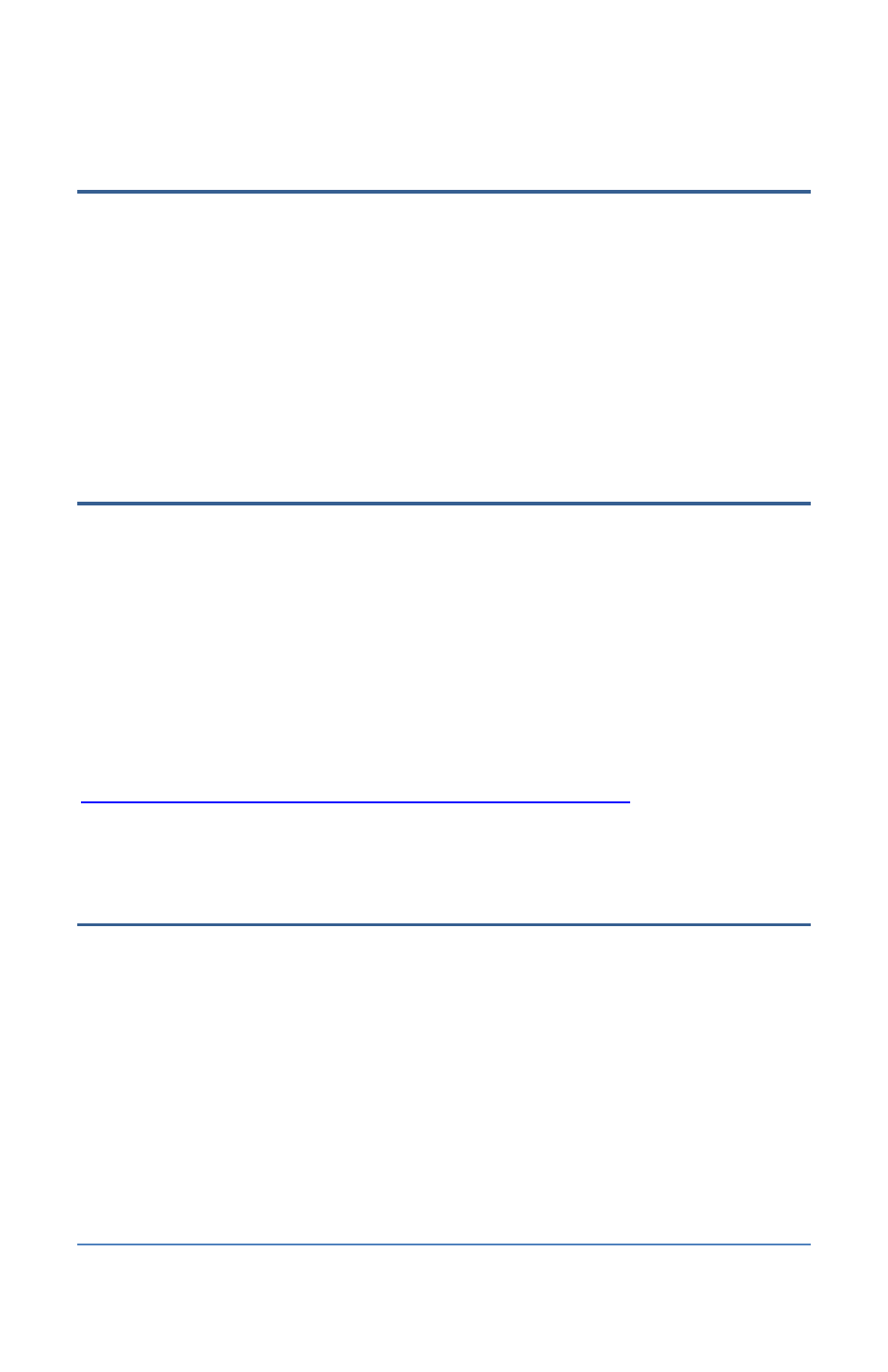
Ethernet Radio Configuration Guide
Section 1 – Configuring the Radios
Page 3
Step 4 – Verify Radio Communication over the Stand-Alone
Network
All Ethernet radio units shipped from Baseline are assigned default IP addresses that will establish a
stand-alone network during installation and setup. The stand-alone network enables you to verify
that the radio units are communicating with each other before you connect them to the local area
network (LAN) at the site.
After all radio units have been installed and powered up, review the Status LEDs on the units.
When the Endpoint has not linked with the Gateway, the ERR LED is solid bright red.
Refer to the tables in the Appendix for a description of the LEDs.
Step 5 – Download the Discovery Server Executable to the
Laptop Computer
To set up the Ethernet radios, you will need a laptop computer and an Ethernet cable. The laptop
must have the Discovery Server executable file saved on it.
If the laptop that you will be using to set up the radios is capable of being connected to the
Internet, you can download the Discovery Server executable file from the Baseline web site and
save the file to the laptop.
If the laptop does not have Internet access, you will need to use another Internet-connected
computer to save the executable file to a USB flash drive and then copy the file onto the laptop
from the USB flash drive.
URL for the Discovery Server Executable File
Save the Discovery Server executable file on the desktop or in a folder where it will be easy to find.
Step 6 – Configure the Settings on the Ethernet Radios
You will need the laptop computer that has the Discovery Server executable file and an Ethernet
cable to perform this step. You will also need the information from the Ethernet Radio
Configuration Worksheet (found in the Appendix of this document).
The procedure below describes how to configure all the radios in your network while connected to
the Gateway radio.
Change the Default IP Address to the Static IP Address for the LAN
1. Go to the Gateway radio unit. Make sure that it is powered up.
2. Power up the laptop.
3. Open the enclosure door and plug one end of the Ethernet cable into the Ethernet port on
the Gateway radio module.
