Baseline Systems Ethernet Radio User Manual
Page 17
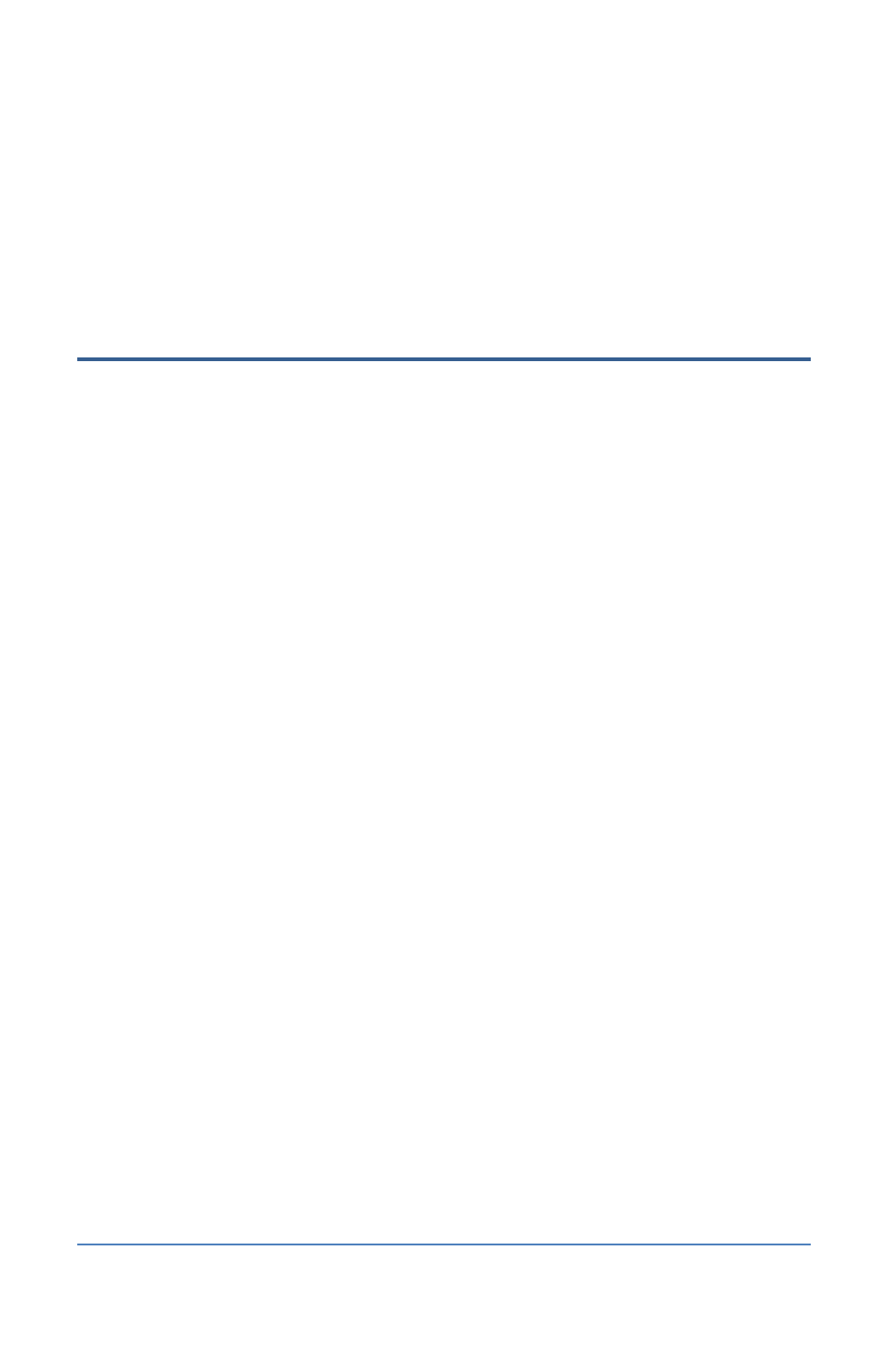
Ethernet Radio Configuration Guide
Section 2 – Adding a Repeater
Page 11
11. Click the Reboot button.
Note: If your changes don’t show up in the configuration pages after clicking the Save/Apply
button and rebooting the Ethernet radio, you might need to power cycle the radio. Unplug
the power connector from the control board. Wait a few seconds and then plug the power
connector back in.
Step 5 – Configure the Settings for All Other Endpoints in
the Network
1. Start the web browser software (Internet Explorer, Firefox, or Chrome) on the computer.
2. In the Address Bar at the top of the web browser window, type the IP address for one of the
Endpoint radios that is NOT called through the Repeater radio unit, and then press Enter. If
the browser indicates that it is switching to a secure connection, you may need to click in a
message box to continue.
3. In the security dialog box, type admin in both the Username and Password fields, and then
click OK. The FreeWave configuration web server displays.
4. Verify that the serial number at the top of the page matches the serial number of the
Endpoint radio. If it does not, make sure that the IP address in the Address Bar at the top of
the web browser window is accurate for that radio. If necessary, type a different IP address in
the Address Bar, and then press Enter.
5. In the menu on the left, click the Radio Setup option.
6. Make sure that the Network Type field is set to Multi-Point.
7. Click the drop-down arrow in the Modem Mode field, and select Endpoint from the list.
Note: When configuring an Endpoint, leave the Repeaters field set to Disabled. You only need
to enable this setting in the Gateway radio’s configuration.
8. Scroll to the bottom of the Radio Setup page, and then click the drop-down arrow in the
Subnet ID (RX) field. Select an option from the list.
Note: Refer to the network map that you made and use the settings that you assigned.
9. Click the drop-down arrow in the Subnet ID (TX) field. Select an option from the list.
10. Click the Save/Apply button.
11. Click the Reboot button.
Note: If your changes don’t show up in the configuration pages after clicking the Save/Apply
button and rebooting the Ethernet radio, you might need to power cycle the radio. Unplug
the power connector from the control board. Wait a few seconds and then plug the power
connector back in.
12. Repeat the steps in this task for all Endpoint radios in the network.
