Section 3 – using the configuration web server, Connecting to the configuration web server, Section 3 using the configuration web server – Baseline Systems Ethernet Radio User Manual
Page 21
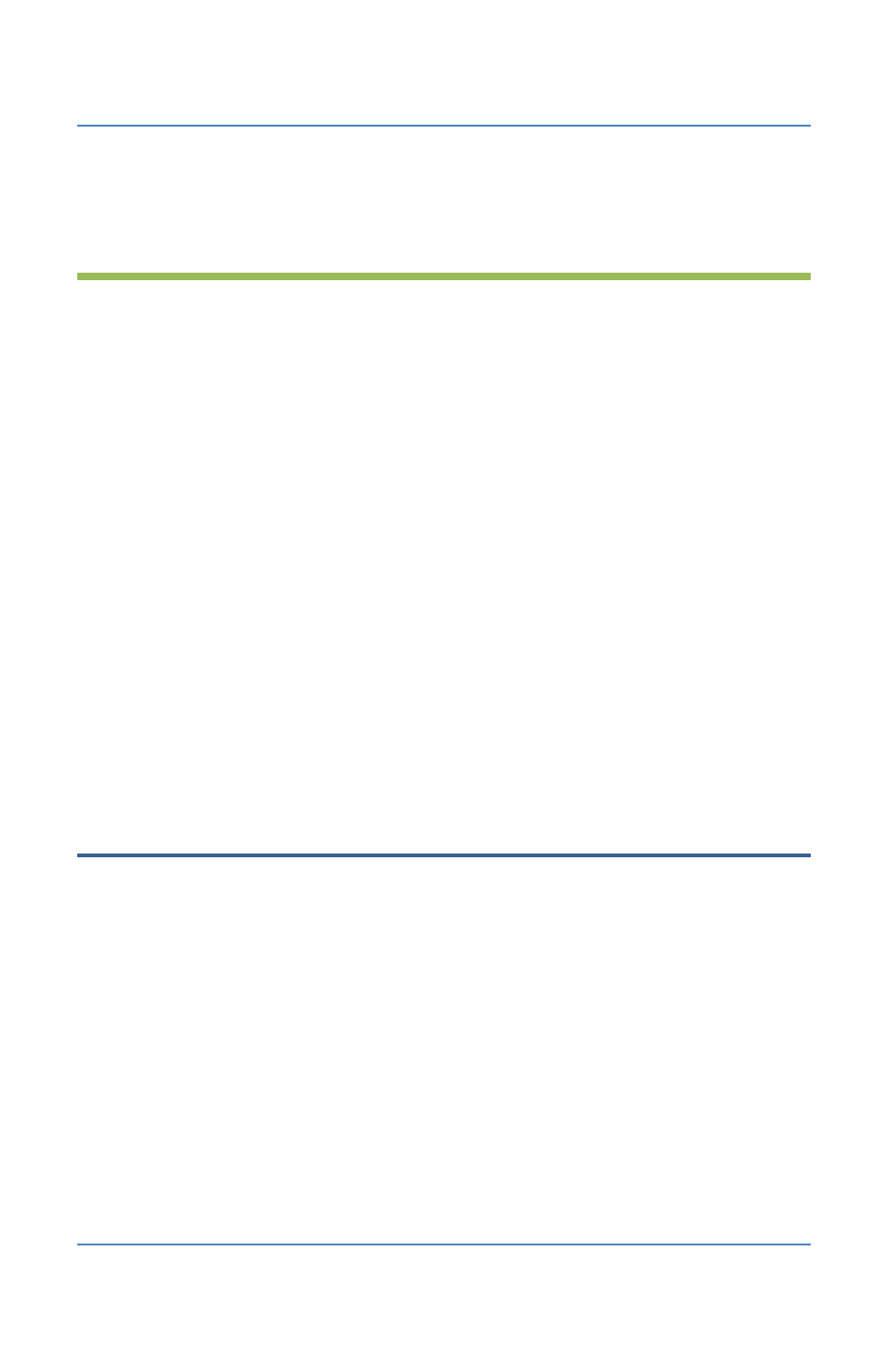
Ethernet Radio Configuration Guide
Section 3 – Using the Configuration Web Server
Page 15
Section 3 – Using the Configuration
Web Server
After you have installed your Ethernet Radio network and completed the basic configuration steps
outlined in Configuring the Radios, you can use the FreeWave configuration web server to change
the settings on Baseline’s Ethernet radios.
IMPORTANT!
Before you use the instructions in this section, you must have the following
information:
•
The IP addresses of the Ethernet radios that you want to change the settings for – refer to the
Ethernet Radio Setup Worksheet.
•
Know whether your Ethernet radios are using the default stand-alone network settings or
they are connected to a local network.
For Ethernet radios that are using the default stand-alone network settings, you must
change the IP setting on your computer to connect to the same network. Refer to the
following sections in this document depending on which Microsoft Windows operating
system is running on your computer:
Changing the Computer’s IP Address in Windows XP on page 21
Changing the Computer’s IP Address in Windows 7 on page 23
For Ethernet radio networks that are connected to a local network, make sure that your
computer is also connected to the same network.
Connecting to the Configuration Web Server
1. Using a computer that is connected to the same network as the radios, start the web browser
software (Internet Explorer, Firefox, or Chrome).
2. Using the Ethernet Radio Setup Worksheet, find the static IP address that is assigned to the
radio unit that you want to change the settings for. Type that IP address in the Address Bar at
the top of the web browser window, and then press Enter. If the browser indicates that it is
switching to a secure connection, you may need to click in a message box to continue.
3. In the security dialog box, type admin in both the Username and Password fields, and then
click OK. The FreeWave configuration web server displays.
4. Verify that the serial number at the top of the page matches the serial number of the
Ethernet radio that you want to change settings for. If it does not, make sure that the IP
address in the Address Bar at the top of the web browser window is accurate for that radio. If
necessary, type a different IP address in the Address Bar, and then press Enter.
