Change additional radio settings – Baseline Systems Ethernet Radio User Manual
Page 11
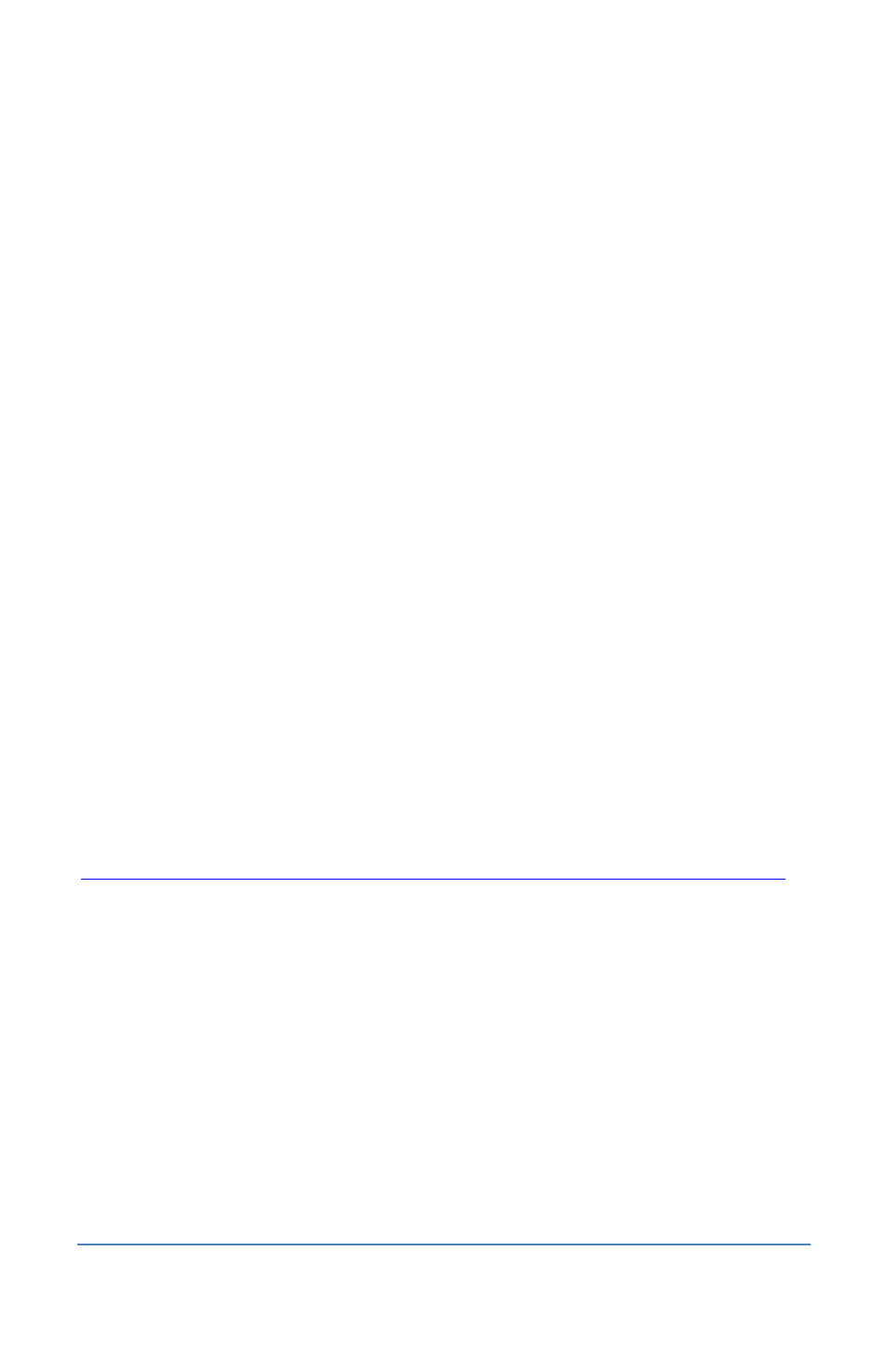
Ethernet Radio Configuration Guide
Section 1 – Configuring the Radios
Page 5
Note: This Gateway field is the IP address of the gateway of the site network (typically the IP
address of the router for the site network), not the IP address of the Gateway radio. All radio
units, including the Gateway radio, must point to the gateway address for proper operation.
11. Leave the default entry in the Web Port field.
12. In the Password field, type admin, and then click the Change button.
13. Repeat steps 6 – 12 for each radio listed in the FreeWave Discovery Tool window.
14. After you have changed the IP address for the Gateway radio, click the Search button to find
the radios based on their new configuration. Check the list to verify that all radios in your
network show up with the correct configuration.
15. Click the Exit button to close the FreeWave Discovery Tool.
16. Disconnect the Ethernet cable from the laptop, and then plug the Ethernet cable from the
Gateway radio into a live Ethernet jack for the LAN at the site.
Change Additional Radio Settings
You can change additional settings on the Ethernet radio using the FreeWave configuration web
server.
In the Radio Setup option on the configuration web server, you can set the radio’s mode to
Gateway, Repeater, or Endpoint. You can also enable the Repeaters setting if you need to add a
Repeater to your radio network. When you add a Repeater, you’ll need to configure the Subnet ID
settings for all your radios in the configuration web server.
Refer to Section 3 on page 15 of this document to find out how to log into the configuration web
server and to learn about the settings.
Only those fields that you need to verify and/or change are mentioned in Section 3. We
recommend leaving the default settings in all other fields. If you need more information about the
fields and settings, refer to the FreeWave Ethernet Radio User Manual found on Baseline’s web
site:
