Baseline Systems Ethernet Radio User Manual
Page 16
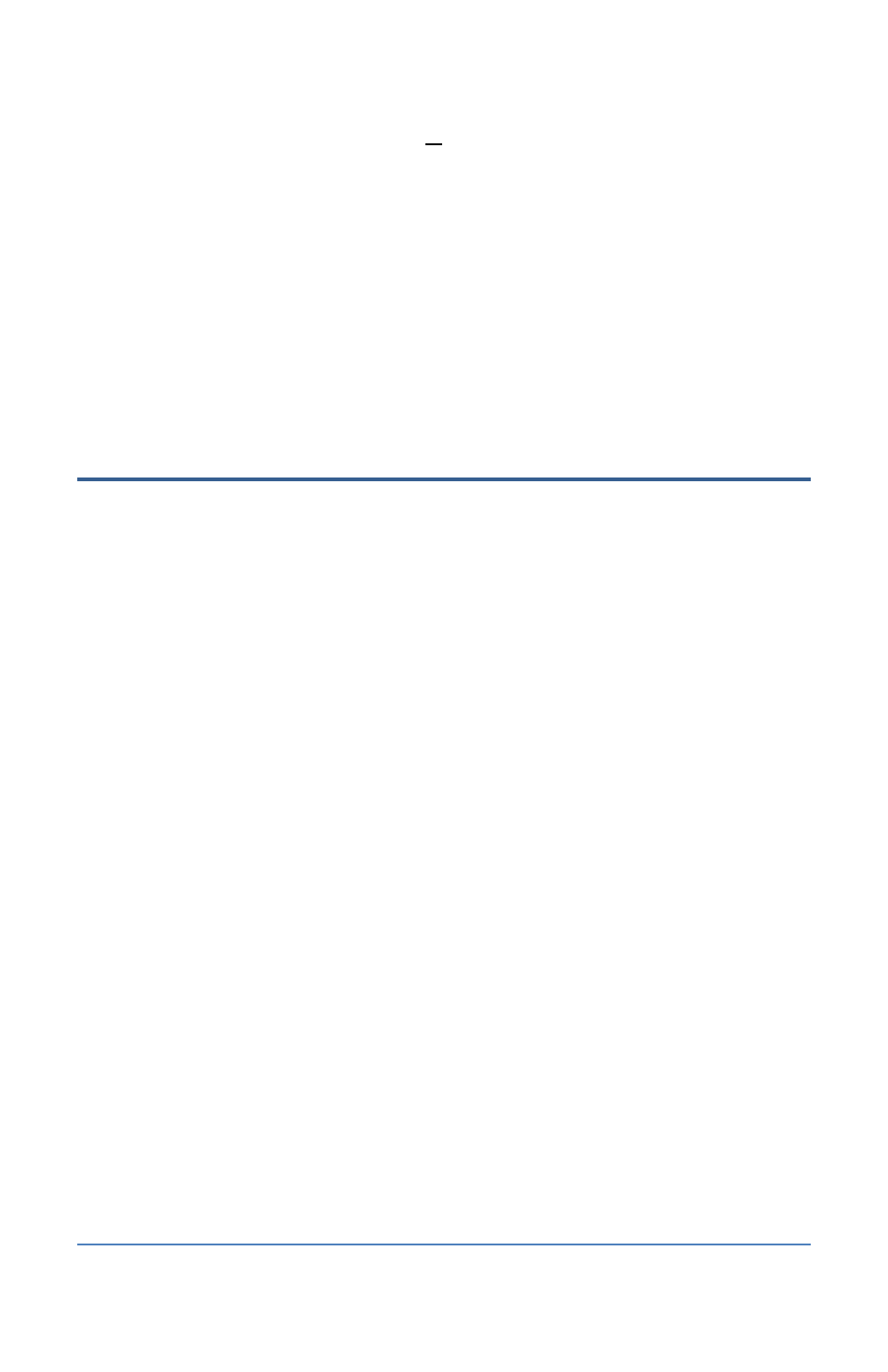
Ethernet Radio Configuration Guide
Page 10
Section 2 – Adding a Repeater
Note: The FreeWave Discovery Tool finds all radios that are connected to the radio network.
Check the serial number before you select a radio to ensure that you configure the correct
radio.
7. Find the serial number of the Repeater radio unit in the list and then write down the IP
address that is assigned to it.
Change the Computer’s IP Address to Connect to the Stand-Alone Network
Refer to “Changing the Computer’s IP Address in Windows” on page 21 of this document for
instructions. Be sure to follow the instructions for version of Windows that is running on the
laptop.
Step 4 – Configure the Settings for the Endpoint that is
Called through the Repeater
Configure the settings on the radio units in the order given in the following sections. If you
configure in another order, the radios may stop communicating with each other and you won’t be
able to find them in the configuration server. If this happens, you will need to connect the laptop to
the radio with an Ethernet cable and use the direct connection to configure the radio.
1. Start the web browser software (Internet Explorer, Firefox, or Chrome) on the computer.
2. In the Address Bar at the top of the web browser window, type the IP address for the
Endpoint radio that is called through the Endpoint radio unit, and then press Enter. If the
browser indicates that it is switching to a secure connection, you may need to click in a
message box to continue.
3. In the security dialog box, type admin in both the Username and Password fields, and then
click OK. The FreeWave configuration web server displays.
4. Verify that the serial number at the top of the page matches the serial number of the
Endpoint radio that is called through the Repeater. If it does not, make sure that the IP
address in the Address Bar at the top of the web browser window is accurate for that radio. If
necessary, type a different IP address in the Address Bar, and then press Enter.
5. In the menu on the left, click the Radio Setup option.
6. Make sure that the Network Type field is set to Multi-Point.
7. Click the drop-down arrow in the Modem Mode field, and select Endpoint from the list.
Note: When configuring an Endpoint, leave the Repeaters field set to Disabled. You only need
to enable this setting in the Gateway radio’s configuration.
8. Scroll to the bottom of the Radio Setup page, and then click the drop-down arrow in the
Subnet ID (RX) field. Select an option from the list.
Note: Refer to the network map that you made and use the settings that you assigned.
9. Click the drop-down arrow in the Subnet ID (TX) field. Select an option from the list.
10. Click the Save/Apply button.
