3 troubleshooting, 4 technical specification, Engli sh – Reloop CONTOUR INTERFACE EDITION User Manual
Page 41: 4 technical specifications
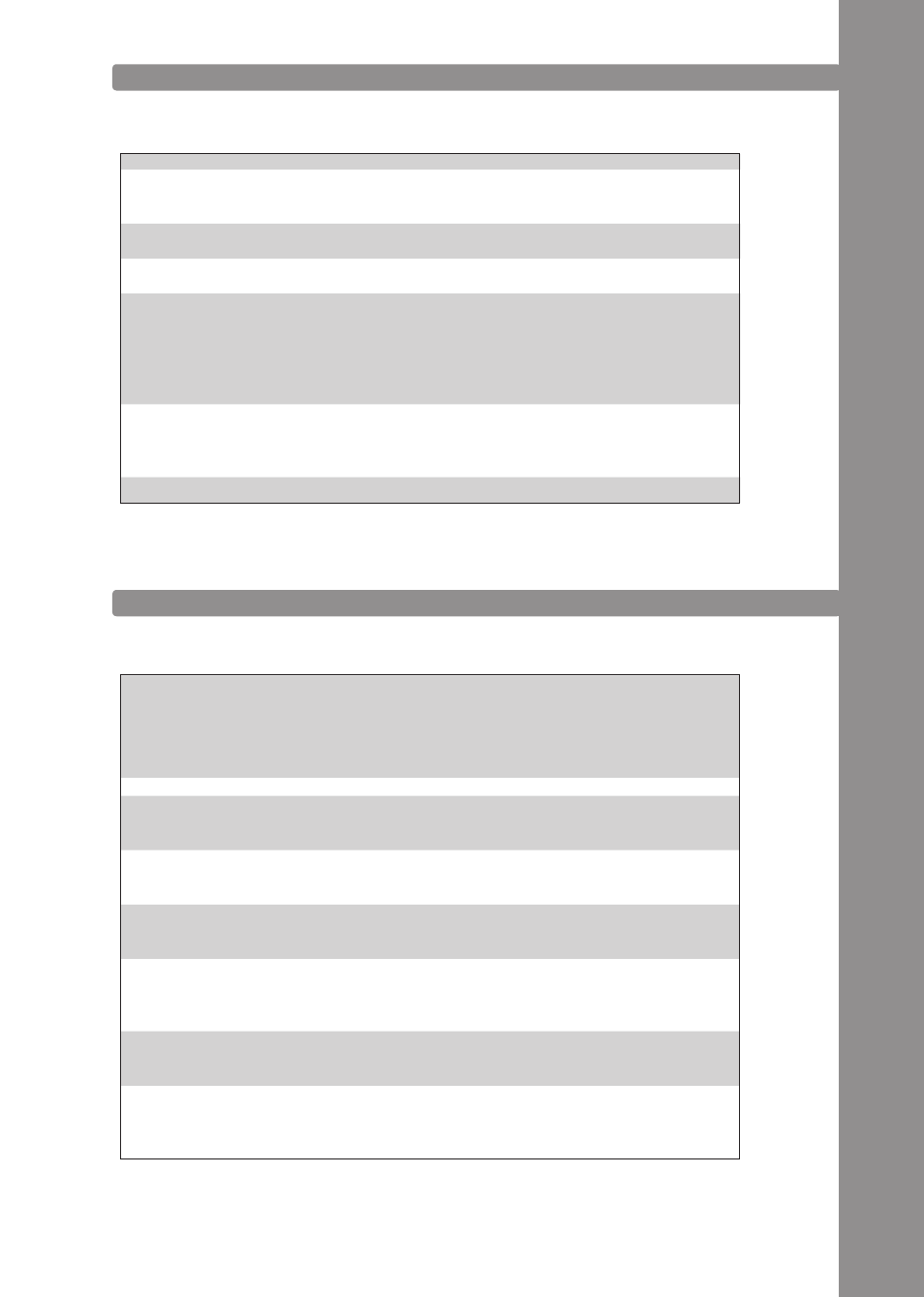
ENGLI
sh
41
7.3 TROUBLEshOOTING
If any problem should arise while using Reloop Contour the following chart is the first drop-in
center:
7.4 TEChNICAL sPECIFICATIONs
The following specifications are not verified by Global Distribution GmbH in terms of plausibility
and accuracy:
sYMPTOMs
POssIBLE CAUsEs
CORRECTIvE MEAsUREs
The device does not receive any power
when turning it on via the ON/OFF Button
-B36-.
USB cord or mains adapter are not correctly
connected.
Check whether the USB cord is correctly connected
to a free USB port of your computer and Contour‘s
USB port -B40-. Please also check whether the mains
adapter is connected correctly to the mains connection
-B38-.
The Controller‘s LEDs are only weakly lit
and the device does not react.
The power supply is not sufficient.
Connect your computer to a secured power line. Also it
is necessary to connect the included mains adapter to
the corresponding jack.
Not all outputs of the integrated audio in-
terface can be selected in the DJ software.
The ASIO driver is not installed correctly.
Please install the ASIO driver again. Also please read
the paragraph „ASIO Driver Installation“ in the chapter
„Computer Configuration“.
The audio interface‘s sound is distorted.
The ASIO driver is not used.
The performance settings of your computer do
not correspond to the computer‘s capacity.
Please make sure that the ASIO driver is installed
and is also being used. Please refer to the paragraph
„ASIO Driver Installation“ in the chapter „Computer
Configuration“.
It is also possible that in the ASIO driver‘s settings the
available computer capacity has to be re-configured.
Open the settings in Traktor, select the category „Audio
Setup“ and click on the „Setings“ button next to the
sound card selection window. Then select „System
Performance“ --> „Normal“. If the problems persist you
can also select „Relaxed“ in the same menu.
The DJ software does not show any reac-
tion to the usage of any of the contoller‘s
control elements.
Traktor LE is not configured corectly.
Traktor Pro is not installed correctly.
If use the included Traktor LE version, start the Setup
Wizard again. Refer to the paragraph „Traktor LE
Setup“ in the chapter „Computer Configuration“.
When using Traktor Pro the mapping has to be loaded
again. To do so follow the instructions in the paragraph
„Trakto Pro Configuration“ in the chapter „Computer
Configuration“.
A problem occurs that is not listed in this
chart.
Various causes.
Visit www.reloopdj.com/forum, in order to get support
regarding your Reloop products.
1. General section
Power Source
Dimensions
Weight
USB
USB 5V 500mA / DC: 6V, 1.5A; User Selectable
160 x 382.65 x 63.35 mm
2 kg
2. UsB slave Player section:
(signal Format: MP3, 128kbps, sony sound Forge 8.0)
2.1 Output Level:
Out 1/2/3/4:
Phones Out:
(sony sound Audio Device Type: Reloop Contour)
-6dBV +/-2dB (TCD782 TRK16)
-6dBV +/-2dB (TCD782 TRK16)
2.2 Frequency Response:
Out 1/2/3/4:
(sony sound Audio Device Type: Windows classic Wave Driver)
17-16 kHz +/-2dB (TCD782 TRK1, 4, 16, Windows Level at
Master Out: 0dB)
2.3 ThD+N:
Out 1/2/3/4:
(sony sound Audio Device Type: Windows classic Wave Driver)
Less than 0.02% (TCD782 TRK2, Windows Level at
Master Out: 0dB), W/20KHz LPF, A-weighted
2.4 s/N Ratio:
Out 1/2/3/4:
(sony sound Audio Device Type: Windows classic Wave Driver)
More than 80dB (TCD782 TRK2, 8; windows Level at
Master Out: 0dB), W/20KHz LPF, A-weighted
2.5 LR separation:
Out 1/2/3/4:
(sony sound Audio Device Type: Windows classic Wave Driver)
More than 80dB at 1KHz (TCD782 TRK2,9,11, Windows
Level At Master, Out:0dB, W/20KHz LPF, A-weighted)
3. Maximum Output:
Out 1/2/3/4:
Phones:
(sony sound Audio Device Type: Windows classic Wave Driver, ThD=1%)
More than +7dBV (2.24V) LOAD=100K OHM
More than +2dBV (1.26V) LOAD=32 OHM
