Engli sh – Reloop CONTOUR INTERFACE EDITION User Manual
Page 35
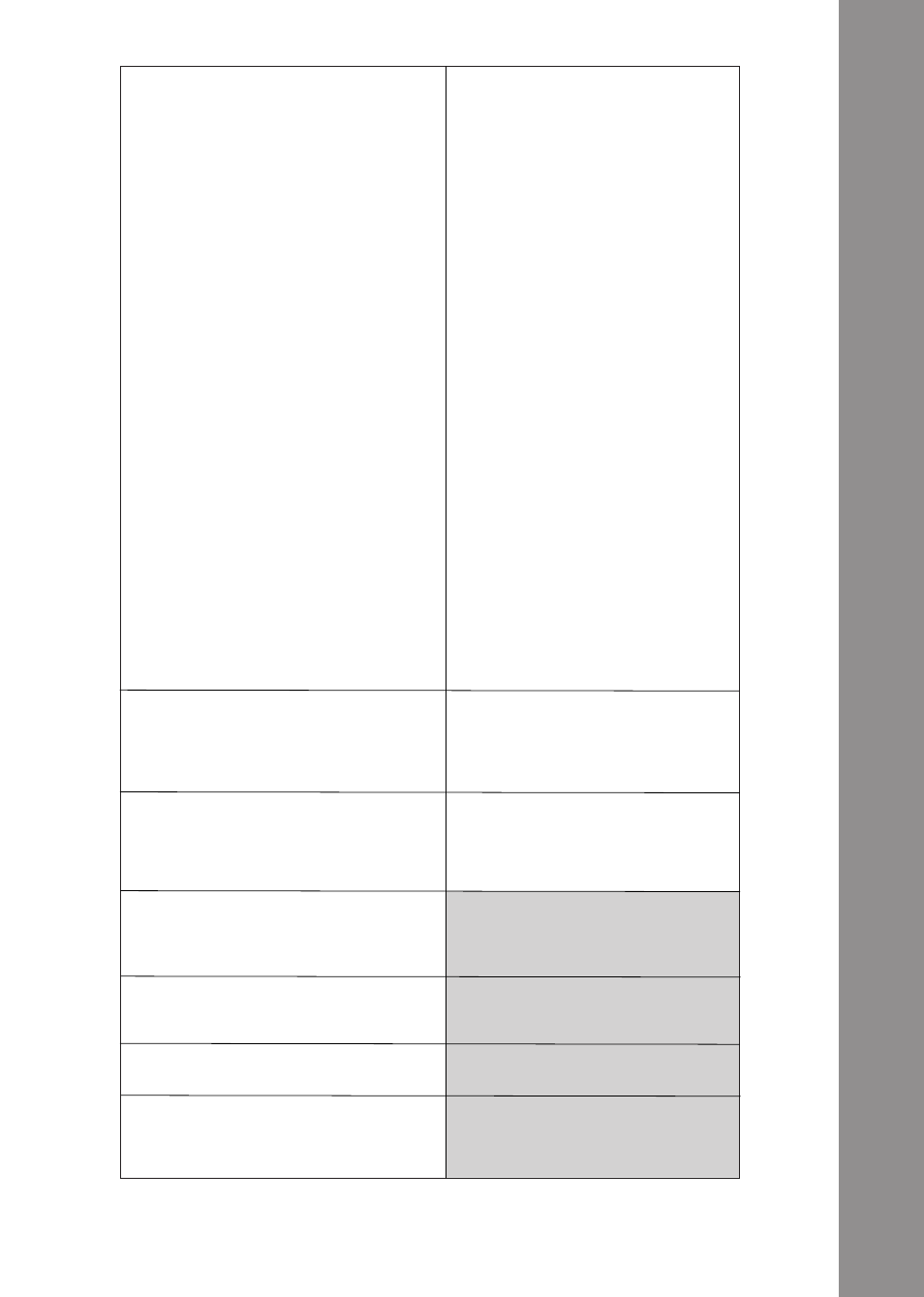
ENGLI
sh
35
T27
Jog Wheel Mode Buttons
There are 5 modes at your disposal which
determine the Jog Wheel‘s -T28- function:
sCRATCh If this mode is active, the current
track can be scratched as long as the Jog
Wheel‘s surface -T28- is being touched. If only
the side is being touched and the Jog Wheel
is being moved, you can increase (clockwise)
or decrease (counterclockwise) the current
track‘s speed. PITChB(END) Herewith you
can increase (clockwise) or decrease (coun-
terclockwise) the current track‘s speed. As
opposed to SCRATCH mode the Jog Wheel‘s
-T28- rotational speed also has an influence
on the track‘s manipulation. sEARCh
Allows scrolling quickly through a loaded
track. TRAX By activating this mode Traktor
automatically switches to browse view. By
turning the Jog Wheel -T28- it is now possible
to comfortably navigate the track list. A full
navigation through the folder directory as
well as the track directory is possible via the
TRAX Encoder -T5-.
NO sELECTED MODE
If no mode has been selected, the Jog Wheel
-T28- can be used for volume control of a
deck (Rotary Deck Volume Control). If the
Jog Wheel‘s surface is touched during the
rotation, the deck can be quickly faded in
and out. If only the rubberized edge is being
touched for the rotary movement, the deck
volume can be adjusted exactly.
NOTE!
The last mode is only important for stand
alone mode.
Jog Wheel Mode Buttons
In Shift mode there is a mode at your disposal
that determines the Jog Wheel‘s -T28- func-
tion.
TRAX
By turning the Jog Wheel -T28- while holding
the Shift Button simultaneously the navigation
will be significantly accelerated. Also quick
search for a track will be facilitated.
T28
Jog Wheel
Herewith it is possible to control vari-
ous functions. Please observe the Jog
Wheel Mode Buttons -T27- regarding
this.
T29
shift Button
By pressing this button all control
elements on the device will receive a
further function. The assignment can
be found in the right column of this
chart.
T30
Cup Button
As long as this button is pressed the
deck will return to the last set cue
point and then stop. When the button is
released, playback will start.
ActCue Button
Causes the return to the ActCue point.
T31
Cue Button
Herewith the cue point will be called
up and played as long as the button is
being held.
Jump to next cue point
The deck jumps from the current position to
the next cue point.
T32
Play/Pause Button
Starts and pauses the track‘s playback
respectively.
Keylock
(De)activates Keylock.
T33
sync Button
The current deck‘s speed is synced to
the master deck.
Tap Button
Determines the track‘s BPM, depending
on how fast the button is repeatedly being
pressed. Ideally it will be pressed to every beat
in case the grid should not fit.
