Reloop TERMINAL MIX 8 - Traktor Import Guide User Manual
How to setup the terminalmix8 in traktor pro 2
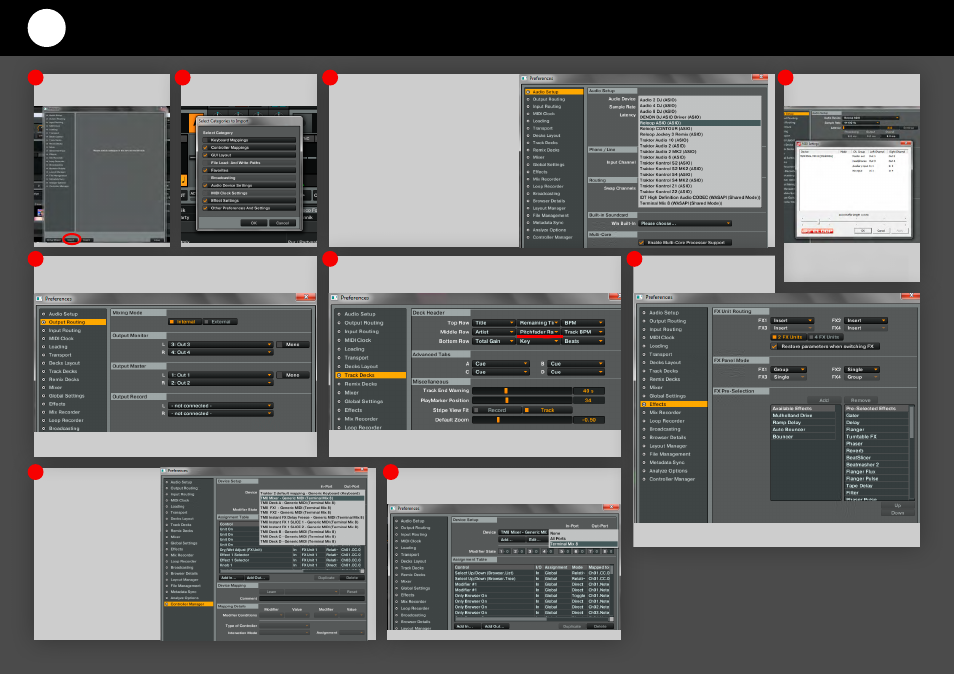
HOW TO SETUP THE
TERMINALMIX8 IN TRAKTOR PRO 2
(version 2.6.8 or higher)
Open Traktor Preferences and
click “IMPORT”.
Browse to the .tsi File and select
the check box like shown below.
Click “SETTINGS” and set the ASIO
Buffer Slider to 8 ms
(average recommendation / the more
powerful a CPU is, the lower the buffer
can be = less latency)
For proper FX settings, please execute
the IMPORT twice!
Go to the Audio Setup and check
the Audio Device:
- Under Windows
select Reloop ASIO
- Under OS X
select Reloop Core Audio
Go to Controller Manager and
select every single
DEVICE > Terminal Mix 8...
Go to OUTPUT Routing and set the Output as follows:
- Windows: ”Monitor” to Out 3/4 and “Master” to Out 1/2
- OS X: Monitor to FRONT left / right and Master to BACK left/right
If wished, you can customize the Deck Header display; for example by changing
Pitchfader range.
Go to EFFECTS and select
“2 FX Units”
1
1/2
5
8
9
6
7
2
3
4
Set In-Port & Out-Port to Terminal Mix 8
- BEATMIX (44 pages)
- BEATMIX LTD. (44 pages)
- BEATMIX 2 - Quickstart Guide (20 pages)
- BEATMIX 2 - VirtualDJ 8 Operation Guide (11 pages)
- BEATMIX 4 - Quickstart Guide (20 pages)
- BEATMIX 4 - VirtualDJ 8 Operation Guide (11 pages)
- BEATPAD - Instruction Manual (36 pages)
- BEATPAD - Quickstart Guide (24 pages)
- BEATPAD - VirtualDJ 8 Operation Guide (14 pages)
- CONTOUR CONTROLLER EDITION (52 pages)
- CONTOUR INTERFACE EDITION (64 pages)
- DIGITAL JOCKEY (80 pages)
- DIGITAL JOCKEY 2 CONTROLLER EDITION (24 pages)
- DIGITAL JOCKEY 2 IE (32 pages)
- DIGITAL JOCKEY INTERFACE EDITION (86 pages)
- JOCKEY 3 ME INKL. TRAKTOR LE 2 (89 pages)
- JOCKEY 3 REMIX (68 pages)
- LAPTOP STAND V.2 (2 pages)
- MIXAGE CE LTD. (53 pages)
- MIXAGE IE MK2 (56 pages)
- NEON - Serato Quickstart Guide (8 pages)
- NEON - VirtualDJ 8 Operation Guide (12 pages)
- TERMINAL MIX 2 - Instruction Manual (60 pages)
- TERMINAL MIX 2 - Serato Quick Start Guides (9 pages)
- TERMINAL MIX 2 - Upgrade Manual For Serato DJ (7 pages)
- TERMINAL MIX 4 - Instruction Manual (68 pages)
- TERMINAL MIX 4 - Serato Quick Start Guides (9 pages)
- TERMINAL MIX 4 - VirtualDJ 8 Operation Guide (15 pages)
- TERMINAL MIX 8 - Quick Start Guides (32 pages)
- TERMINAL MIX 8 - VirtualDJ 8 Operation Guide (15 pages)
- ACCESS.1 USB (8 pages)
- ACCESS.2 (8 pages)
- ACCESS.2 USB (8 pages)
- ACCESS.3 (8 pages)
- ACCESS.4 (12 pages)
- IQ.2+ (52 pages)
- IQ2 MIDI (69 pages)
- RMX-20 BLACKFIRE EDITION (8 pages)
- RMX-30 BPM BLACKFIRE EDITION (8 pages)
- RMX-30 BLACKFIRE EDITION (8 pages)
- RMX-40 DSP BLACKFIRE EDITION (8 pages)
- RMX-40 DSP LTD. (8 pages)
- RMX-40 USB (8 pages)
- RMX-80 DIGITAL (44 pages)
