2 configuration, 3 traktor pro configuration (if applicable), 1 audio setup – Reloop CONTOUR INTERFACE EDITION User Manual
Page 29: Engli sh
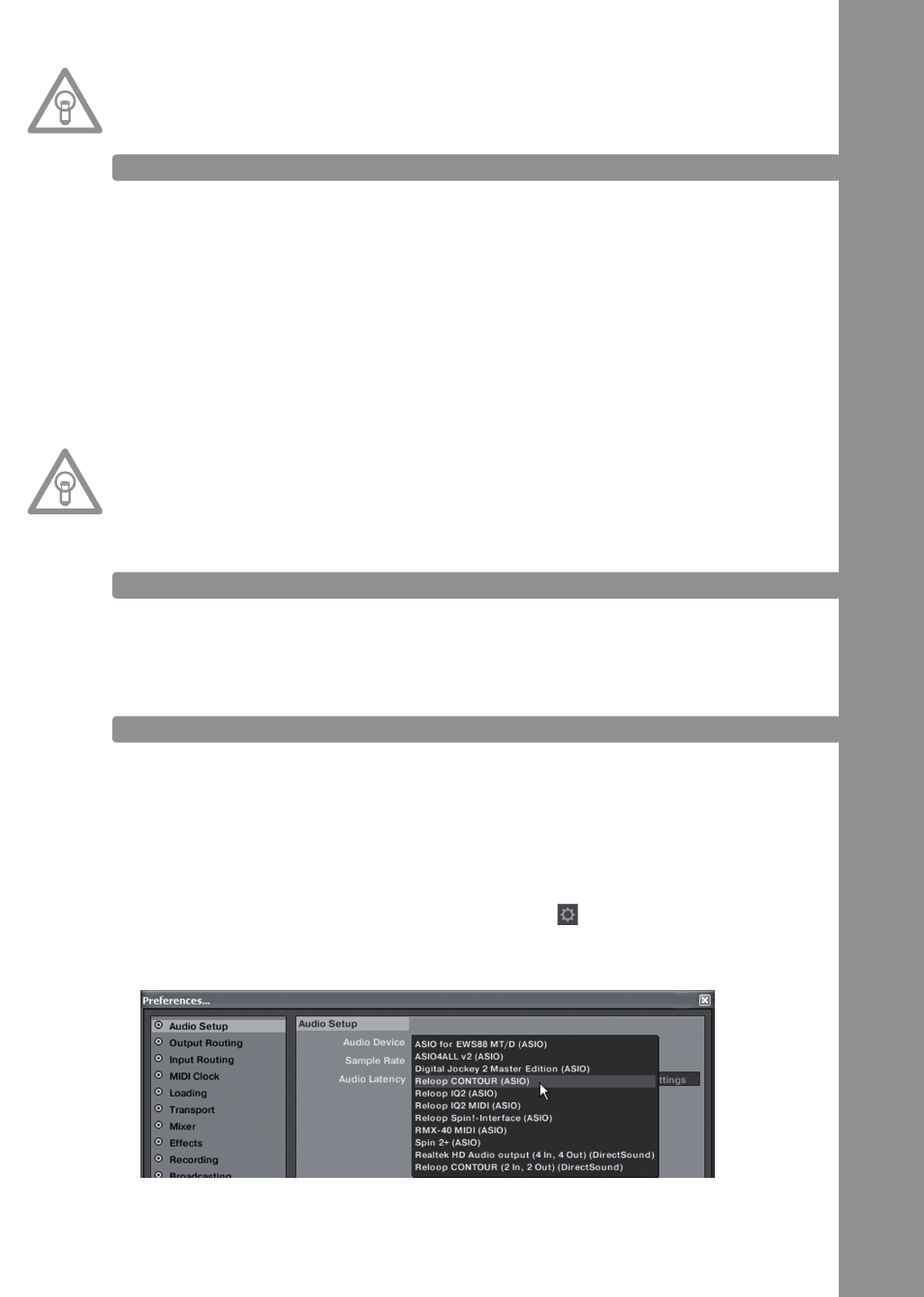
ENGLI
sh
29
NOTE!
Details regarding the system requirements can be found in the appendix under item „system
Requirememts Traktor LE“.
3.2.2 CONFIGURATION
If Traktor LE is used for the first time the „Setup Wizard“ should start. If this is not the case please
click on „Help“ and select the menu item „Start Setup Wizard“. In the setup wizard select the
following items:
1. Answer the first question „Are you using a USB/FireWire Controller?“ with „Yes“. Then click on
„Next“.
2. In the field „Choose your manufacturer“ select the item „Reloop“. The following menu item
„Choose your model“ has to be answered with „Contour Interface LE“. Again confirm this se-
lection with „Yes“.
3. The following question regarding connected hardware by manufacturer „Native Instruments“
has to be answered with „No“.
Your Reloop Contour should now be configured accordingly for Traktor LE.
NOTE!
By default the audio setup should be adjusted to stand alone mode (see item „Audio setup“ in
the chapter „Device setup“).
If this is not the case or if you prefer using the „External Mix Mode“ (see item „Audio setup“ in
the chapter „Device setup“), please take a close look at the following items.
Otherwise you can skip this chapter and continue with the chapter „Operation“.
3.3 TRAKTOR PRO CONFIGURATION (IF APPLICABLE)
If you already possess Traktor Pro or you have upgraded Traktor LE at a lower-cost price, it is pos-
sible to fully exploit all Contour functions.
Observe the following points in order for Traktor to be able to work in combination with Contour.
3.3.1 AUDIO sETUP
The audio setup in Traktor depends on your already existing setup. Reloop Contour can either be
used in Stand Alone or External Mixing Mode. Further information and setup tips can be found
under the item „Audio Setup“ in the chapter „Device Installation“ in this manual, that have to be
worked through by any means.
Afterwards select your desired setup:
Stand Alone-Modus
1. In Traktor open the setup dialogue by clicking the small cog wheel in the upper right corner.
2. Open the category „Audio Setup“ and in the field „Audio Device“ select the item „Reloop Con-
tour (ASIO)“.
