Senso r troubleshooting senso r troubleshooting – Banner PresencePLUS BCR 1.3 Series User Manual
Page 13
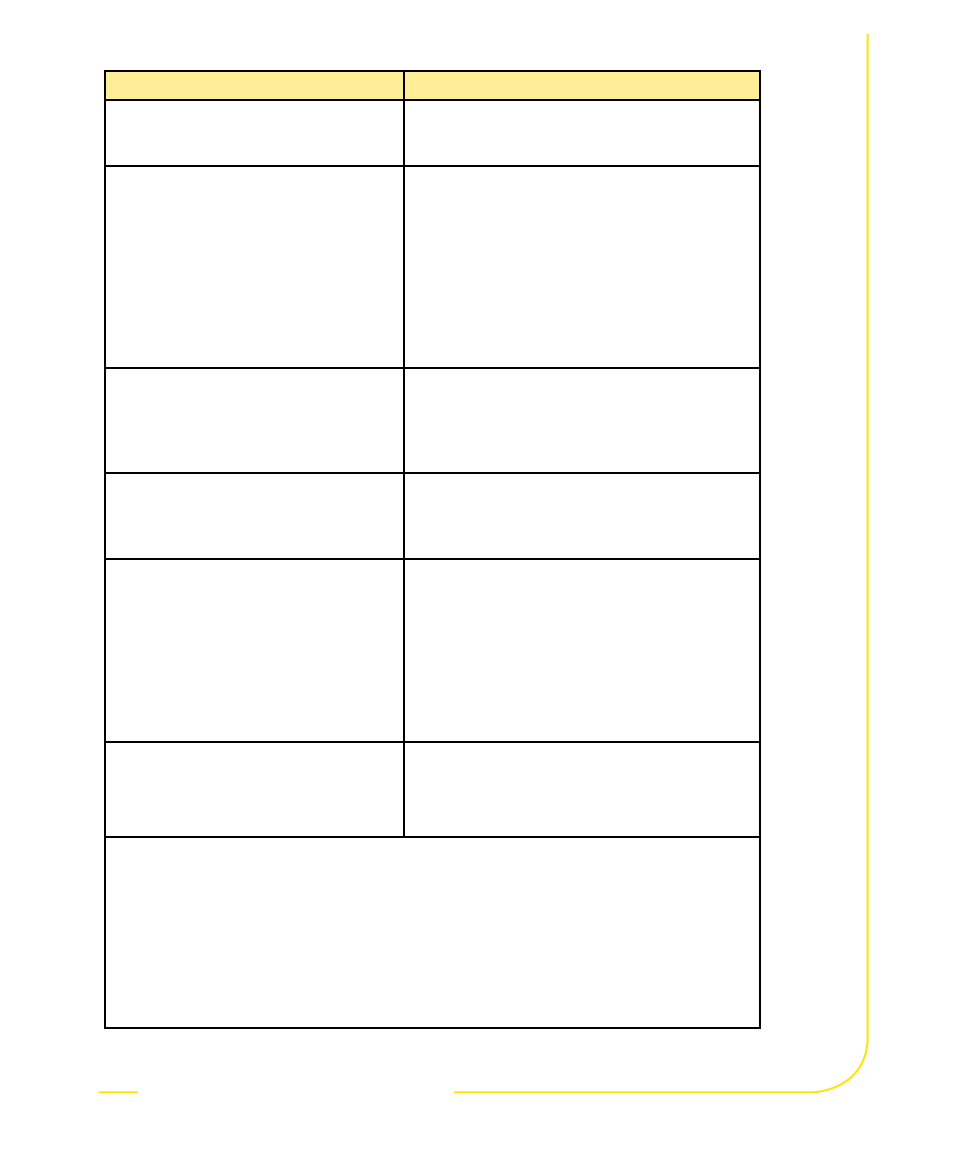
P/N 118000 rev. D
13
Banner Engineering Corp.
•
Minneapolis, MN U.S.A.
www.bannerengineering.com • Tel: 763.544.3164
senso
r
troubleshooting
senso
r
troubleshooting
Troubleshooting
Problem
Cause/Solution
• Error Code is displayed on PC.
• A list of error codes and potential causes and
solutions are available under Help/About on the
PresencePLUS software CD.
• Power light is not ON.
• Interface cannot connect to Sensor.
• No image on monitor.
Sensor not getting enough power
• Verify that the power supply is 10–30V dc with
maximum current of
550 mA (GEO 1.3, EDGE 1.3, AREA 1.3, BCR 1.3,
and OMNI 1.3)
500 mA (GEO, EDGE, and AREA)
650 mA (BCR and OMNI)
NOTE: If light source is powered by the Sensor,
power supply must be 24V dc.
• Check the connection to the power supply.
• No image on PC or monitor.
• Sensor Ready/Trigger LED is Green.
• The software seems to be working
correctly, but the image is missing.
Run display set to “None”
• Verify that the Sensor is receiving triggers.
Sensor not receiving triggers
• If the connections are secure, call a Banner
Applications Engineer.*
• Error message, “Failed to capture a full-
resolution image. Please try again.”
• Image is frozen on PC and monitor.
• Sensor Power/Error LED is Red.
Software restart needed or loose connections
• Restart the PresencePLUS software.
• If the connections are secure, call a Banner
Applications Engineer.*
• Image is frozen on PC, but image on
monitor properly updates.
• Error message, “Failed to capture full-
resolution image.”
• Indicator lights on RJ-45 port are OFF.
Ethernet connection lost
• Reconnect the cable.
• Check the cable for any breaks, then power down
and back up.
• Replace the cable.
• Attempt to close and reopen the
PresencePLUS software.
• If still not resolved, call a Banner Applications
Engineer.*
• Focus number does not update.
• QuickStart fails.
• Errors when saving inspections to the
Sensor.
FTP communications blocked
• Disable TCP/IP Firewall software on the PC.
* Support is available from your local Banner representative or a Banner Applications Engineer. Call,
e-mail, fax, or write for support. Applications Engineers are available from 8:00 A.M. to 5:00 P.M.
Central Time, Monday through Friday, excluding holidays.
Local: 763.544.3164
Toll free: 1.888.3.SENSOR (1.888.373.6767)
Fax: 763.544.3213
Banner Engineering Corp. • 9714 10th Avenue North • Minneapolis, MN 55441 • USA
