Dji ronin assistant app tuning, Download and install, Basic settings – DJI Ronin User Manual
Page 17
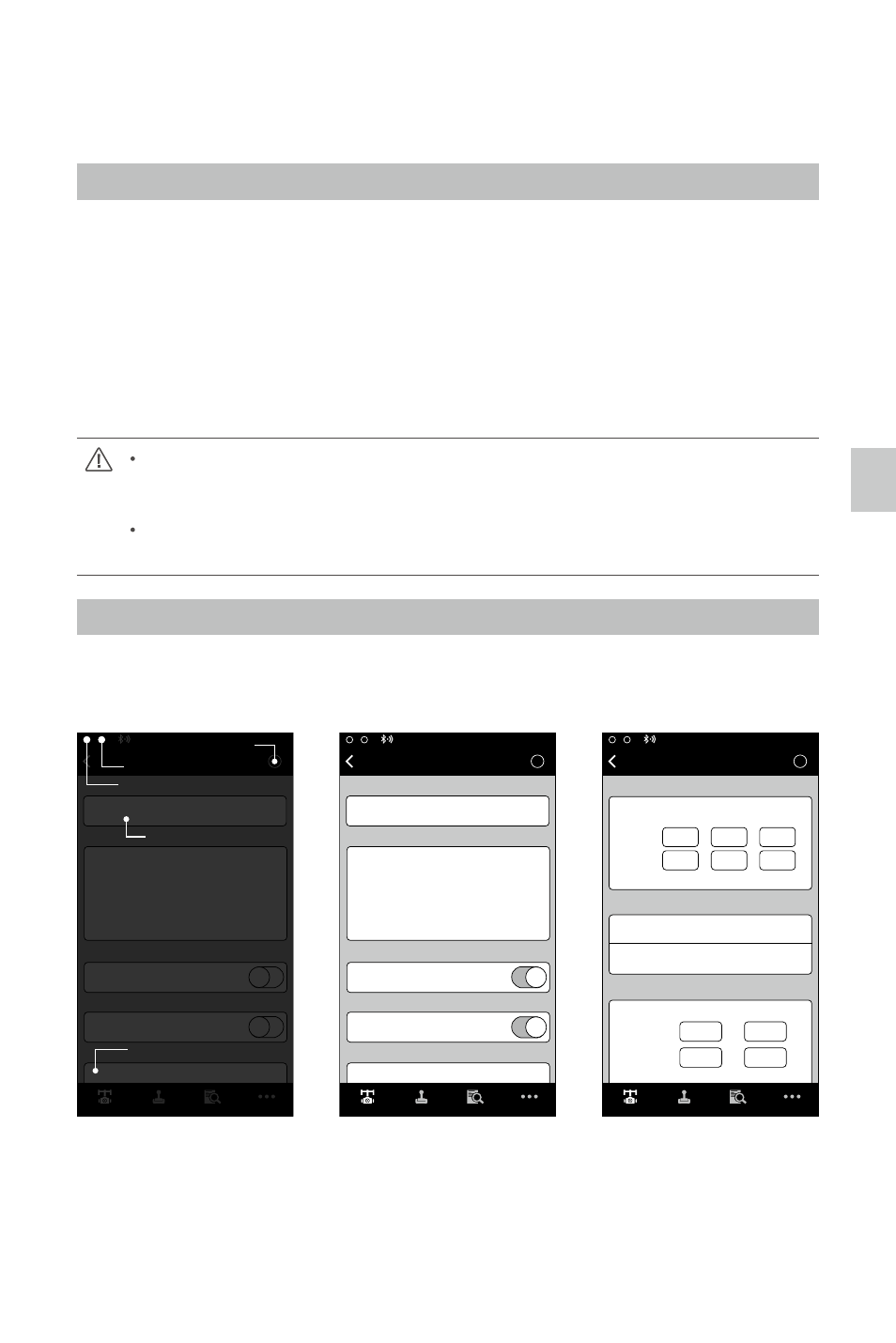
©
2014 DJI. All Rights Reserved.
17
DJI Ronin Assistant App Tuning
After finishing the balancing portion, you can adjust software parameters through the DJI Assistant App.
Download and Install
1. Download the DJI Assistant App:
Search “DJI Assistant” on the App Store then follow instructions for the iOS version.
2. Be sure Bluetooth is switched to the on position on your mobile device. Position the camera in the
standard operating position. Power on your Ronin and then open the app to connect to the Ronin
via Bluetooth.
3. Register your e-mail address when using the app for the very first time.
4. Connect to your Ronin according to the tips in the app. After connecting to the main controller of the
gimbal, you will see the Wizard menu. When the green light at the top in the App is steady and the
blue light is blinking, the connection is complete. The green LED light on the Ronin will light up.
After switching on Bluetooth on your mobile device, go back to the Assistant App to connect
to the Ronin. The Ronin will not show up in the settings menu of your mobile device. It can
only be connected to via the App.
There are two device types, choose "Ronin" to enter the gimbal assistant page. Choosing
"A2" will enter the DJI flight controller assistant page.
Basic Settings
The functionality in the Wizard are the most basic functions you may want to adjust upon receiving
your Ronin. These options are also the most used functions during standard operation of the Ronin.
You can complete all these settings in the Wizard menu.
N/A
?
Gimbal
Mode:
Wizard
Auto Tune Stability
Briefcase Mode
SmoothTrack Mode
Live Data
Calibrate
Briefcase Mode
SmoothTrack Mode
SmoothTrack Adjustments
0
0
0
0
0
0
Power
Pan
Speed
Tilt
Deadband
Roll
Angle
Gimbal
Control
Viewer
More
Accel
N/A
?
Gimbal
Mode:
Gimbal
Control
Viewer
More
Wizard
Auto Tune Stability
Briefcase Mode
SmoothTrack Mode
Live Data
Calibrate
Briefcase Mode
SmoothTrack Mode
Control Speed Adjustment
0
0
0
0
0
0
Power
Pan
Pan
Tilt
Tilt
Roll
Angle
Select between customizable options
Tap this after setting
up camera balance
Recognized by Bluetooth connection
Ronin is providing feedback
In App help
?
Gimbal
Wizard
Gimbal
Control
Viewer
More
Speed
Pan Axis
Pan
Onboard
Controller
Remote
Operator
Tilt Axis
Tilt
Test Pan Speed
Deadband
Accel
SmoothTrack Adjustments
SmoothTrack Test
Control Speed Adjustment
50
15
15
15
15
15
40
0
0
0
Test Tilt Speed
1. Calibrate
Auto Tune Stability provides an easy one-touch button for automatic configuration of each axis.
Trajectory, speed, power and stiffness of motors are automatically tuned for the camera configuration
that’s mounted. Auto Tune Stability should be tapped whenever there is a new camera configuration
mounted such as a lens change or accessories change. This will offer the best stability and the most
optimal settings.
DJI Ronin Assistant App Tuning
