Delete – DgFlick Passport Xpress User Manual
Page 41
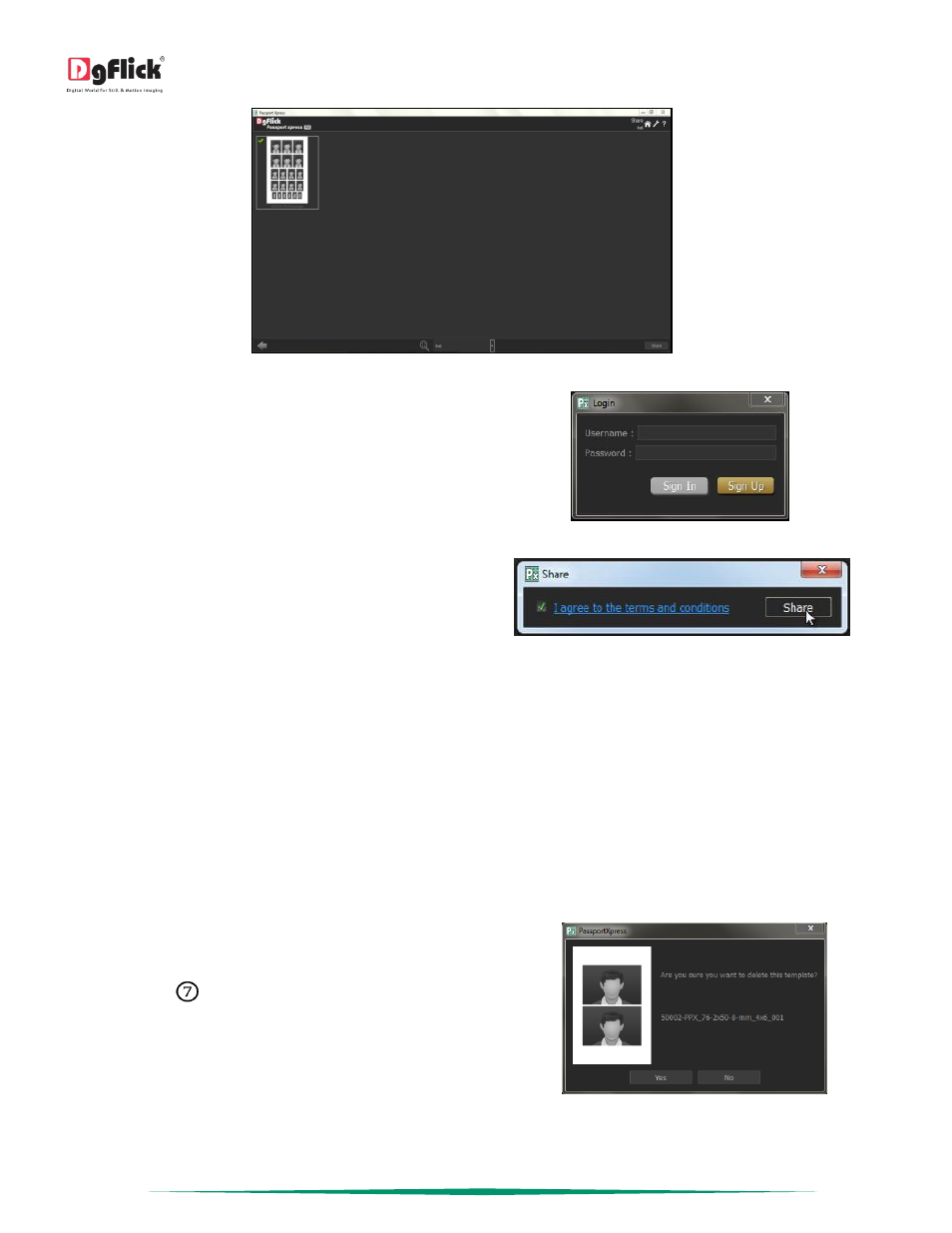
User Manual 5.0
Page 40 of 44
‘Share’ window …. Sharing your package
You need to log into your account using your username
and password to be able to share packages.
After entering your details, click on the ‘Sign In’ button
to access your account. If you do not have a username
and password, click on ‘Sign Up’ to start an account
with DgFlick.
Sharing your package – login Passport
On completion of the login process, a textbox asking if
you agree to the terms and conditions of package
sharing appears.
Sharing your package – terms and conditions
If yes, accept the terms and conditions and then click on ‘Share’ to share the packages you have created and selected
for sharing.
! If you do not agree to the terms and conditions, close the textbox and quit the sharing process.
! At any point during the process, you could click on the ‘Back’ button to go back to the previous window.
Note: Some features are available only for the Passport Xpress PRO version users.
Delete
*
Besides building and sharing, Passport Xpress also gives you the option of deleting any package that you no longer
wish to retain in your package bank.
To delete a package, select the package that you wish
to delete.
Click on ‘Delete’
at the bottom of the Package tab.
A textbox asking for confirmation for deletion appears.
Click on ‘Yes’ to proceed with the deletion, else click on
‘No’ to abort the process.
‘Create Design’ window …. Deleting Package
Note: Some features are available only for the Passport Xpress PRO version users.
