DgFlick Passport Xpress User Manual
Page 29
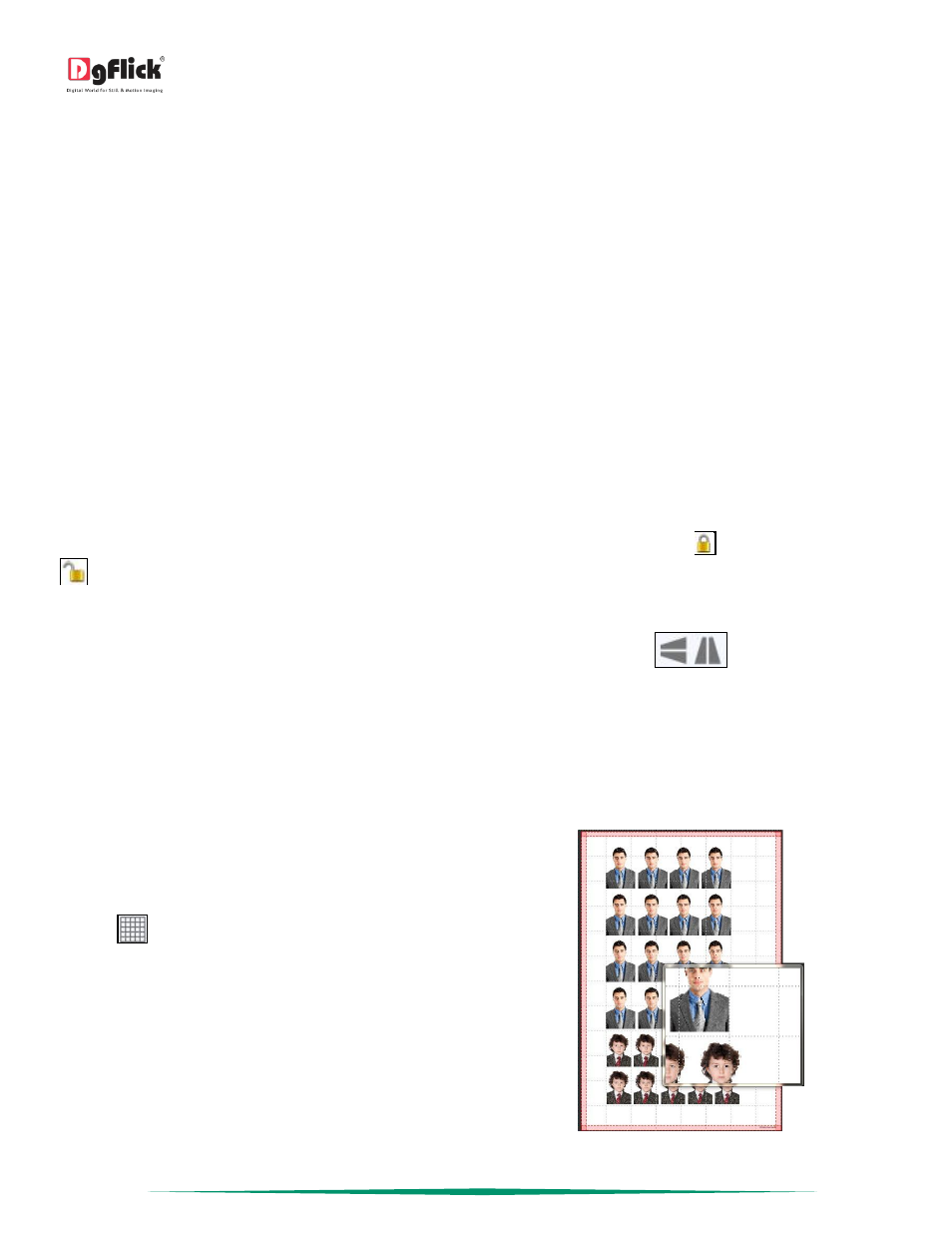
User Manual 5.0
Page 28 of 44
Basic Page and Photos
While you are creating the package, you need flexibility in operations to help you manipulate the photos to achieve
the desired layout. Passport Xpress gives you this flexibility and more. This section deals with the additional features in
the software that helps you in page composition.
Used Photo Indicator
Passport Xpress helps you sort the photos and manage them better by indicating the photos the number of time they
have been used in Passport.
Blue tab on the photo: This indicates the photos used in design on current page.
Number on the tab: This indicates the number of times the photo has been used in the design.
Besides these options, photos can be sorted as ‘used’ and ‘unused’ by selecting the ‘Sort By’ button on the tab.
Swap Photos
While working on a design, you might want to swap photos to achieve the desired composition on the page or design.
Passport Xpress lets you do this by just a single click. Just select the photos to be swapped using the Ctrl key. Then
click on to swap the photos. This is particularly useful to fit a portrait photo into a portrait frame and vice versa.
Lock and Unlock Photos
Passport Xpress generally ‘locks’ the photo on the Design to ensure precise designing. This ensures that changes do
not happen on the photos by mistake while one is working on the Passport. Clicking on the
‘lock’ icon ‘unlocks’
it and now you can move it or resize it as per your wish.
Flip Border
Border can be flipped horizontally and vertically, with
the help of 'Flip' option provided at the bottom in the
‘Border’ tab.
Advanced Page and Photos
The following are the options available with Passport Xpress for advanced page composition.
Grid and Guideline
Passport Xpress gives you the option of using grids and
other guidelines such as ruler, margins on the page to
help you align your design better and design with ease.
Grids: On the top, right-hand corner of the window,
click on
to activate the gridlines on the page you
are working on. The grids on the page allow you to
align the photos and other elements on the page
accurately. Click on the same icon again to deactivate
the grids on the page.
Gridlines activated on the page
