Editing a size – DgFlick Passport Xpress User Manual
Page 12
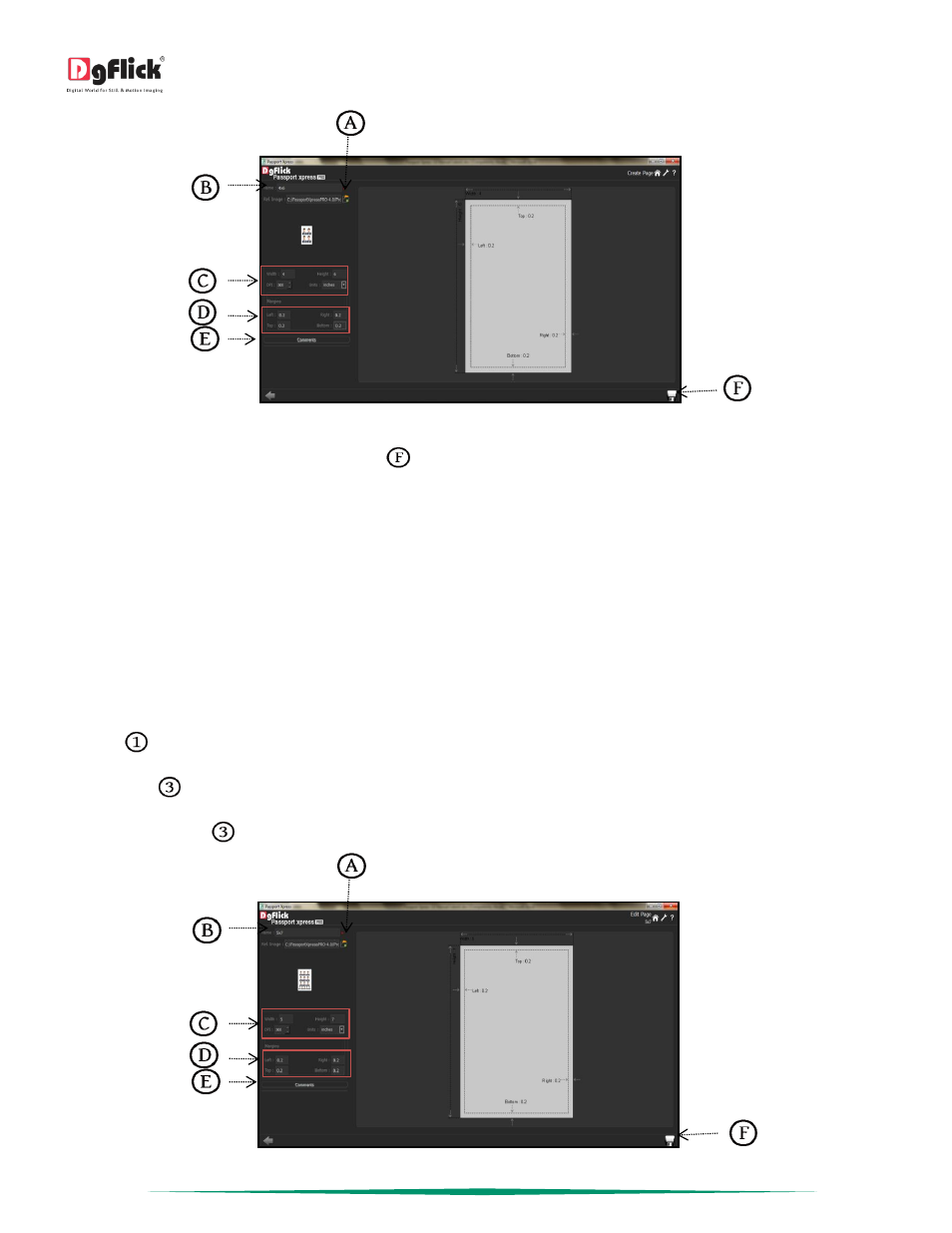
User Manual 5.0
Page 11 of 44
‘Create Page’ Window …. Creating new passport size
After adding all the details click on ‘Save’ icon
to save the created size.
! Leaving either the ‘Name’ or the ‘Ref. Image’ field blank will not allow you to save the size.
The new size is created.
! At any point during the process, you could click on the ‘Back’ button located at the bottom left corner of the window to go back
to the previous Window. On clicking this button, you are offered the chance to save/not to save your changes or cancel the ‘Back’
command. You could also click on ‘Home’ button to go back to the home page.
Editing a Size
*
In ‘Select Product’ window you will get various Passport package sizes. Here you can create your own size.
Click on
at the lower left-hand corner of the screen to view the ‘Add’, ‘Edit’ and ‘Delete’ options.
‘Edit’ button
allows you to edit any existing passport size.
Click on ‘Edit’ button
to edit Passport size on the ‘Select Product’ Window.
‘Edit Page’ Window …. Editing passport size
